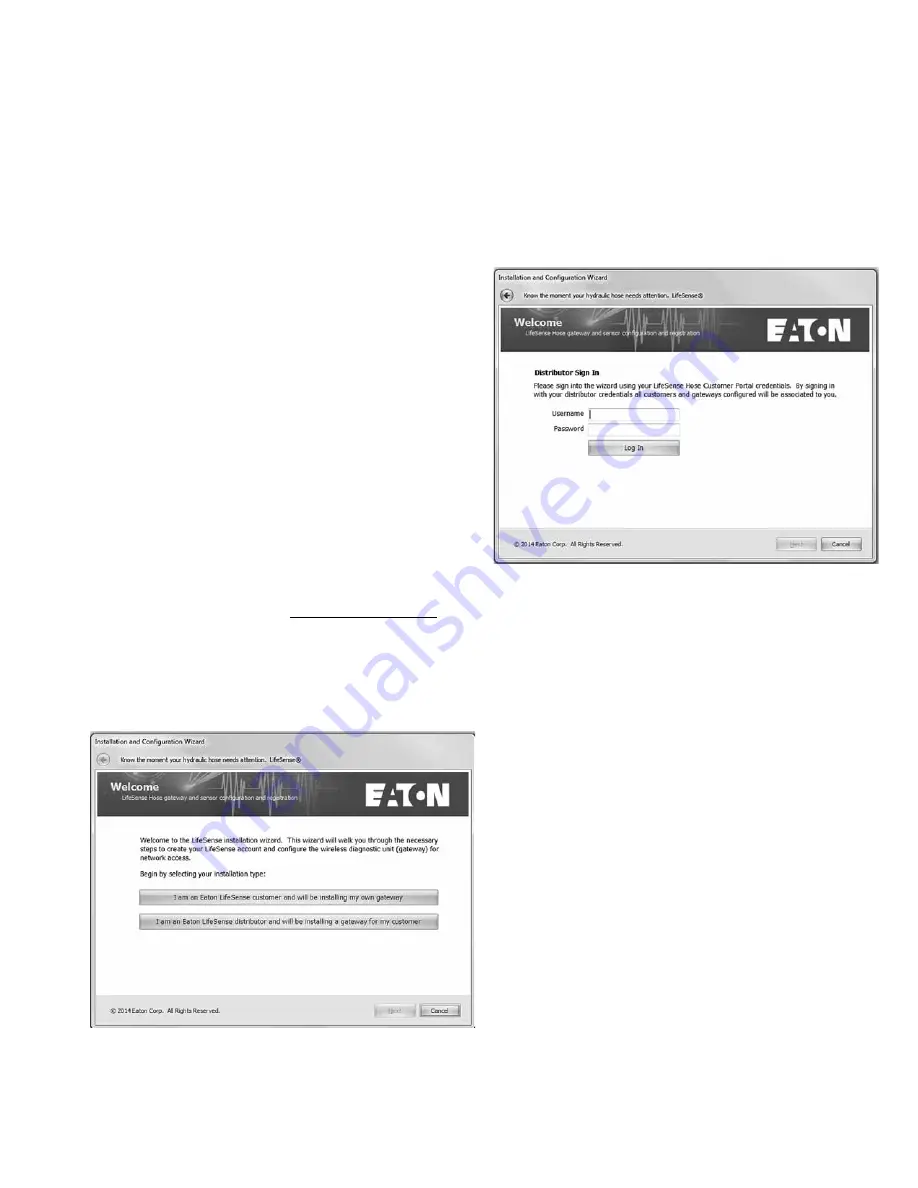
7
EATON
LifeSense Wireless System Quick Setup Guide E-HOOV-II002-E July 2014
Wireless Gateway (HDU)
Configuration
(LifeSense Installation Wizard)
Required items:
• Personal computer or laptop
• Internet connection
• Wireless gateway/hose diagnostic unit (HDU)
• Gateway programming cable (sold separately) –
Eaton part number FF92117C-140-01
• Power cord (provided with gateway)
• Antennas (provided with gateway)
• LifeSense setup information form (see pages 20 - 21)
IMPORTANT:
Prior to beginning the wireless gateway (HDU)
configuration process be sure to have filled out the wireless
LifeSense setup information form found on pages 20 and 21.
Gathering the necessary information, such as the NIST and
DNS IP addresses on which the gateway will be configured,
will make the configuration process much easier to
accomplish efficiently and successfully. Also, be sure to have
the computer connected to the Internet before proceeding
with the configuration process.
After successfully connecting to the Internet, begin by
downloading the LifeSense Installation and Configuration
Wizard onto the personal computer or laptop you will be using
to configure the wireless gateway (HDU). You can locate and
download the wizard by going to
http://portal.lifesensehose.
com
. You will find a link entitled Download Install Wizard in the
upper-right corner of the frame, just under the main header.
Save the application onto your desktop or another location on
your hard drive that makes the most sense for you.
After you have successfully downloaded the wizard double
click the application icon to launch the program. Step-by-step
screens will guide you through the configuration process.
The wizard’s Welcome screen begins by asking you to select
whether you are an end user or a distributor. If you are the
end user and are installing the gateway onto your company’s
network click on the “I am an Eaton LifeSense customer and
will be installing my own gateway.” This will take you to the
discovering gateway screen.
If you are an Eaton distributor and are facilitating the
installation of the gateway onto your end user customer’s
network click on the “I am an Eaton LifeSense distributor and
will be installing a gateway for my customer.”
If you've chosen "I am an Eaton Lifesense distributor.....", you
will be asked to sign in to your account. Upon the completion
of your certification training, Eaton customer service will
have set up your account and you should have received a
confirmation email. In that email is your username (your email
address) and the initial password for logging in. Enter your
username and initial password into the respective fields and
click the Log in button.
Note:
You can change your initial password by logging in to
the LifeSense web portal (http://portal.lifesensehose.com/).
On the dashboard page under the Change Password tab is
where you can modify your password.
If your login credentials are accepted you should receive
a message on the screen stating your LifeSense account
credentials have been verified and your company name should
appear in the Distributor Name field. Click Next.
Example:






















