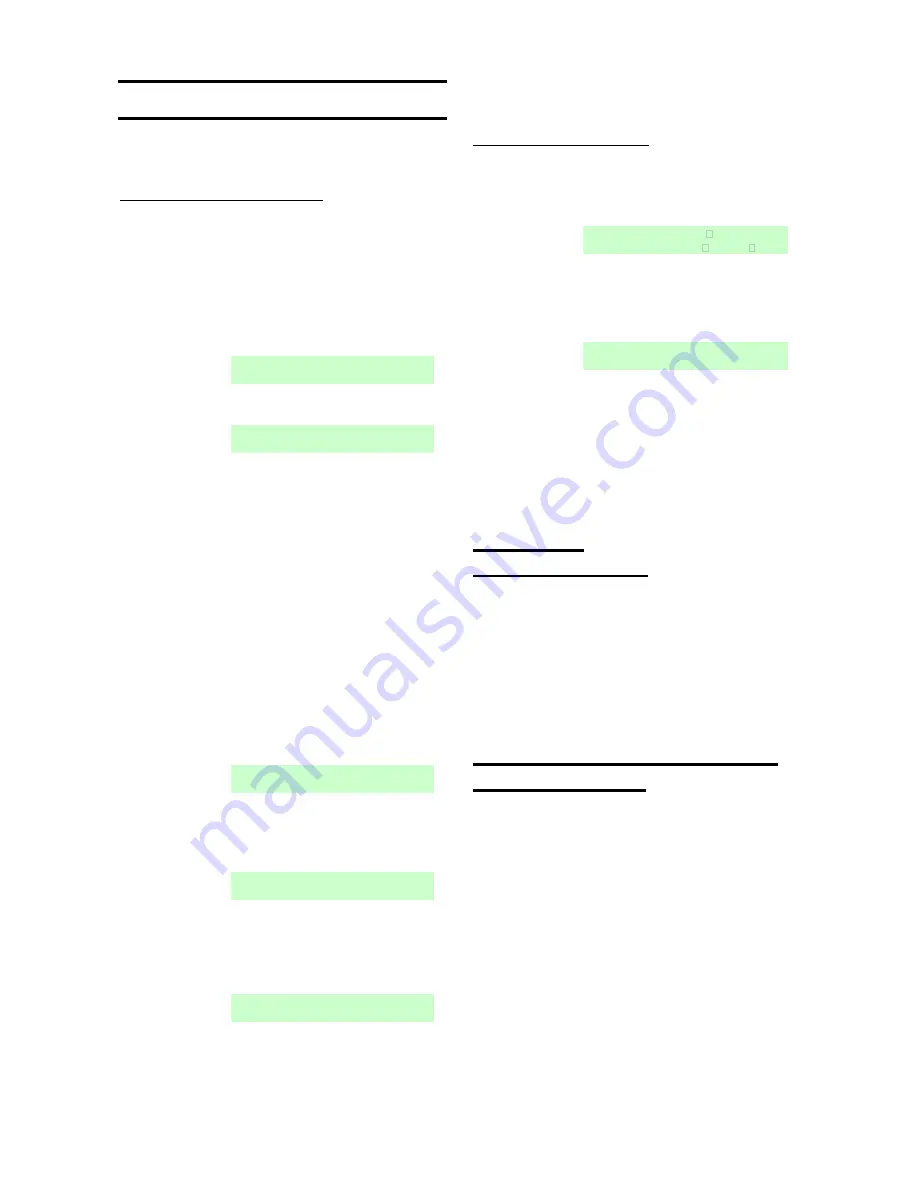
i-on16
Page 18
4. Programming
This section is a summary of the Installer Menu on
the i-on16. Please see the
i-on Range Engineering
Guide
for a more detailed description.
Re-Entering the Installer Menu
1. Make sure the system is unset and showing
the standby screen (time and date).
2. Key in the Installer access code. When
delivered from the factory the default Installer
access code is “7890”. The default user code
is “1234”.
As you start to key in the code the display
shows:
When you key in the last digit of the Installer
access code the display shows:
Notes:
1. You will see this screen the first time you enter
the Installer menu on a new control unit, or if you
have restored Factory Defaults. You can disable
this feature by using the Installer menu option
System Options - User Access – User Code Required
.
2. If you set
User Code Required
to NO then the
control unit no longer complies with EN50131.
This option complies with BS8243 only if the user
has given written consent.
3. If you key in the code incorrectly, the display
shows four “stars”. Key in the code again. If you
key in a total of four incorrect codes (13
consecutive digits) then the system locks you out
for 90 seconds.
3. Key in the default user code (see Note
below).
The display shows:
4. Press
or
to display more items from the
menu.
Each item appears on the bottom line of the
display in turn, for example:
5. Press
to select that item of the menu.
The option you selected now appears on the top
line. If there are any sub-options for that selection,
then the first of them appears on the bottom line,
for example:
You can press
or
to display the other
sub-options.
Leaving the Installer Menu
If you wish to leave the Installer Menu at any time.
1. Press
until the display shows the words
“Leave installer mode?”.
2. Press
to leave Installer menu.
(Press
if you do not want to leave the
menu.)
The display shows the time and date.
The system is ready for use.
Note: If you attempt to leave the Installer Menu
when a detector tamper is active then the keypad
displays a fault message telling you which detector
is causing the problem. Press
to return to the
Installer Menu. You must either close the detector
tamper or delete it from the system before you can
leave the Installer Menu.
Important!
Saving Changes
When you make changes to the Installer Menu the
control unit holds those changes in temporary
memory until you leave the Installer Menu. As you
leave the Installer Menu the control unit writes those
changes into a permanent store. If you remove all
power BEFORE you leave the Installer Menu then
the control unit will lose your changes. Note that this
does not apply if you restore Factory Defaults, that
change takes place immediately.
Restoring the Access Codes
(1
st
stage Reset)
If the user and/or Installer codes are lost then you
must restore all user information to its factory
defaults. All prox tags, remotes and radio HUDs will
be deleted.:
1. If possible, enter the Installer menu.
Note: If you cannot enter Installer Menu then the
end station will start a tamper alarm when you open
the end station lid.
2. Remove mains power, then open the case and
disconnect the battery .
3. Identify the Reset Codes pins on the main PCB
(see Figure 3).
4. Short the Reset pins together using a small wire
link.
5. Apply mains power.





















