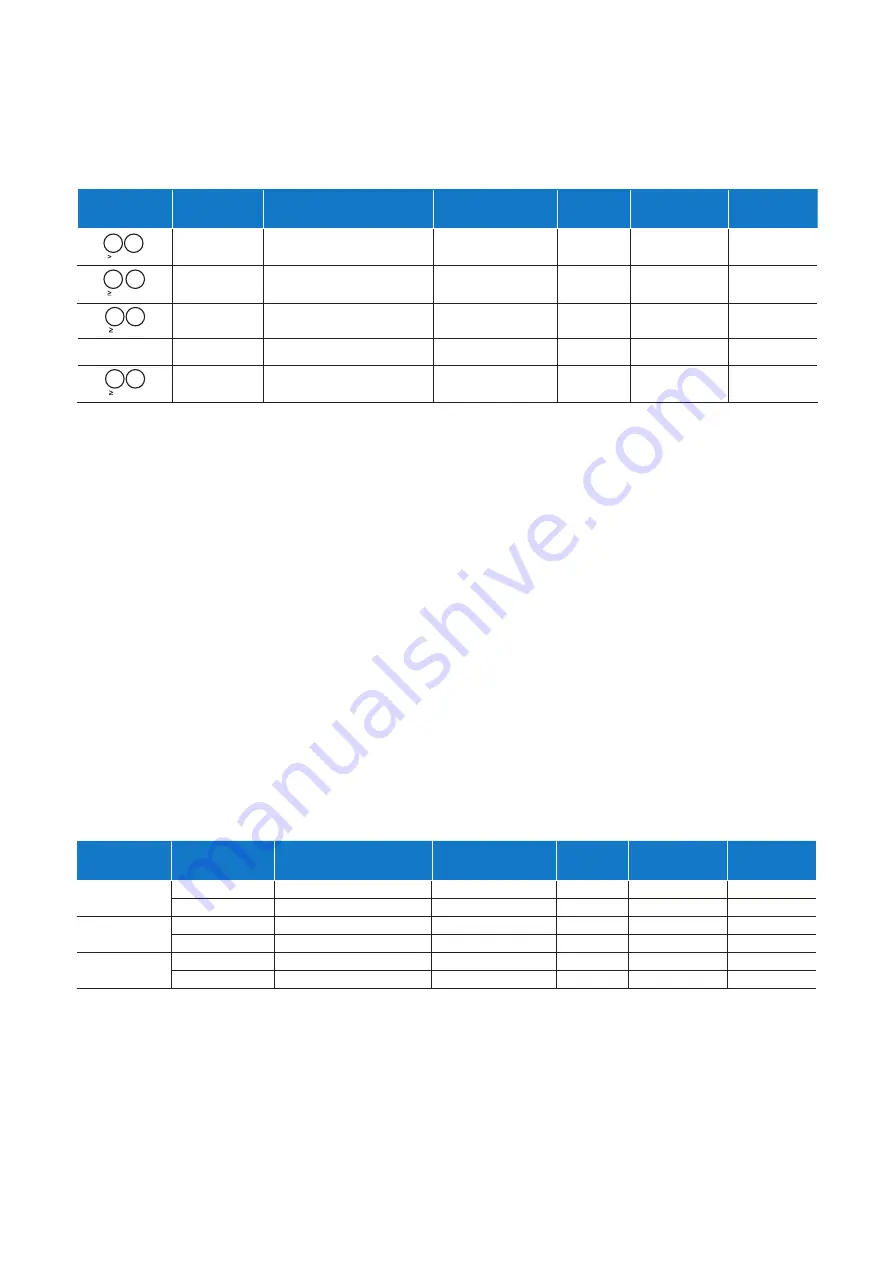
18
USER MANUAL FERNTEL IP4 / IP160
March 2022 www.eaton.com
3.6 Relay onboard, relay 1 and relay 2 outputs
The trigger of the outputs relay onboard, relay 1 and relay 2 can be configured to signal selected phone statuses via
connected external equipment, such as the ringing of the phone via an optical signal device. In the default setting all three
outputs are preset to “Alert on” and are therefore switched on when the phone signals an incoming call (rings). In the web
interface
WepIp160\Device\Relays\Relay-Xyz
select the tab to the relay and select the
Working Mode
drop-down
list there to define the desired triggering for the relay in question. Depending of the selected triggering, the exact mode of
operation can be specified further using additional dialog elements.
The table below shows the current status of a configuration in which all 10 numerical keys are to be assigned the dialling of
a destination number. Keys 0 and 1 have already been configured; that of the remaining numerical keys remains to be done.
3.7 Inputs input1-input3
Via inputs input1 – input3, configurable functions can be triggered, such as the dialling of a destination number or the
control of the headset conversation operating mode. In the default setting all three inputs are set to “disabled” and
therefore have no effect. In the web interface
WebIp160\Device\Keypad
select the drop-down lists
Input1 –
Input3
to define the desired mode of operation of the input in question. Select “
Headset, press
” to use the input
to control the headset conversation operating mode or one of the “
Function key, xxx
” modes to emulate function
keys with the input. In the latter case, in the main menu
Main menu\User list\n UserName\Function key\f
FctKeyNo\
the function key dialogs still need to be edited to set the desired behavior of the function keys that you
selected for the input in the web interface (see also 3.5 Function keys Shift 0-Shift 9 Page 17).
The table below shows the results of a configuration in which all three inputs trigger the dialling of a destination number
when pressing a connected key.
3.8 Test selection procedure “Immediate dial”
In the operation of the phone, two manual dialling methods are used, immediate dialling and indirect dialling, with the
former not supported by all PBXs. If your PBX does not support the immediate dial dialling method, in which every input
number is transmitted to PBX immediately, this can be remedied in the web interface. First test if there is a need for
action. To do this, lift the receiver and enter a multi-digit phone number. If the dialling fails after entering the first number
with the error message “unknown number,” the configuration parameter
Enbloc Dialling Timeout [s]
of the tab
WebIp160\Phone\User-1\General\
must be changed from the default value 0 to 2, for example. The set timeout of
2 s causes the phone to wait 2 s after each number is entered to determine if more numbers will follow. The collected
numbers are not sent to the PBX until 2 s after the last input number.
Phy key
f-FctKey
No.
Type:
Text:
Icon:
Number:
Prepare:
10
Destination no.
F0
-
5010
Off
1
Destination no.
F1
-
5011
Off
2
Key not assigned
-
-
-
-
...
9
Key not assigned
-
-
-
-
T
#
0
T
L
#
1
T
L
#
2
T
L
#
9
Input
f-FctKey
No.
Type:
Text:
Icon:
Number:
Prepare:
Input1
11
Destination no.
F11
-
5111
Off
12
Key not assigned
-
-
-
-
Input2
13
Destination no.
F13
-
5113
Off
14
Key not assigned
-
-
-
-
Input3
15
Destination no.
F15
-
5115
Off
16
Key not assigned
-
-
-
-
















































