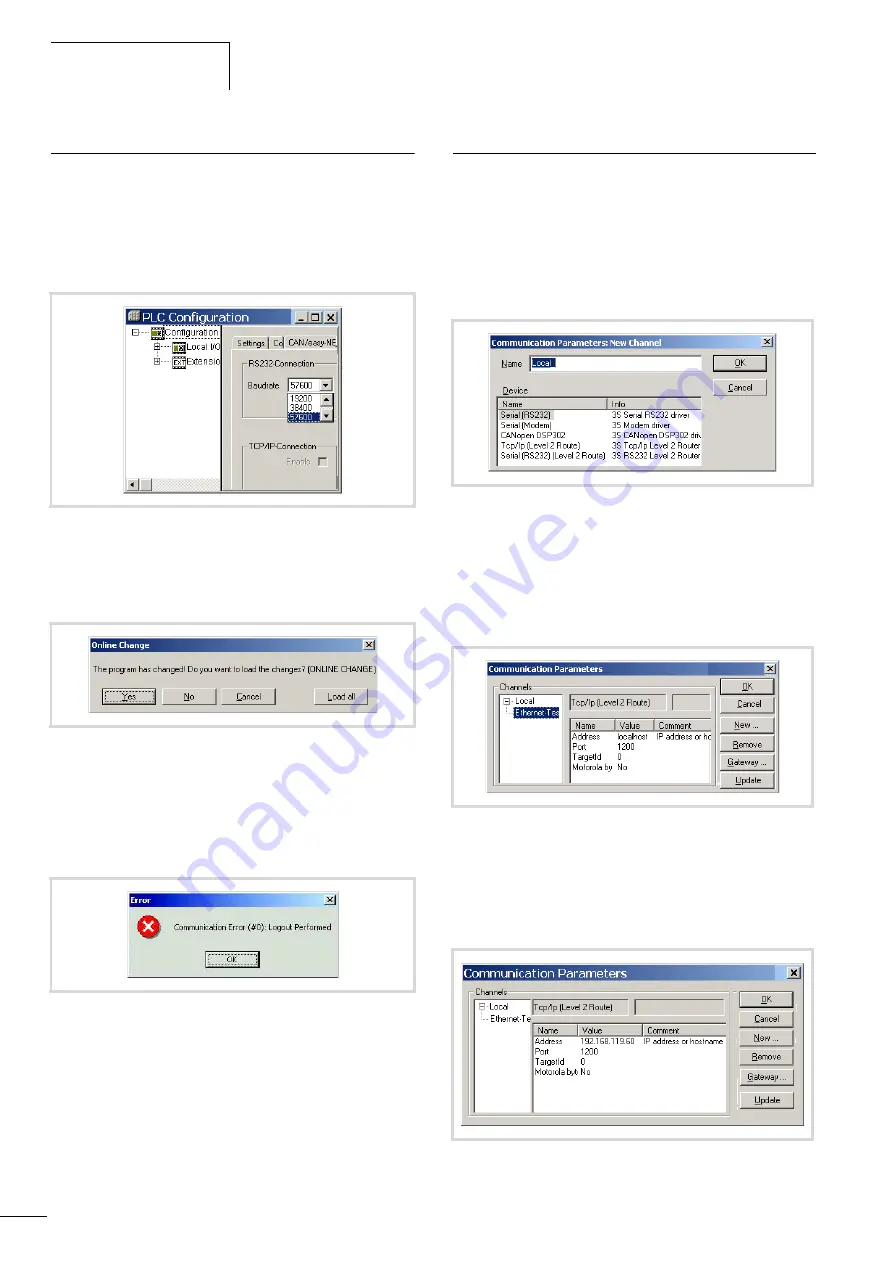
Connection setup PC – EC4-200
10/10 MN05003003Z-EN
64
Changing the communication parameters (baud rate) of
the CPU
X
Open the PLC configuration.
X
Click the Communication tab.
X
In the Baud rate list box select the baud rate (e.g. 57600 Bit/s
as shown in figure 74).
X
Log on to the PLC.
The following prompt appears:
X
Click Yes.
The program is loaded. After a delay of approx. 2 minutes a
communication fault message will be output since the baud rate
of the CPU and the PC no longer match:
X
Acknowledge the message with OK.
In order to reconnect to the PC you must adjust the baud rate of
the PC again to that of the project.
Connection setup via Ethernet
After you have connected the PC to the PLC with an Ethernet
cable, select the TCP/IP communication channel in the
programming software and enter the IP address of the PLC.
The PLC has the default address 192.168.119.60.
Selecting communication channel and address
X
Access the menu with ‹Online
l
Communication parameters›.
X
Push the “New…” button.
X
Select the overview of the communication channel TCP/IP
(Level2Route) and change the name “local”e.g. to
“Ethernet-Test”
X
Confirm with OK.
X
Perform a double click on the “localhost” field and enter the
default address 192.168.119.60
X
Confirm your details, by first pressing on another field and then
on OK.
Figure 74: Specifying the CPU’s communication settings
Figure 75: Confirmation request after program change
Figure 76: Communication fault
Figure 77: Channel selection
Figure 78: Enter the IP address
Figure 79: Communication parameters with IP address
Содержание easyControl EC4-200
Страница 4: ...II...
Страница 10: ...10 10 MN05003003Z EN 6...
Страница 14: ...10 10 MN05003003Z EN 10...
Страница 22: ...10 10 MN05003003Z EN 18...
Страница 38: ...10 10 MN05003003Z EN 34...
Страница 62: ...10 10 MN05003003Z EN 58...
Страница 78: ...10 10 MN05003003Z EN 74...
Страница 96: ...10 10 MN05003003Z EN 92...






























