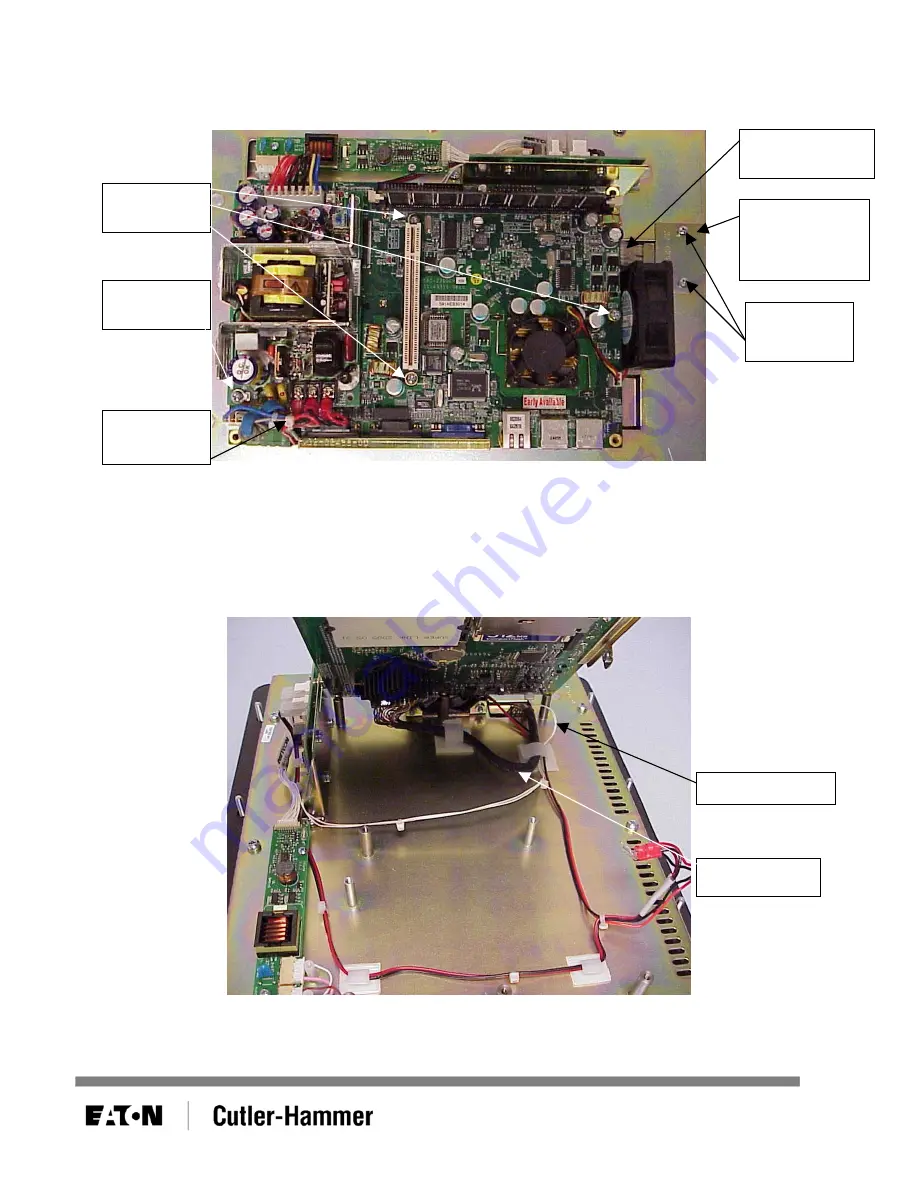
6. Rotate the unit back 90°. Remove the screws from the CPU circuit board and install one in the power
supply. Also remove the screws from the touchscreen cable cover plate. Remove the cover plate and
unplug the touchscreen cable from the CPU circuit board. See Figure 5.
Remove
screws
Touchscreen
cable cover
plate
Touchscreen
cable
Remove
screws
Install
screw
Figure 5
7. Cut the tywrap joining the red and black wires (coming up from the bottom of the board) to the cable
harness on the power supply. Be careful not to nick any of the other wires in the bundle when cutting
the tywrap. Disconnect the red and black wires from the power supply. See Figure 5.
8. Gently tilt the circuit board up along the fan edge of the board and disconnect the video cable and
inverter cable from the board. See Figure 6. The CPU circuit board is now free from the unit.
Video cable
Inverter cable
Cut
tywrap
Figure 6
February 2006
Page 4 of 9
01-50605-00









