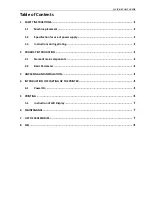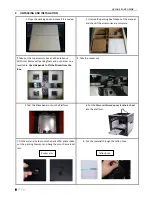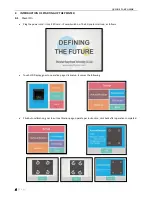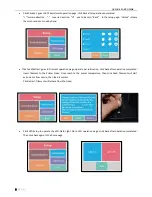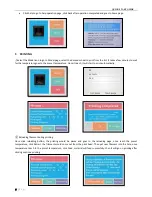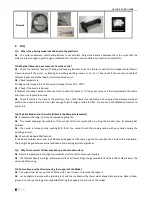QUICK START GUIDE
1
|
P a g e
1
SAFETY INSTRUCTIONS
Before installing and using this machine, make sure to read the following contents. Please do not use this
machine with the methods not described in this User’s Manual.
1.1
Machine placement
When moving the machine, pay attention to handle it gently to avoid touching the interior structure
of the printer.
This machine is suitable for placed in a ventilated, cool, dry and dustless environment.
When using the printer, pay attention to the heat dissipation of its surrounding environment and
avoid placing it on thick carpeting or close to wall.
Please do not put the machine near explosives and high heat sources.
Please do not put this machine in an unstable working environment or a working environment with
large vibration.
Please do not pile weights on this machine.
1.2
Specification for use of power supply
Please use the power cord supplied with this machine.
This machine applies to 110 - 240V power supply.
Please do not plug and unplug the power connector with wet hands.
Please make sure to insert the plug completely into the socket.
Please do not deliberately pull and excessively bend the wire supplied with this machine to avoid
open circuit or short circuit.
1.3
Instructions during printing
Please do not operate this printer in the absence of personnel supervision.
During the printing process and right after the printing process, please do not touch the interior
structure and accessories of the printer to avoid scalding.
If the printer discharges smoke when printing, please turn off power switch immediately to stop
printing and contact the support service.
2
PRODUCT INTRODUCTION
2.1
Name of main components
Teflon Feeding
Tube
Print Head
LCD Display
Printing Platform
Warning label