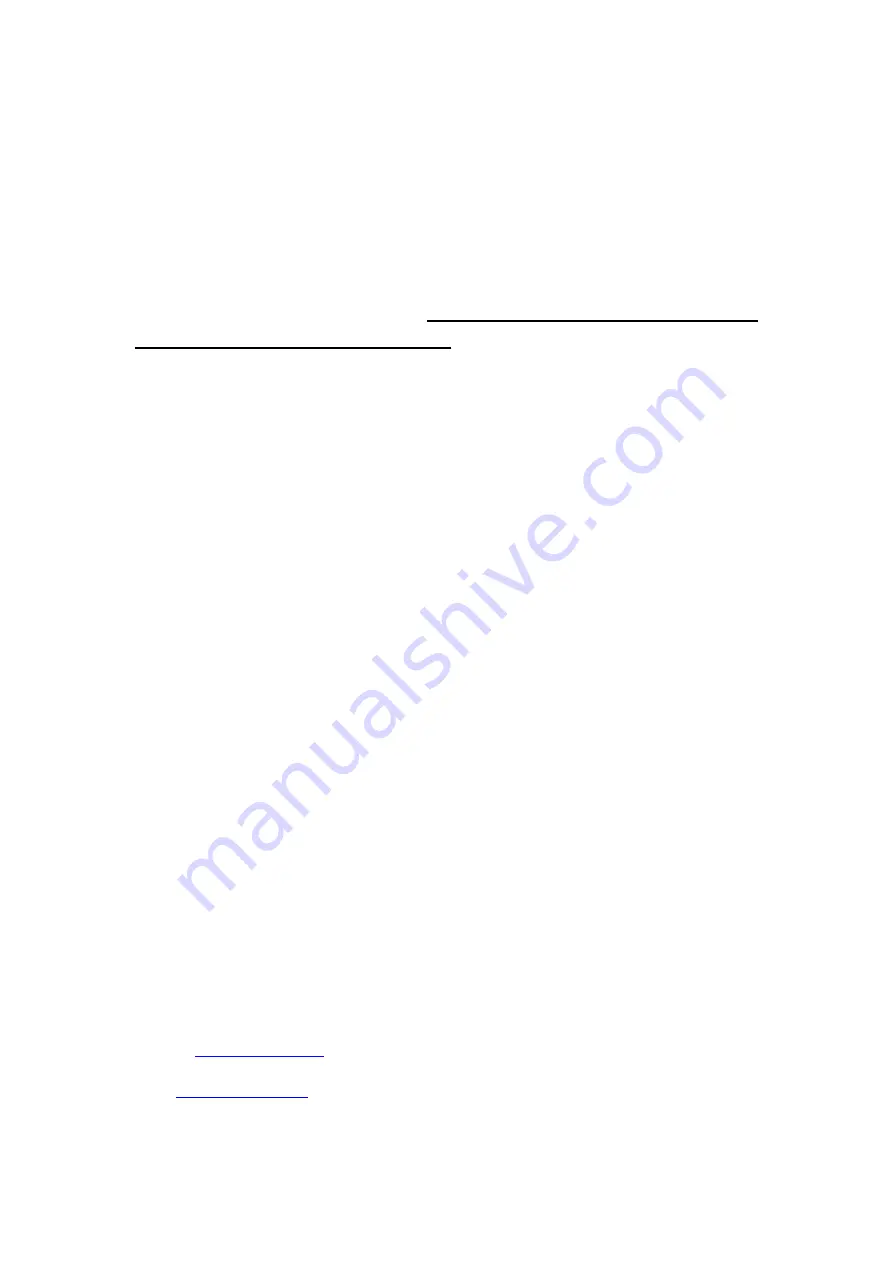
Q14:Filament will run out soon in the process of printing, What should to do?
A:Please pause the printing, choose
“
out filament
“
and press, use hand to pull up
the filament.(precaution:please do this before all the filament goes into the feeding hole,or
there will be no filament hand can pull up).Then put new filament into the hole and use
another hand to choose “in filament
“
and press, wait about 10 seconds till the filament
come down. Choose resume the printing,.
Please pay special attention that clear those
filament outside the nozzle before resume
, in avoid that the the filament pimple appear
in the model.
Q15:When print the first layer,there is no filament on the bed ,why?
A:Please check if the distance between nozzle and bed is to close cause no space for
filament to come out.
Q16:Can the_machine print online?
A:Yes, it needs to use third party slicing software CURA. Please refer to the above step of
point 5.0 Online printing(For experts)
Thanks for choosing Easythreed, we will try our best to serve you
ShenZhen Easythreed technology CO.,LTD
Address : No.A2 , 2nd Floor , Avant Low Carbon Innovation Park , No1034 of
Longgang Road , Pingdi Street , Longgang District , ShenZhen , China





























