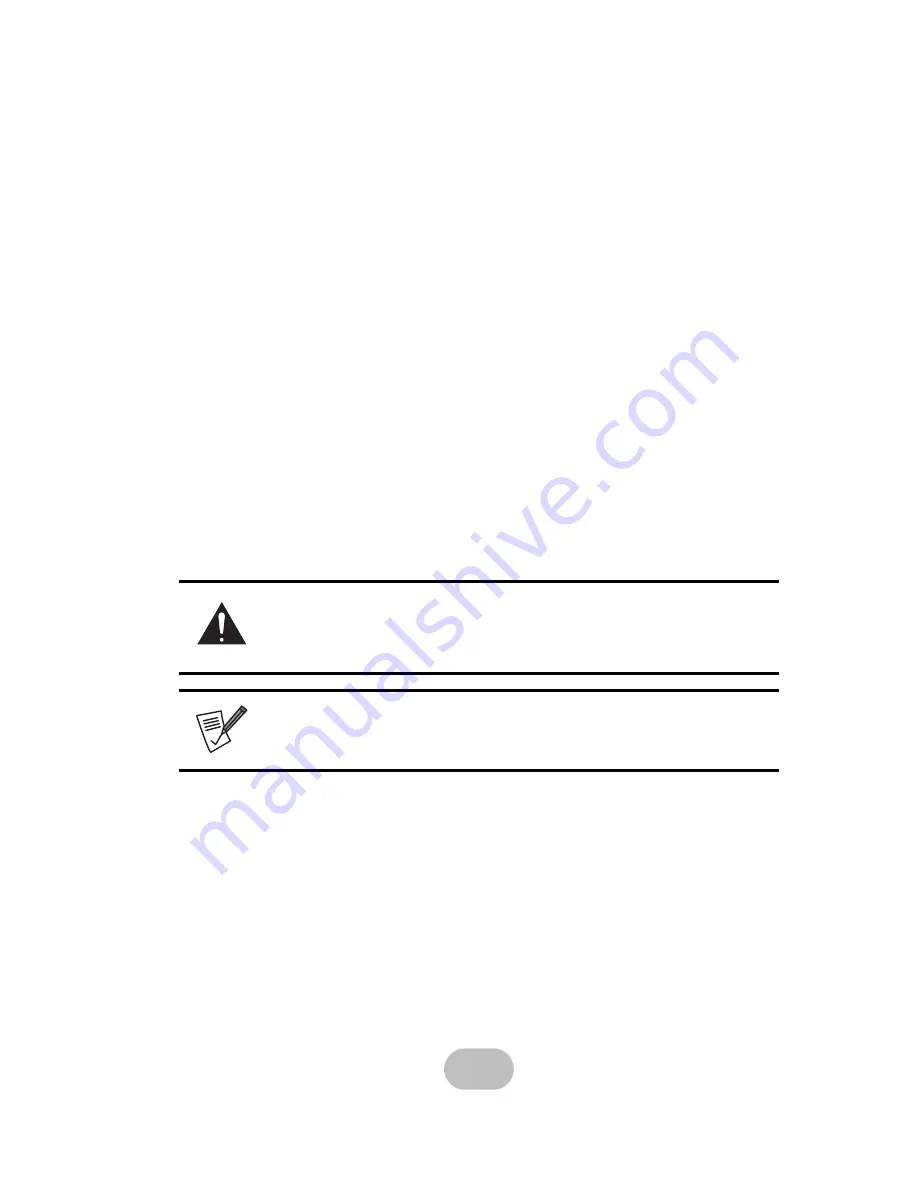
i
Preface
About this Manual
This manual is designed to make the disk array system as easy to use as possible. Information
contained in this document has been checked for accuracy, but no guarantee is given that the con-
tents are correct.
Information and specifications are subject to change without notice.
Copyright Notice
© Copyright 2007
All rights reserved. This disk array system and related documentation are protected by copyright
and are distributed under licenses restricting their use, copying, and distribution. No part of this
documentation may be reproduced in any form by any means without prior written authorization
and its licensors, if any.
Conventions
Caution
This symbol is used to remind users to pay attention to important descrip-
tions regarding usage and maintenance (repair) or additional important
information related to this disk array system.
Note
This symbol is used to remind users of useful information that can make
procedures such as configuration easier to accomplish.
Содержание Q12QS-4GR2
Страница 1: ...easyRAID Q12QS 4GR2 Hardware User Manual 42 30000 5104 iSCSI 1Gb to SAS Disk Array System Version 1 1 ...
Страница 2: ......
Страница 3: ...easyRAID Q12QS 4GR2 iSCSI 1Gb to SAS Disk Array System Hardware User Manual ...
Страница 4: ......
Страница 6: ......
Страница 12: ......
Страница 30: ......








































