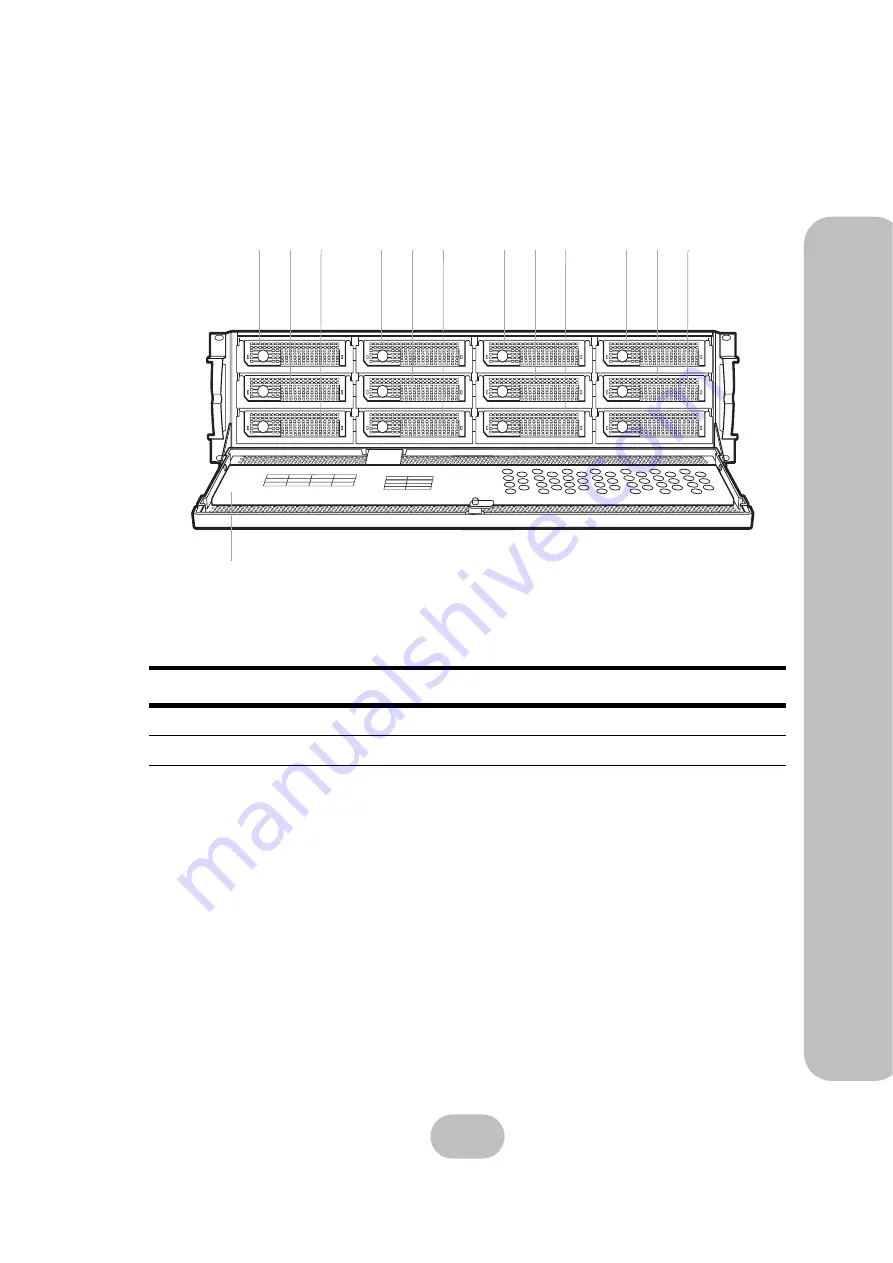
easyRAID Q12P2-F4R2
Serial ATA II Disk Array Systems
5
2
Ba
sic Co
nfigu
ra
tio
n –
Co
mpo
nen
ts
Open Front Panel
No
Name
Description
1-12
Disk trays 1-12
Removable hot swap disk trays
13
Front panel door
Protects the disks and houses the LCD panel
Disk1
Disk2
Disk3
Disk4
Disk5
Disk6
Disk7
Disk8
Disk9
Disk10
Disk11
Disk12
Disk Mapping
Color Status
Bule Access
Green Disk Online
Red No Disk
Tray LED Indication
1
2
3
4
5
6
7
8
9
10 11 12
13
Содержание Q12P2-F4R2
Страница 2: ......
Страница 3: ...easyRAID Q12P2 F4R2 Fibre Channel to Serial ATA II Disk Array System Hardware User Manual ...
Страница 4: ......
Страница 6: ......
Страница 30: ......
















































