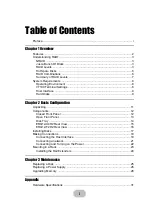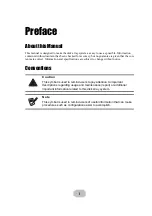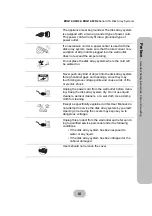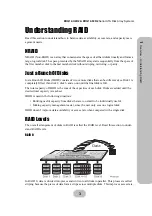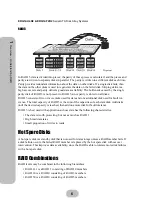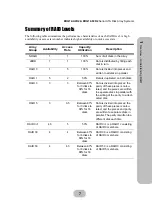Отзывы:
Нет отзывов
Похожие инструкции для Q12-F2R2

AUF200
Бренд: RAM Страницы: 22

H12W
Бренд: Microlab Страницы: 4

AXW-217
Бренд: Daewoo Страницы: 35

CSS205
Бренд: RAM Страницы: 36

RS2601
Бренд: RCA Страницы: 26

MC-XS2
Бренд: Modecom Страницы: 2

MC-2090 ART
Бренд: Modecom Страницы: 12

MC-2040
Бренд: Modecom Страницы: 24

Vitalmaxx 01151
Бренд: DS Produkte Страницы: 40

SIGNATURE
Бренд: TriangleTube Страницы: 26

AMD340
Бренд: Akai Страницы: 30

AM-301K
Бренд: Akai Страницы: 91

SOUNDMAN
Бренд: VocoPro Страницы: 20

ST110
Бренд: Vexus Audio Страницы: 18

LPR-5120
Бренд: Hama Страницы: 78

LPU192CD
Бренд: Teac Страницы: 14

MCM149
Бренд: Philips Страницы: 3

FWM583
Бренд: Philips Страницы: 3