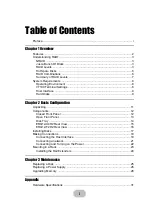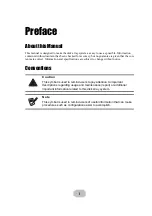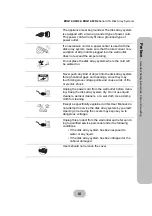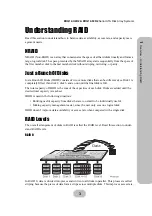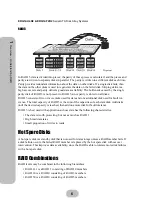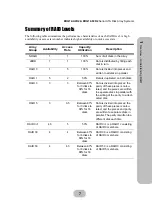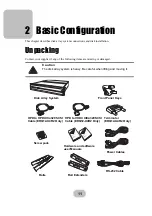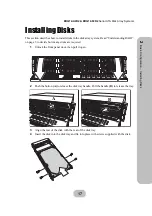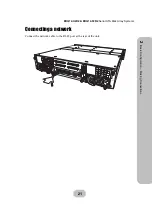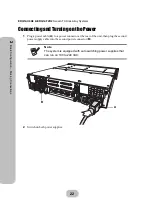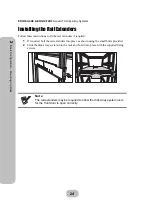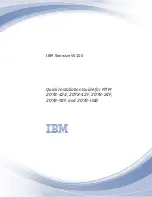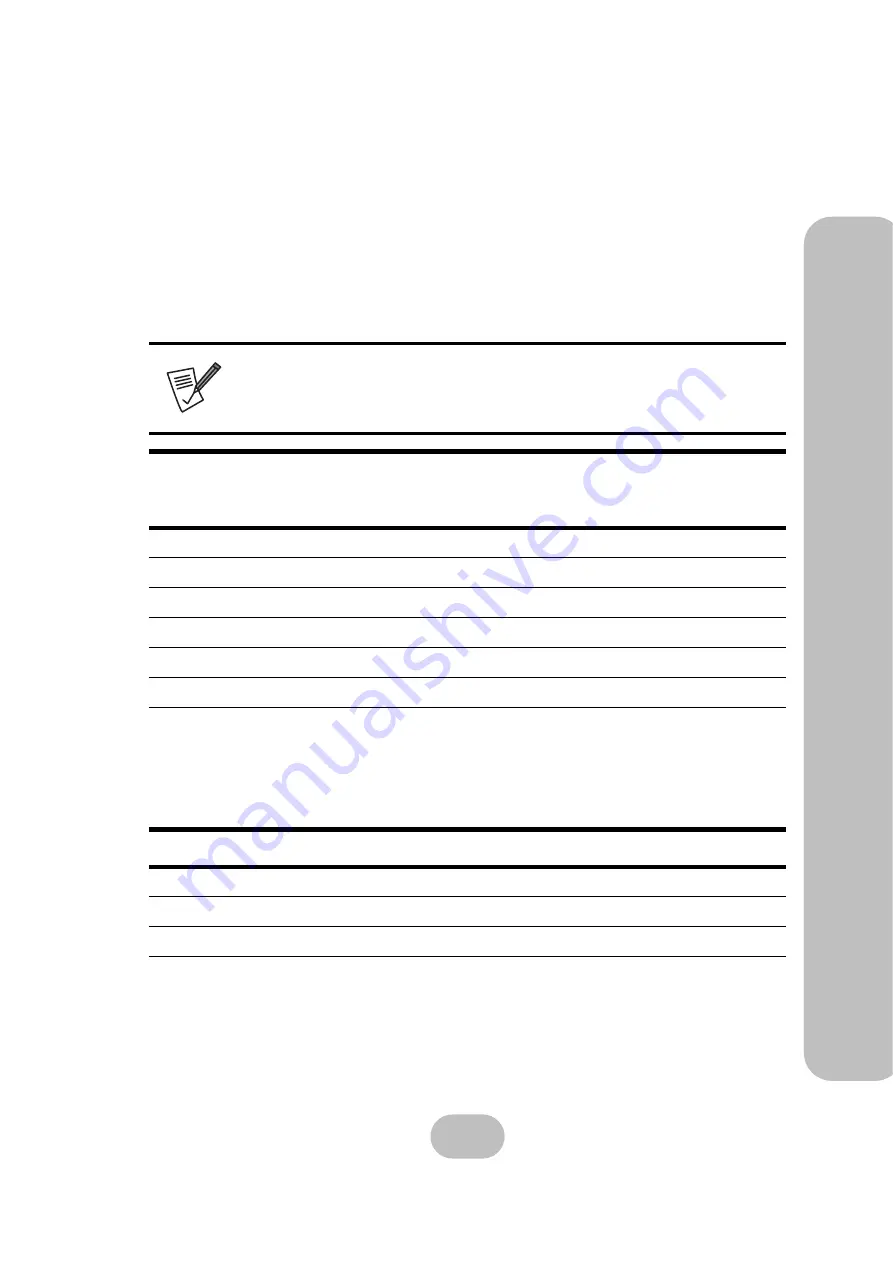
ERQ12-U4R2 & ERQ12-F2R2
Serial ATA Disk Array Systems
9
1
Ove
rview – System Requ
ire
m
en
ts
Host Interface
The disk array system has either dual SCSI interfaces or dual fibre channel interfaces. Refer to
the following sections to understand host interface system requirements.
Small Computer Systems Interface
The SA-7230 has dual Ultra320 SCSI interfaces that are compatible with previous SCSI stan-
dards. Refer to the following table to understand SCSI bus requirements.
Fibre Channel Interface
The SA-7231 has dual 2 Gbit fibre channel interfaces with SFP connectors for linkage to a fibre
channel switch or host computer interface card. With the correct SFP transceiver and optical
cable, the following transmission distances can be achieved.
Hard Disks
Supply the number of SATA disks needed for your application. Refer to “Understanding RAID”
on page 3 to determine the number of disks needed.
Note
Subtract the internal cable length (30 cm) from the maximum SCSI bus
length to calculate the maximum external SCSI cable length.
SCSI
Standard
Maximum
SCSI Bus Length
in Meters
Data Rate
in Megabytes
per Second
Maximum
Number of Devices
Ultra320
12
320
15
Ultra160
12
160
15
Ultra2
12
80
15
Ultra Wide
1.5
40
7
Fast Wide
3
20
15
Ultra
1.5
20
7
Component
Optical
SFP Transceiver
LC Optical
Cable
Short Wave
Long Wave
Maximum Cable Length
50m
10 Km