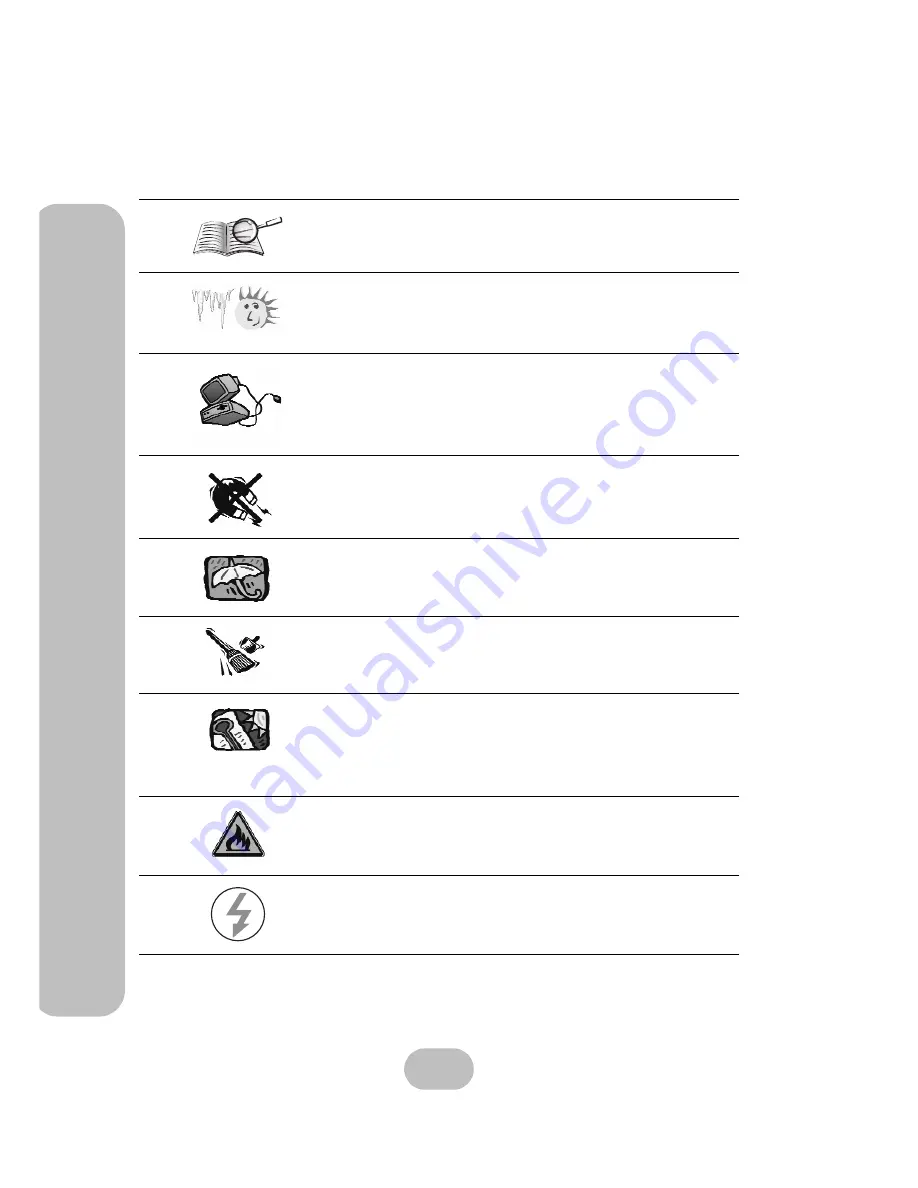
ii
easyRAID Q08QA-2GR2
Serial ATA II Disk Array System
P
re
fa
c
e
–
Im
p
o
rt
a
n
t
S
a
fe
ty
I
n
s
tr
u
c
ti
o
n
s
,
C
a
re
a
n
d
H
a
n
d
lin
g
Important Safety Instructions, Care and Handling
Before starting, take a few minutes to read this manual.
Read all of these instructions and save this manual for
later reference.
Protect the disk array system from extremely high or low
temperatures. Let the disk array system warm (or cool)
to room temperature before using it.
Protect the disk array system from being bumped or
dropped. Do not place the disk array system on an
unstable cart, stand, or table. It may fall, causing serious
damage to the product.
Keep the disk array system away from magnetic forces.
Do not use the disk array system near water.
Keep the disk array system away from dust, sand, or dirt.
Gaps and openings in the cabinet are provided for venti-
lation. Never block or cover these openings, because
the disk array system may overheat and become unreli-
able. Don’t place the disk array system on a bed, sofa,
rug, or other similar surface.
Do not place the disk array system near or over a radia-
tor or other heat source.
Refer to the rating plate for the correct voltage and
ensure that the appliance voltage corresponds to the
supply voltage.
V









































