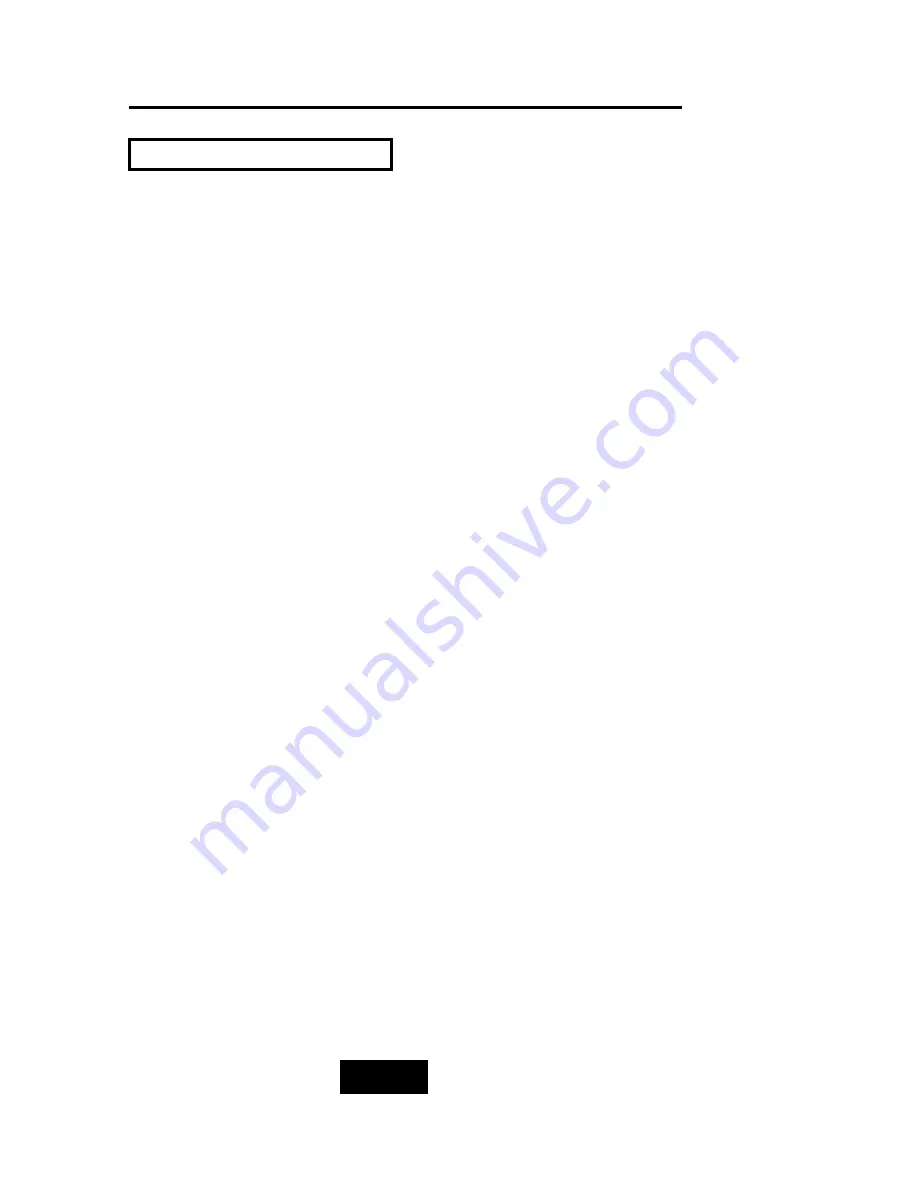
1-44
Introduction
Correct installation of the disk array requires an understanding of
RAID technology and the concepts described in this section.
Definition
RAID is an acronym of Redundant Array of Independent Disks .
A RAID is a Disk Array in which part of the storage capacity is used
to record redundant information about the user data stored on the
remainder of the storage capacity. The redundant information
enables regeneration of user data in the event that one of the
Array’s member Disks or the access path to it fails.
Benefits of RAID
1. Secure Data
RAID is an emerging storage technology with the potential to
revolutionize the data storage technology. A typical RAID unit
contains a set of disk drives, typically two to six, which appear to
the user to be equivalent to a single large capacity disk drive.
The remarkable benefit of disk array is that if any single disk in the
RAID fails, the system and array still continues to function without
loss of data. This is possible because the redundancy data is
stored on separate disk drives and the RAID can
reconstruct the data that was stored on the failed disk drive.
2. Increases system performance
As the effective seek time for finding data on a disk can
potentially be reduced by allowing multiple simultaneous access
of different data on different disks. Utilizing parallel reads and
writes of the data spread across the disks in the array, the data
transfer rate can be increased significantly over that of a single
disk.
3. Easy maintenance
RAID system maintenance is typically simplified because it is
easy to replace individual disks and other components while the
system continues to function. ( Hot swap support )
G
Ge
enne
erra
all RRAAIID
D C
Co
onnc
ce
ep
pttss
Содержание F8P U3TT
Страница 60: ...4 8 8 Advanced Information Step 2 ...
Страница 61: ...4 9 9 Advanced Information Step 3 Enter a name for your Terminal ...
Страница 62: ...4 1 10 Advanced Information Step 4 Select a connecting port in your Terminal ...
Страница 63: ...4 1 11 Advanced Information Step 5 Port parameter setting ...
Страница 64: ...4 1 12 Advanced Information Step 6 ...
Страница 67: ...4 1 15 Advanced Information 2 Press Y to download the new firmware and press Y again to confirm the Update ...
Страница 68: ...4 1 16 Advanced Information 3 Select transfer Send Text File and press Enter ...
Страница 69: ...4 1 17 Advanced Information 4 Locate the new Firmware file on your PC ...
Страница 70: ...4 1 18 Advanced Information 5 Press Go to confirm to download the new firmware ...
Страница 94: ...5 3 3 Hot Swap b Gently pull o out the HDD tray Figure Swap HDD Pull out ...
Страница 95: ...5 4 4 Hot Swap c Unscrew and unplug the cables Figure Swap HDD Unplug cables ...
Страница 98: ...5 7 7 Hot Swap b Replace with a new power supply unit Figure Swap P S unit Swap with a new unit ...












































