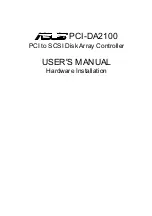4-333
Getting Started
SSlliic
ce
e a
annd
d LLUUN
N M
Ma
ap
pp
piinng
g
Example 2: (Single Host Multiple RAID)
“LUN 0” maps to “RAID1” of “Slice 0”
“LUN 1” maps to “RAID2” of “Slice 0”
Example 3: (Cluster in Single RAID)
Select “Primary SCSI” and maps “LUN 1” to “RAID1” of “Slice 0”
Select “Secondary SCSI” and maps “LUN 0” to “RAID1” of “Slice 0”
Содержание F8P U3TT
Страница 60: ...4 8 8 Advanced Information Step 2 ...
Страница 61: ...4 9 9 Advanced Information Step 3 Enter a name for your Terminal ...
Страница 62: ...4 1 10 Advanced Information Step 4 Select a connecting port in your Terminal ...
Страница 63: ...4 1 11 Advanced Information Step 5 Port parameter setting ...
Страница 64: ...4 1 12 Advanced Information Step 6 ...
Страница 67: ...4 1 15 Advanced Information 2 Press Y to download the new firmware and press Y again to confirm the Update ...
Страница 68: ...4 1 16 Advanced Information 3 Select transfer Send Text File and press Enter ...
Страница 69: ...4 1 17 Advanced Information 4 Locate the new Firmware file on your PC ...
Страница 70: ...4 1 18 Advanced Information 5 Press Go to confirm to download the new firmware ...
Страница 94: ...5 3 3 Hot Swap b Gently pull o out the HDD tray Figure Swap HDD Pull out ...
Страница 95: ...5 4 4 Hot Swap c Unscrew and unplug the cables Figure Swap HDD Unplug cables ...
Страница 98: ...5 7 7 Hot Swap b Replace with a new power supply unit Figure Swap P S unit Swap with a new unit ...