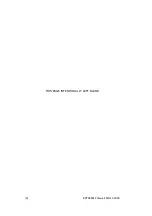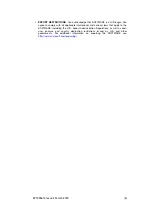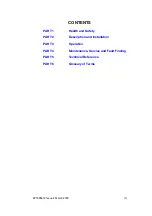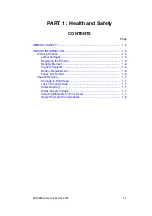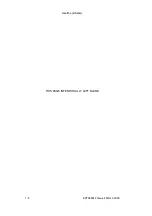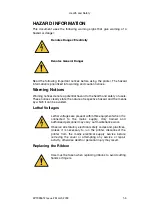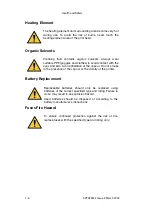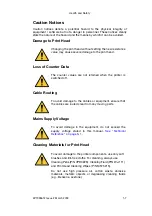Содержание Compact CM
Страница 1: ...Compact CM Compact IM Easyprint Product Manual ...
Страница 2: ... 2 EPT033612 Issue 2 March 2018 THIS PAGE INTENTIONALLY LEFT BLANK ...
Страница 8: ... 8 EPT033612 Issue 2 March 2018 AMENDMENT RECORD Amendment Date All Parts at Issue 1 March 2018 ...
Страница 10: ...Health and Safety 1 2 EPT033612 Issue 2 March 2018 THIS PAGE INTENTIONALLY LEFT BLANK ...
Страница 36: ...Description and Installation 2 20 EPT033612 Issue 2 March 2018 I O Wiring Diagram CM printers only ...
Страница 66: ...Description and Installation 2 50 EPT033612 Issue 2 March 2018 THIS PAGE INTENTIONALLY LEFT BLANK ...
Страница 70: ...Operation 3 4 EPT033612 Issue 2 March 2018 THIS PAGE INTENTIONALLY LEFT BLANK ...
Страница 113: ...Operation EPT033612 Issue 2 March 2018 3 47 Line Movement IM Static ...
Страница 126: ...Operation 3 60 EPT033612 Issue 2 March 2018 THIS PAGE INTENTIONALLY LEFT BLANK ...
Страница 129: ...Maintenance Service and Fault Finding EPT033612 Issue 2 March 2018 4 3 ...
Страница 130: ...Maintenance Service and Fault Finding 4 4 EPT033612 Issue 2 March 2018 THIS PAGE INTENTIONALLY LEFT BLANK ...
Страница 186: ...Maintenance Service and Fault Finding 4 60 EPT033612 Issue 2 March 2018 THIS PAGE INTENTIONALLY LEFT BLANK ...
Страница 188: ...Technical Reference 5 2 EPT033612 Issue 2 March 2018 THIS PAGE INTENTIONALLY LEFT BLANK ...
Страница 193: ...EPT033612 Issue 2 March 2018 6 1 PART 6 Glossary of Terms CONTENTS Page GLOSSARY OF TERMS 6 3 ...
Страница 194: ...Glossary of Terms 6 2 EPT033612 Issue 2 March 2018 THIS PAGE INTENTIONALLY LEFT BLANK ...
Страница 198: ...Glossary of Terms 6 6 EPT033612 Issue 2 March 2018 THIS PAGE INTENTIONALLY LEFT BLANK ...