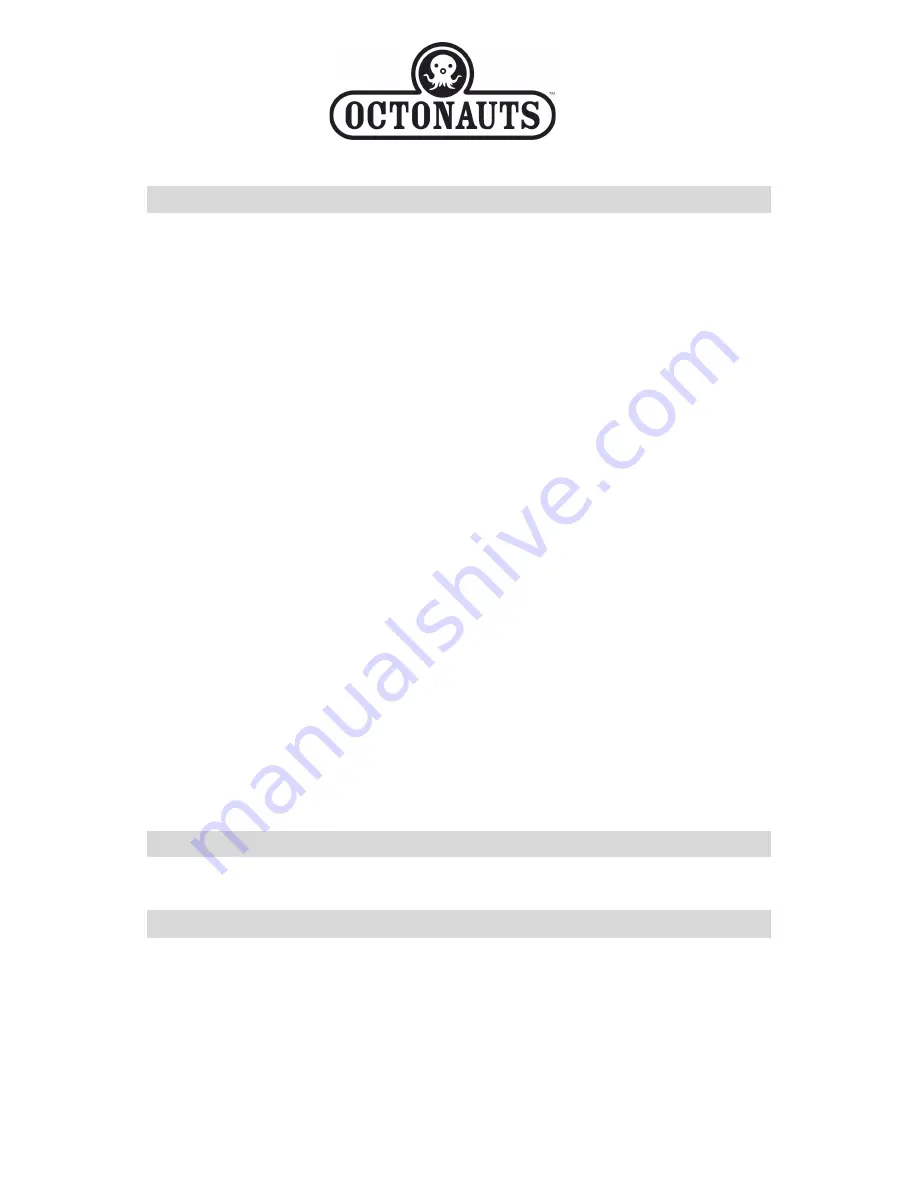
easypix
English
Instruction Manual
Table of Content
Introduction
................................................................................. 0
Key Features
................................................................................ 0
What your camera includes
........................................................ 1
Computer System Requirements for Windows 2000/XP
......... 1
Computer System Requirements for Windows Vista/Win7
..... 1
Computer System Requirements for Macintosh
...................... 1
Handling Notice
........................................................................... 1
Waterproof and Dustproof function
.......................................... 3
A Quick Look at Your Camera
.................................................... 4
Battery Installation
...................................................................... 4
Installing Memory Card
............................................................... 5
JPG(Camera mode)
..................................................................... 6
AVI(Video Mode)
.......................................................................... 7
Playback
………………………………………………………………
. 8
Installing PhoTags Express Software
....................................... 9
Everything you need to get the most from your photos
....... 10
Transferring photos to your PC
............................................... 11
PhoTags Express software owner manual
............................. 12
Appendix : Specifications
........................................................ 14
Introduction
Thanks for purchasing this Digital Camera. For more quality and function
setting, please read this manual carefully before using.
Key Features
Ø
Digital Image Resolution- 5M by the interpolation (2592x1944), 3M
(2048x1536), 2M (1920x1080 HD), VGA (640x480)
Ø
SDRAM 4MB, support Micro SD memory card (not included) up to 8GB.
Ø
1.8 inch TFT Color LCD
Ø
Waterproof and shockproof design


































