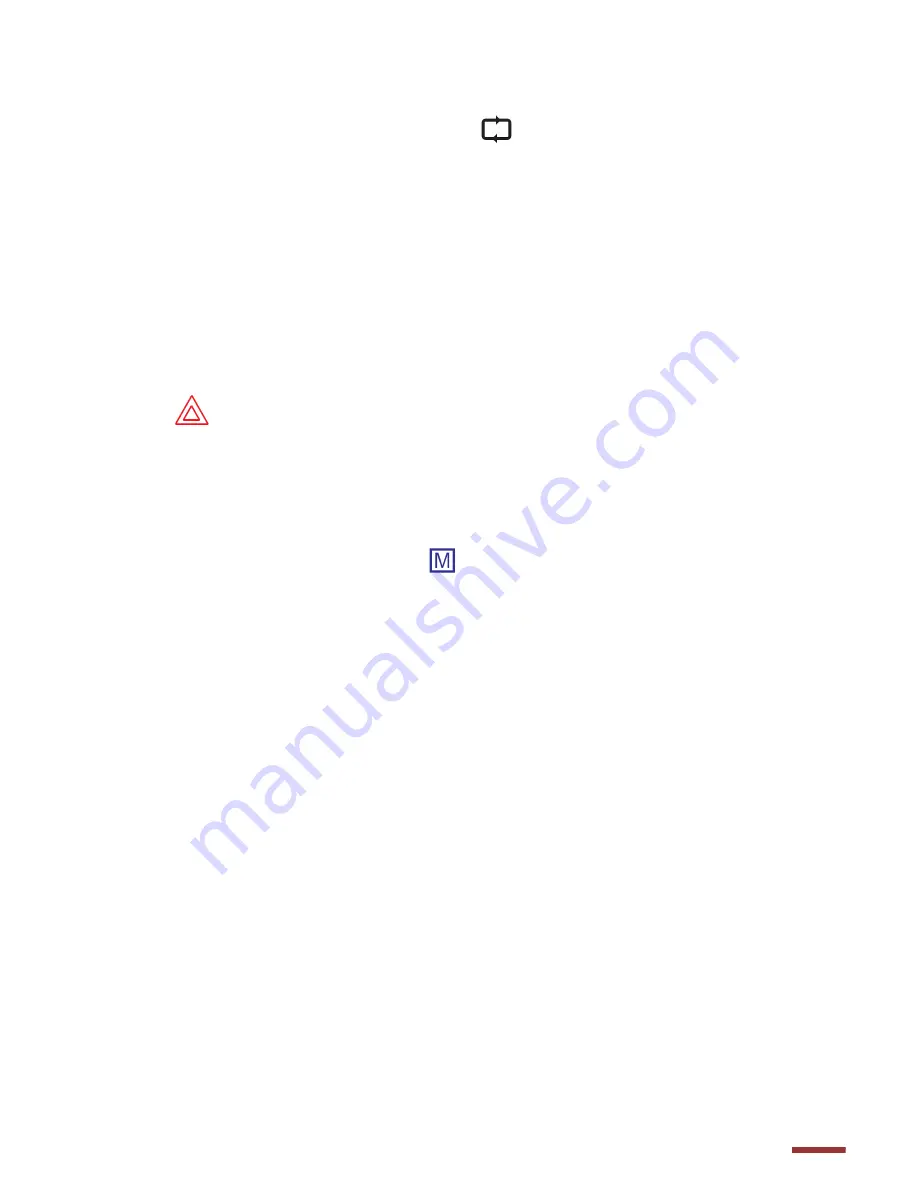
7
Video features:
* Recycle(Loop recording)
:
The icon “ “will show on the screen when it
is turned on. Press the Shutter button, the camera will take a continuously
recycling video and save each file by a specific time segment
(
1min/2mins/3mins/4mins/5mins/10mins/15mins
). With Long time
recording, the previous files will be overwritten and begin new files if the
memory card is full.
Suggestion: To use larger memory card capacity or download files to the
computer to avoid file losing during recycling video recording
* G-‐Sensor
:
Adjust the sensitivity
H (High)/M (Medium)/L (low)
according to
the environment requirement. If the camera shakes while recording, the
icon” “will show on the screen, and start a protected new file at 3
minutes recording.
This file can’t be deleted until formatting the memory
card
. Also, with G-‐sensor on, the image is 180 degree auto right reversed
from the screen and recorded files when turn over the camera.
The image
won’t reverse during recording.
* Motion Detection
:
The icon “ “will show on the screen when it is
turned on. In Video mode, if there is any object moving in front of the
camera, it will start to take a video automatically. With further movements,
the camera will continue the recording until pressing the Shutter button to
stop. This can be used for surveillance or tracking.
*
Quick shoot
:
While recording or in Video mode, press OK button to take a
picture. The photo resolution is
1920x1080.
*
Microphone off
: While recording, press Menu button to turn off/on the
microphone.
Содержание Goxtreme Deep Sea
Страница 1: ...Instruction Manual...
Страница 4: ......

















