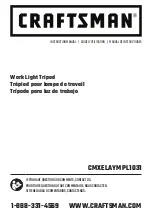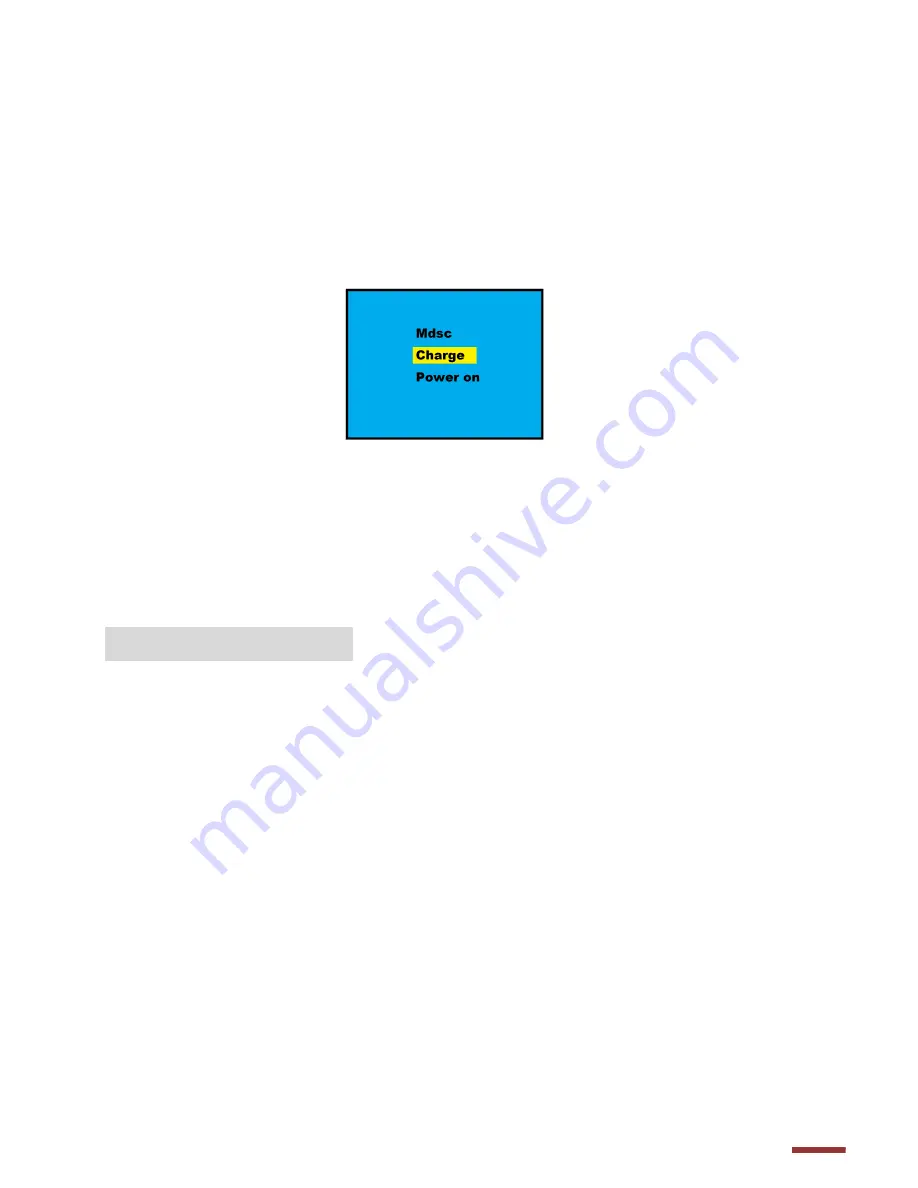
5
3. Charging
:
Two ways for battery charging
<1> Use the USB cable to connect the camera and a computer. The screen of
the camera will light up and show as below picture. Use up/down buttons
to select “Charge”, and press OK button to confirm. The indicator LED light
on the front of the camera will turn to red color during charging, and the
light will be off once the battery is fully charged.
<2> Use the USB cable to connect the camera and a wall charger (
option
accessory
). When plug in, the camera will enter into home video
mode, and start recording. For charging, please turn off the camera
power.
Handling with Care:
1. Do not attempt to disassemble the camera as it might affect the camera
performance, and cause dangerous electric shock.
2. If the electronic parts are exposed outside, don’t touch or fix them. Please
send the camera back to the seller for repair.
3. Do not leave the camera in direct sunshine or heat sources.
4. Do not use the camera in high temperature and cold environment for a
long time.
5. If the camera becomes hot during use, please turn off the power
immediately.
6. For storage, remove the memory card and battery, and put the camera in a
cool, dry place with the underwater housing open.
Содержание Goxtreme Deep Sea
Страница 1: ...Instruction Manual...
Страница 4: ......