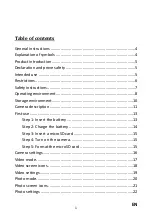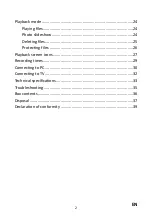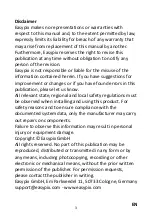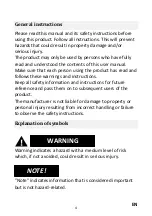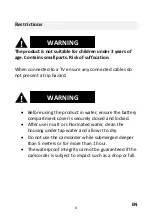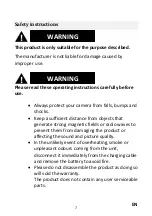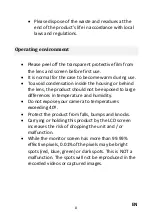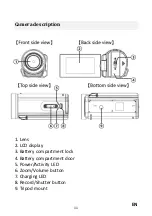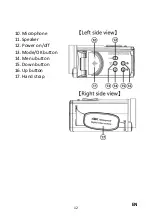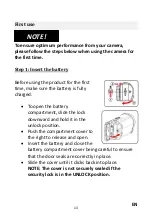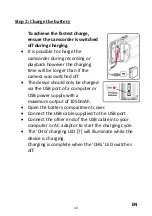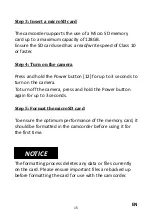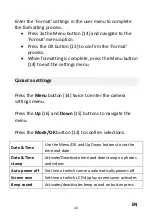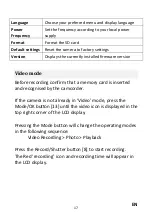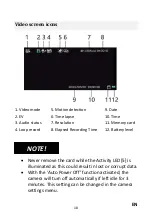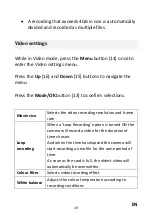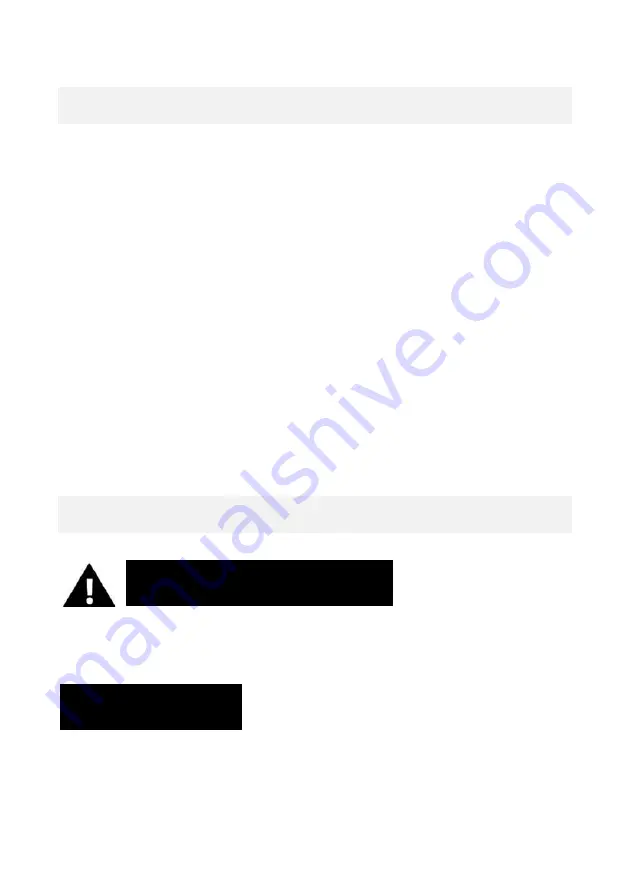
EN
4
General instructions
Please read this manual and its safety instructions before
using this product. Follow all instructions. This will prevent
hazards that could result in property damage and/or
serious injury.
The product may only be used by persons who have fully
read and understood the contents of this user manual.
Make sure that each person using the product has read and
follows these warnings and instructions.
Keep all safety information and instructions for future
reference and pass them on to subsequent users of the
product.
The manufacturer is not liable for damage to property or
personal injury resulting from incorrect handling or failure
to observe the safety instructions.
Explanation of symbols
Warning indicates a hazard with a medium level of risk
which, if not avoided, could result in serious injury.
"Note" indicates information that is considered important
but is not hazard-related.
WARNING
NOTE!