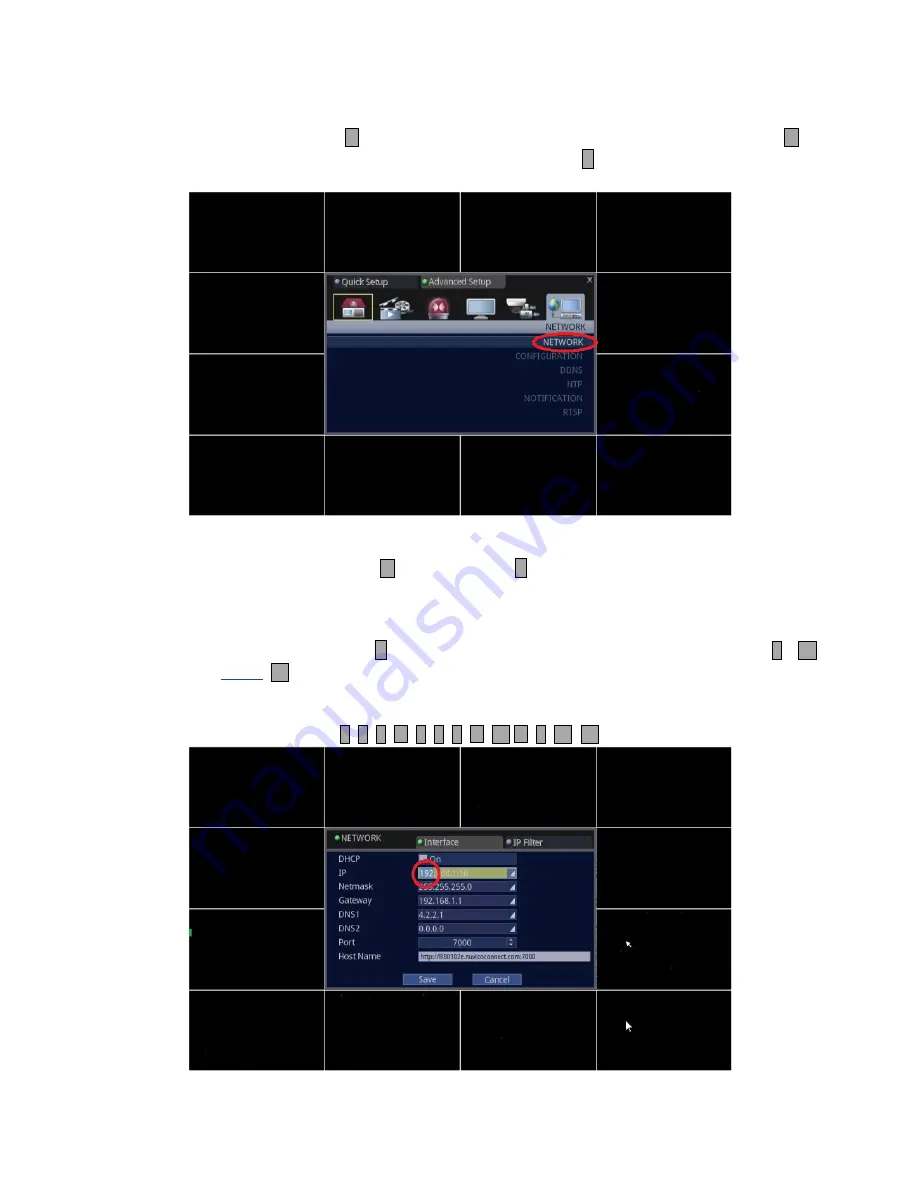
11
3. Select Network and access the sub-menu of NETWORK.
• Using Front Panel/Remote: Press
button multiple times to move over to [NETWORK], then, press
button
twice to highlight [NETWORK], and press
↵
button.
• Using Mouse: First, click on the [NETWORK] icon, and then click on the [NETWORK] text.
4. Make necessary changes.
• Front Panel/Remote: For DHCP, Press
button and press
↵
to check or uncheck.
For IP, Netmask, Gateway, DNS1, DNS2, Port, follow the instructions below. (These parameters are given by your
Internet Service Provider or Network Administrator on a corporate network environment.)
Highlight the first group of IP address and press
↵
button. When first group of IP is highlighted, use buttons
1
~
10
to
modify to desired value. NOTE:
10
is used for [0].
Example of entering “192.168.0.100”
When first group of IP is highlighted, press
1
9
2
1
6
8
10
1
10
10
Содержание ED-C400
Страница 1: ...QUICK SETUP MANUAL easynet Compact Series DVR ED C400 C800 C1600...
Страница 2: ......
Страница 27: ......














































