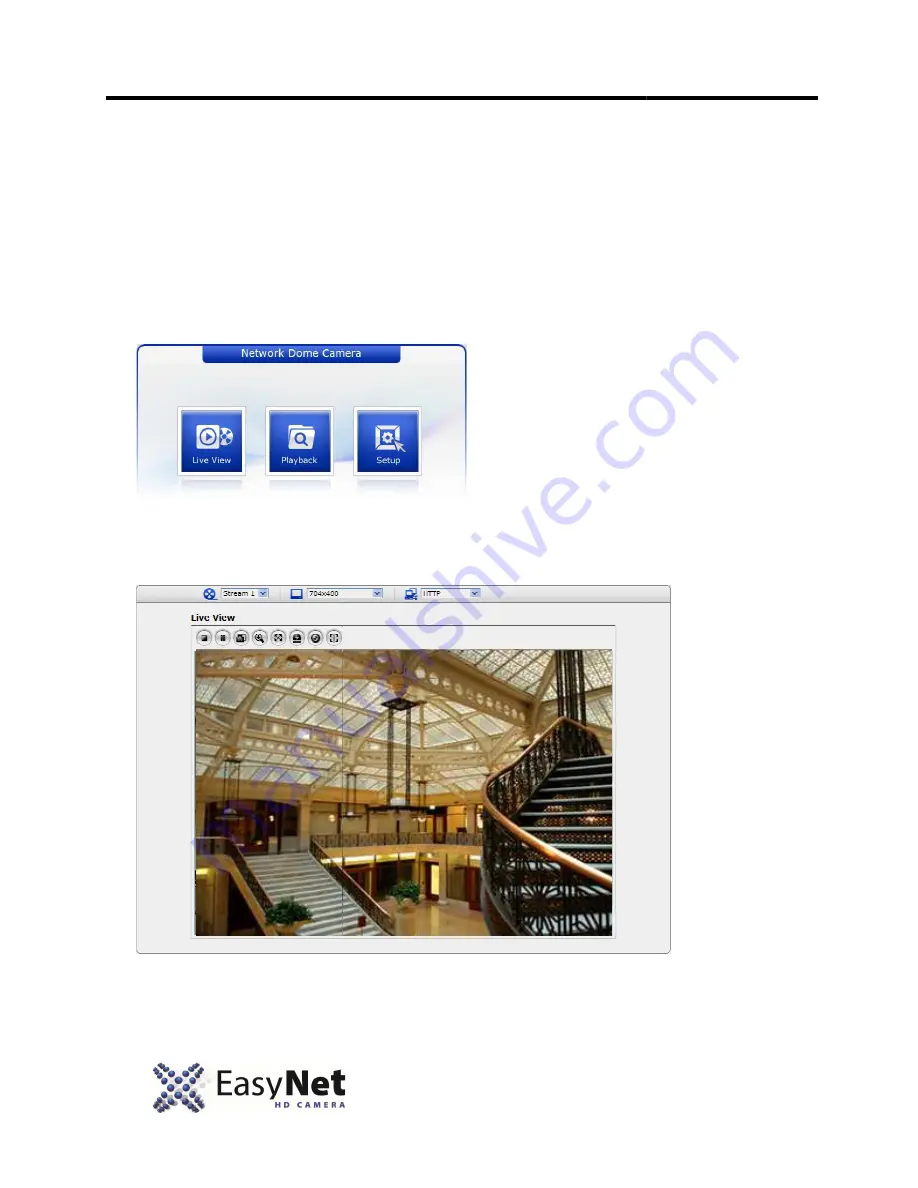
16
3. Program and Operation
The Network Camera can be used with Windows operating system and web browsers.
browsers are Internet Explorer, Safari, Firefox,
Note: To view streaming video in Microsoft Internet Explorer, set your browser to allow ActiveX controls.
3.2 Access from a web browser
1.
Start a web browser.
2. Enter the IP address of the Network Camera in the Locat
3. You can see a starting page. Click Live View
4.
The encoder’s Live View page appears in your browser.
Program and Operation
The Network Camera can be used with Windows operating system and web browsers.
browsers are Internet Explorer, Safari, Firefox, Opera and Google Chrome with Windows.
To view streaming video in Microsoft Internet Explorer, set your browser to allow ActiveX controls.
Access from a web browser
Enter the IP address of the Network Camera in the Location/Address field of your browser.
You can see a starting page. Click Live View, Playback or Setup to enter web page.
page appears in your browser.
The Network Camera can be used with Windows operating system and web browsers. The recommended web
Opera and Google Chrome with Windows.
To view streaming video in Microsoft Internet Explorer, set your browser to allow ActiveX controls.
field of your browser.
or Setup to enter web page.



















