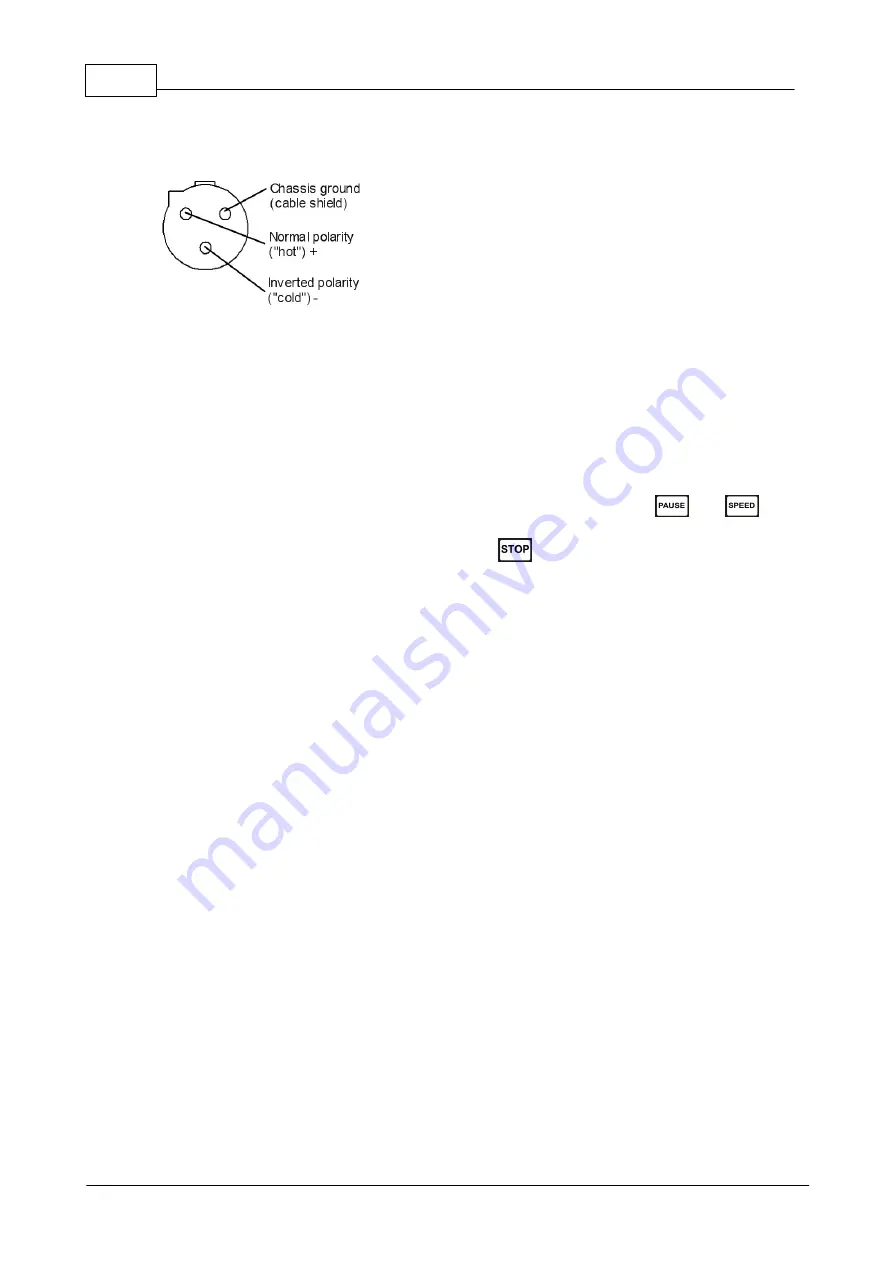
39
Easylook Video Assist Operation Manual
Easylook Video Assist Operation Manual
AUDIO IN (
VI.
) connector
5.2.2
Revision History
To check the version of the Easylook Video Assist firmware version press the
(
F
)+
(
G
)
keys simultaneously. The data display shows the actual firmware version of your Easylook Video
Assist. To return to normal operation mode press the
(
I)
key.
Latest firmware version Q6.02
Содержание ES10-01
Страница 6: ......
Страница 7: ...Part I...
Страница 13: ...Part II...
Страница 17: ...Part III...
Страница 22: ...17 Easylook Video Assist Operation Manual Easylook Video Assist Operation Manual...
Страница 29: ...Part IV...
Страница 40: ......
Страница 41: ...Part V...
Страница 49: ...44 Appendix Easylook Video Assist Operation Manual 5 4 2 Spanish Chinese...
Страница 50: ...45 Easylook Video Assist Operation Manual Easylook Video Assist Operation Manual...
Страница 51: ...Part VI...
Страница 56: ......
Страница 57: ...Part VII...
Страница 76: ...www easylooksystem de...
















































