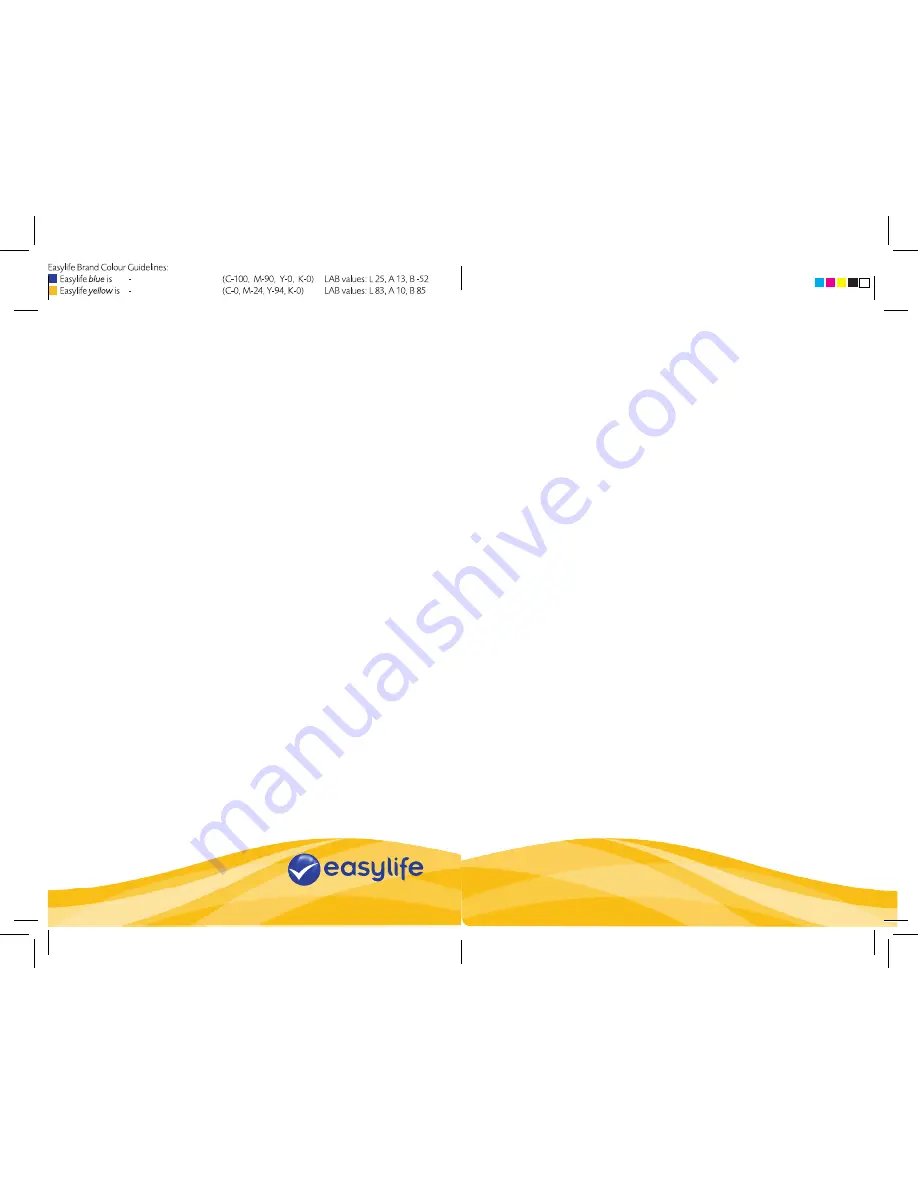
RECORDING MODE
• The Car Black Box digital video recorder is activated by pressing the record
button (11) when the unit is running from the Li-ion battery. When the unit is
running from a 12V accessories socket the Car Black Box will begin recording
automatically when the car engine is started.
• Recording can be stopped at any time by pressing the record / capture / enter
button (11) or by turning off the engine when running from the 12V accessories
socket.
• When recording with the motion detect function enabled, once motion has been
detected the car Black Box will record for the recording time selected (see the
section entitled settings). It will then stop recording automatically if no further
motion is detected, or continue recording if motion is still being detected.
CAMERA MODE
• To select camera mode, switch the Car Black Box on, fold down the LCD screen
(12) and press the mode select button (16) until camera mode is selected.
• To take a photo in this mode, press the record / capture / enter button (11) once.
VEIWING PHOTOS AND RECORDINGS
• With the Car Black Box switched on press the mode button (16) until you enter
the preview mode.
• Photos and recordings are listed by date created, scroll through items of
recorded material by pressing the up (15) and down (14) buttons.
• To play recordings select the file using the up (15) and down (14) buttons and
then press the record / capture / enter button (11) to view.
• To delete a photo or recording in playback mode press the MENU button (13)
whilst viewing the file you wish to delete. Select Delete using the UP (15)
or DOWN (14) buttons and then press the RECORD / CAPTURE / ENTER
BUTTON (11), then select Execute using the UP (15) or DOWN (14) buttons
and pressing the RECORD / CAPTURE / ENTER BUTTON (11) to confirm
deletion.
Please note:
Do not view recordings or photos whilst driving the vehicle. This is
against The Road Vehicles (Construction and Use) Regulations 1986.
UPLOADING PHOTOS & RECORDINGS TO YOUR PC OR MAC
• Connect the USB cable (18) to your computer via the USB slot (1) on the Car
Black Box.
• The computer should detect the Car Black Box automatically as it is a plug-and-
play device.
• Photos & recordings are filed by date created in the DCIM folder
• You can now upload and save the photos & recordings to your computer.
Charging the Car Black Box
• To recharge the Car Black Box battery simply connect the device to the 12V
socket in your vehicle using the 12V charger also provided. Please note the car
black box will not charge via the USB cable provided.
Settings
• Press the menu button (13) to bring up the options screen for the currently
selected mode. Use the up (15) or down (14) keys to cycle between the options
available and press the enter button (11) show the settings available for that
option. Use the up (15) or down (14) keys to highlight the desired setting and
press the enter button (11) to select. You can press the menu key (13) to go
back to the previous screen at any time.
• When in the main options screen for any of the modes pressing the menu button
(13) again will take you to the systems settings screen. The settings here can be
adjusted in the same way as the mode settings.
PANTONE 072 C
PANTONE 123 C
Customer service: 0844 441 8448
For more innovative products from Easylife please visit:
www.easylifegroup.com
everyday solutions
™
Est. 1992
























