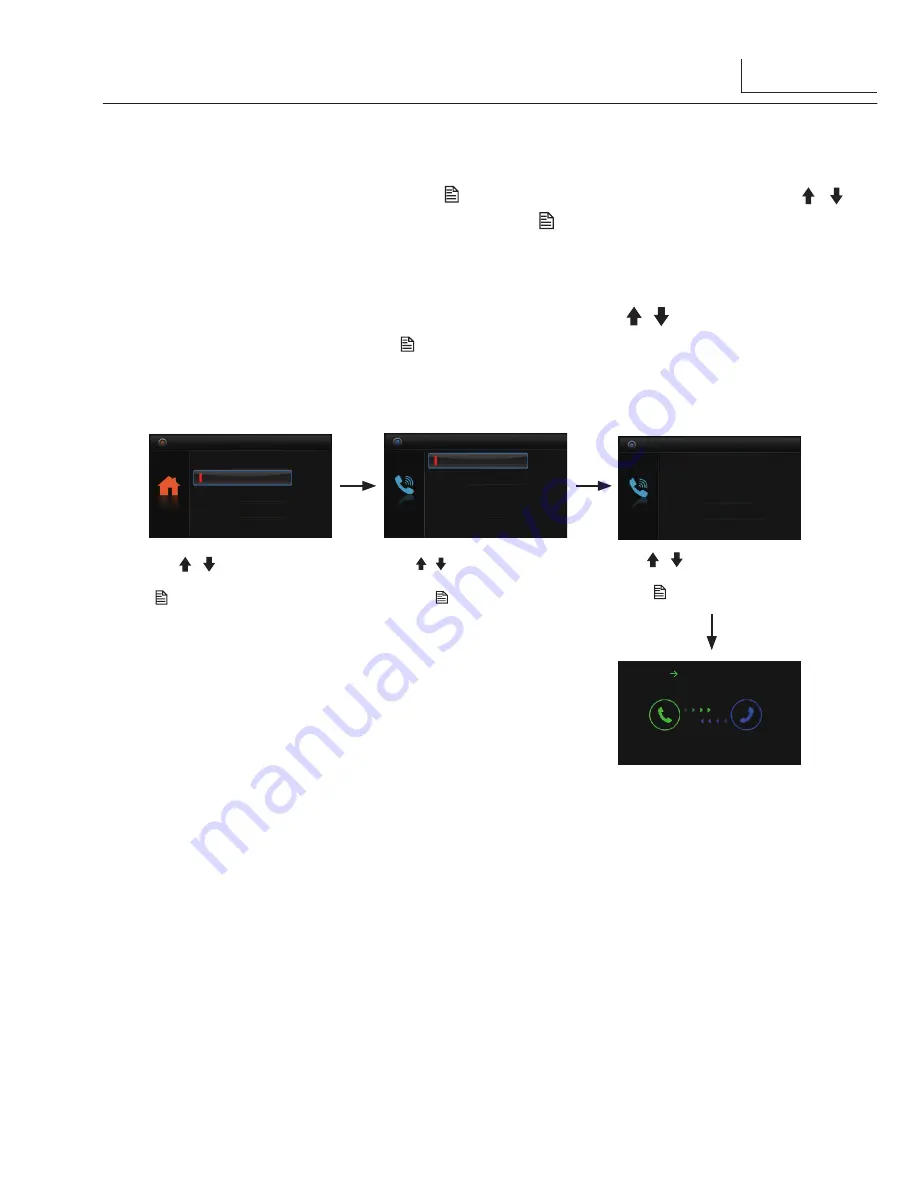
3
Use / Button to selete
the item you want, then
press
Menu
button to call.
Namelist Call
Select Intercom
Inner Call
Call Guard Unit
[01]
Namelist Call
[03]
[04]
[02]
[01]
Monitor By Select
Main Menu
Divert Call
Don’t Disturb
Intercom Call
2.The DIP switch code of the monitors must be different.
Use / button to select
Intercom Call
, then press
Menu
button to
confirm.
Calling.
2.
Inner Call:
If multiple Monitors are installed in
at the same
time.
Note:
The DIP switches setting of all monitors must be same.
the same apartment, select Inner Call, all
the other Monitors will ring at the same time, whichever Monitor answers the
call, conversation is started, and the other monitors will stop ringing
3.
Call Guard Unit:
A Monitor can be assigned as Guard Unit Monitor; when the Guard
Unit Monitor answers the call, conversation with the guard person is started.
When the monitor is in standby mode, press '
Menu
button to enter main menu page. Use /
button to move up/down to select 'Intercom Call' , press '
Menu
' b
utton to enter the
'Select
Intercom' page, there are 3 options available.
1.
Namelist Call:
A user in one apartment can call other apartments in the system.
the namelist will be created automatically by the system. Use
' / ' button to select a
name on the screen then press
'
Menu
' button to call.
Function is disabled by default.
Note: 1. Press "
MENU
" button again to redial.
Use / Button to select
Namelist Call
, then
press
Menu
button
to confirm.
5. Intercom Function






























