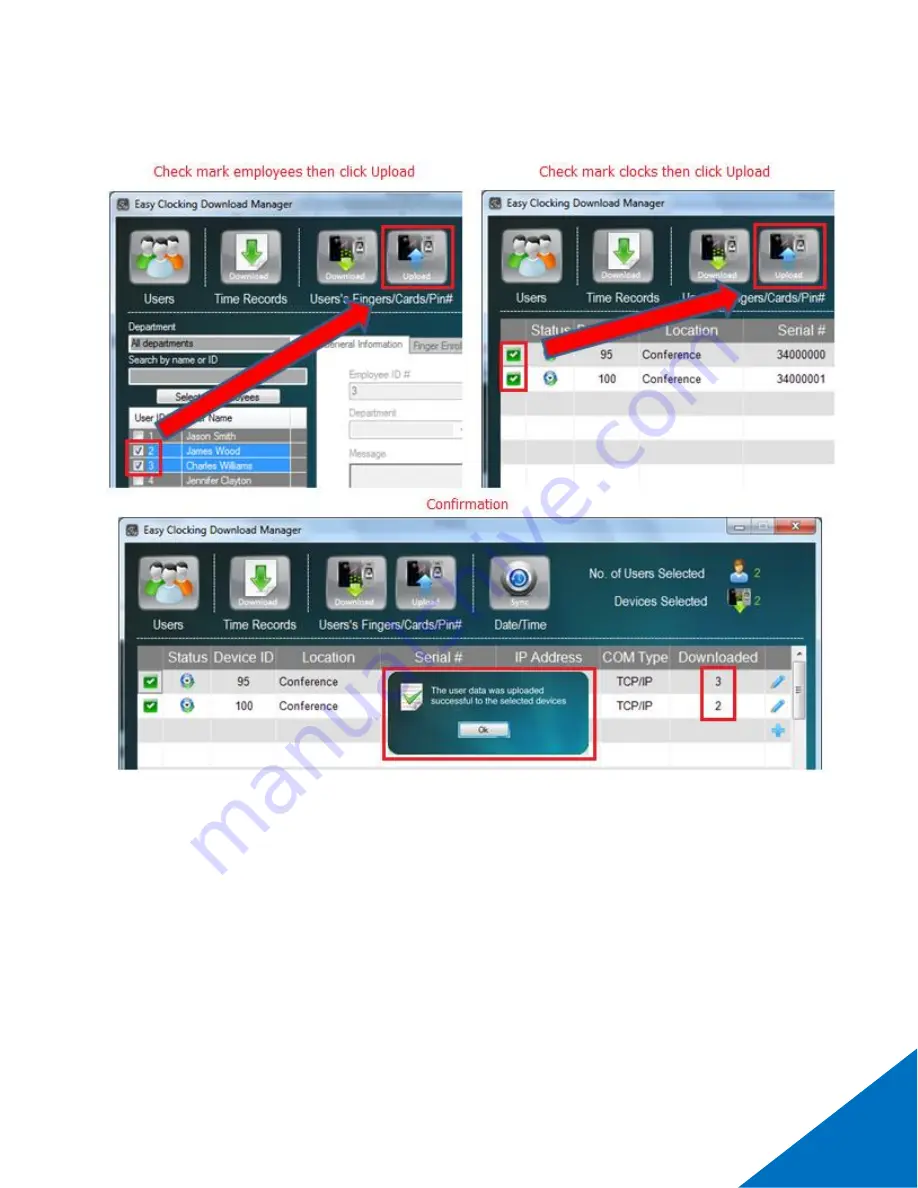
14
For this information to be updated in the time clock, the employee profiles with the new level must be
uploaded to the time clock. The upload can be done one employee at a time or all at once. To upload
check mark one or more employees then click on Upload, then check mark the clock(s) and then click
upload once again. The number of employees uploaded to the time clock will display and a confirmation
message will follow.
Содержание EC 200
Страница 1: ...1 Basic Software Setup Guide www easyclocking com...
Страница 4: ...4...
Страница 6: ...6...
Страница 7: ...7 How to setup the software to connect to the time via TCP IP Network...
Страница 8: ...8...
Страница 9: ...9...









































