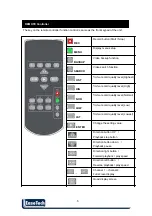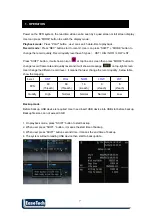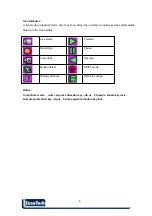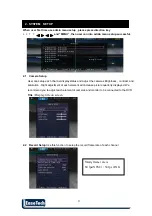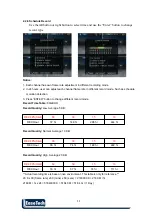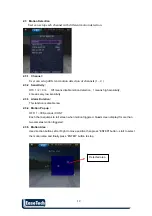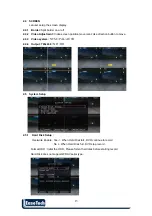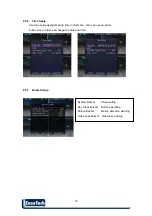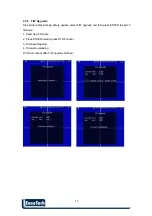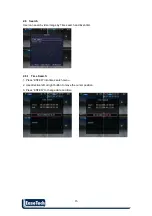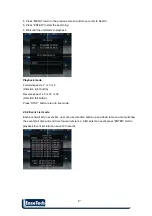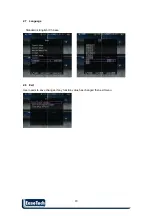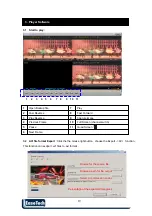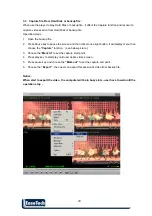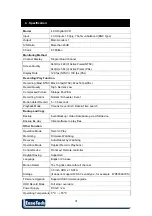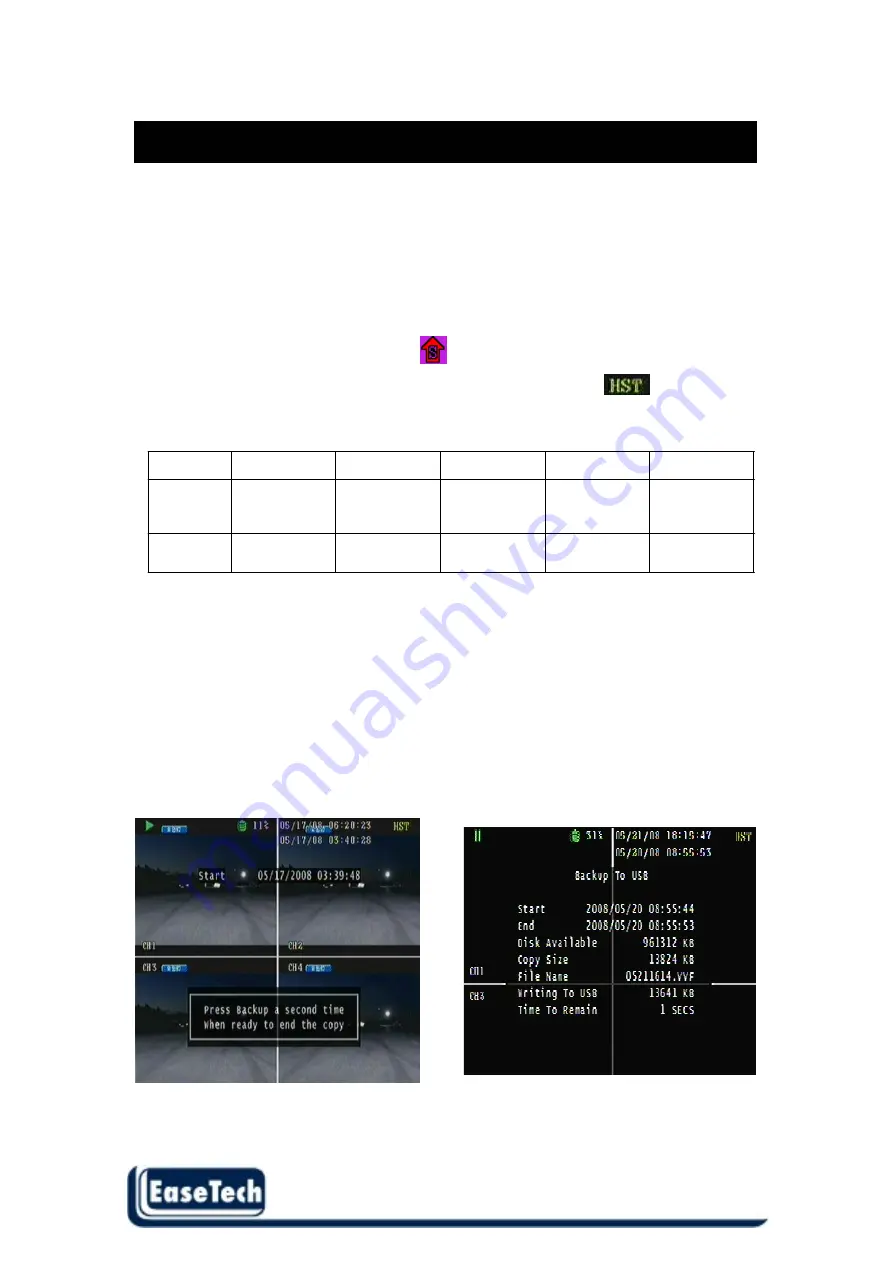
7
7
1 . OPERATION
Power on the DVR system , the real-time video can be seen by 4 quad screen or full screen display .
User can press “MODE” button to switch the display mode .
Playback mode :
Press “PLAY” button , user can search date-time to playback .
Record mode :
Press “REC” button start to record . User can press “SHIFT” + “MODE” button to
change the record quality .Record quality level have 5 types
:
HST / HIG / NOR / LOW / LST .
Press “SHIFT” button , it will show an icon
at top line on screen then press “MODE” button to
change record frame rate and quality level and it will show a message
on top-right screen .
User change the different record level , it means that user change the record quality , below table
show the mapping .
Level
HST
HIG
NOR
LOW
LST
FPS
60
(15/each)
60
(15/each)
16
(4/each)
8
(2/each)
8
(2/each)
Quality High Normal Normal Normal Low
Backup mode :
Before backup, USB device is required. User need insert USB device into USB slot before backup.
Backup file size can not exceed 3GB
1. On playback mode, press “SHIFT” button to start backup.
2. When user press “SHIFT “ button , it means the start time of backup .
3. When user press “SHIFT” button second time , it means the end time of backup .
4. The system will auto reading USB device then start to backup data .