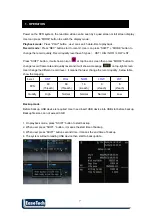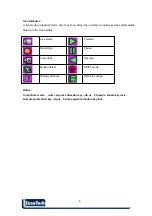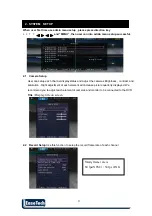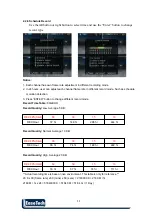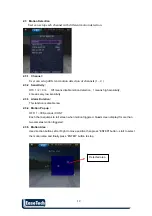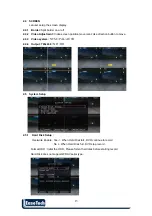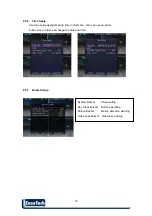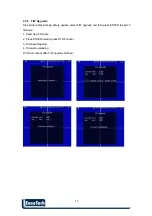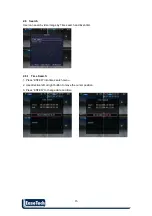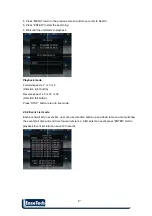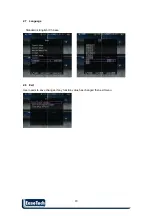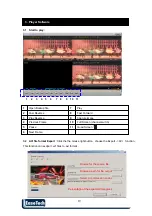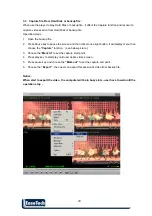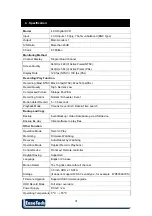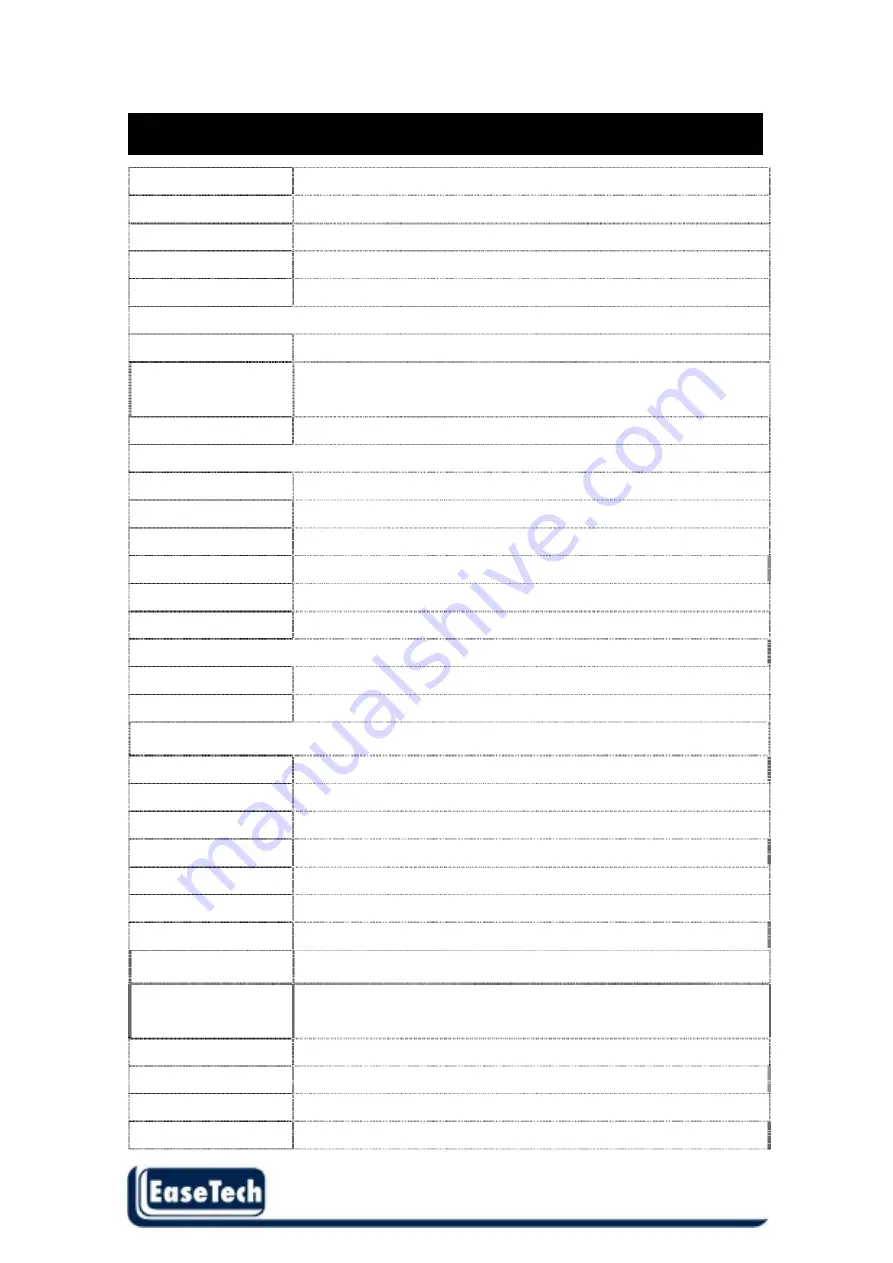
21
21
Model
4 CH Digital DVR
Input
4 CH Inputs 1.0Vp-p, 75ohm unbalanced (BNC Type)
Output
Main monitor x 1
S/N Ratio
More than 40dB
0Color 6.7
Million
Monitoring Method
Channel Display
Single / Quad channel
640(H) x 448(V) Active Pixels(NTSC);
Screen Quality
640(H) x 544(V) Active Pixels (PAL)
Display Rate
120 fps (NTSC) / 100 fps (PAL)
Recording/ Play Function
Recording (Max) NTSC Max 60 fps(NTSC); Max 50 fps(PAL)
Record Quality
High, Normal, Low
Compressed Picture
Storage: M-JPEG
Recording Control
Normal / Schedule / Event
Motion detect Record 5 ~ 30 seconds
Playback Mode
Time list / event list / Date & Time search
Backup and Copy
Backup
Event Backup / Video Data backup via USB device
Backup file play
Client software to play files
Other Function
Operation Mode
Record / Play
Monitoring Firmware
Watchdog
Recovery Auto-Reboot
by
Watchdog
Operation Mode
Duplex (Playback )
Control Device
Front key/ Remote controller
Daylight Saving
Supported
Language
English / Chinese
Motion Detect
16 x16 grids camera for all channel
3.5 inch HDD x 1 SATA
Storage
(It does not support WD AV serial type , for example WD5000AVVS)
Firmware Upgrade
Support USB firmware upgrade
HDD Record Mode
Full stop / overwrite
Power Supply
DC12V / 2A
Operating Temperature 0 ºC ~ + 55 ºC
4 . Specification