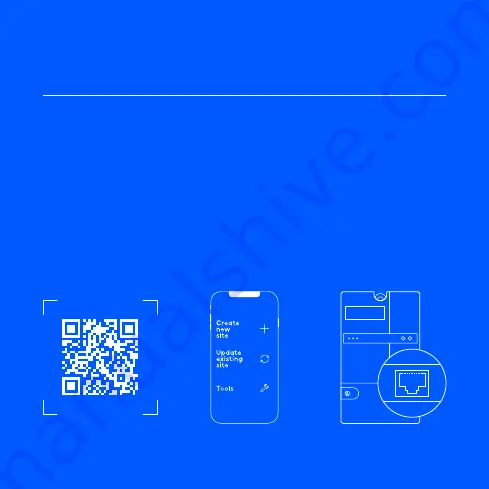
7
Installer App
Installation
Equalizer
Smart meter
Download
Installer setup
Setup
Connect
1
2
3
Add the Equalizer to a
new or existing charging
site using the Installer App
and follow the on-screen
installation guide to set
it up.
Scan the QR code to
download the Installer App
and create a free account.
Connect the Equalizer to
the smart meter using
the provided cable. The
Equalizer will appear in the
Easee Portal after a while.
Follow these steps if you are an installer and use the
Installer App to configure the Equalizer in large commercial
installations or private households.
12345 kWh
Smart meter
HAN / P1




























