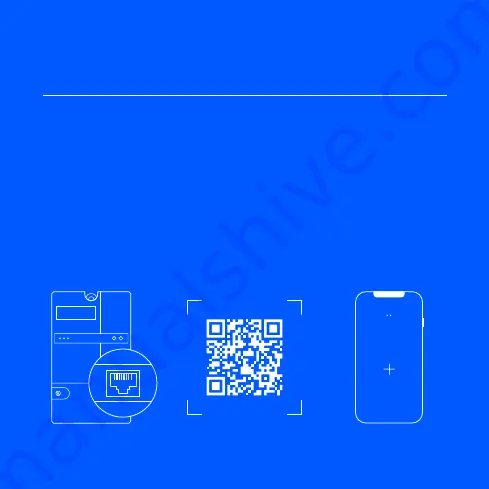
6
HAN port
Installation
Easee App
Equalizer
Activation
Customer setup
Download
Setup
2
3
Scan the QR code to
download the Easee App
and create a free account.
Add the Equalizer in the
app, follow the on-screen
installation guide and get
ready to balance your
energy smarter than
ever before!
In Scandinavia, the
communication port on the
smart meter is most likely
not activated. Contact your
utility company to open the
HAN port for use with the
Equalizer.
If you are not in Scandinavia,
skip to step 2.
Follow these steps if you are a private customer installing the
Equalizer in your own household.
1
Add product
Smart meter
12345 kWh
HAN / P1




























