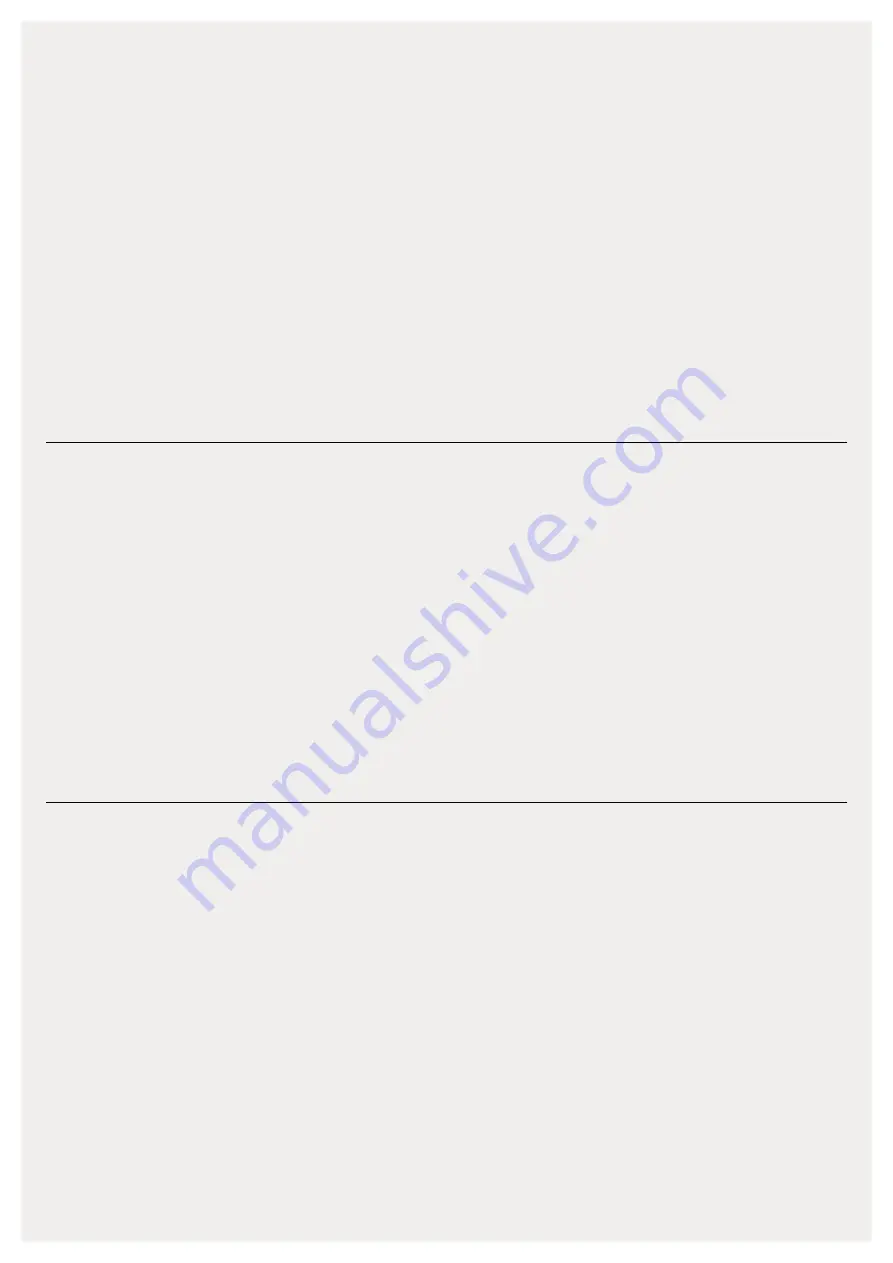
DISCLAIMER: THIS DOCUMENT IS A DRAFT, AND PROVIDED AS A COURTESY. PLEASE DO NOT SHARE.
Is the charging box already installed?
If the charger is already installed you will
need to be invited as an administrator to
access it in the Easee Installer App.
Do this by asking the site owner to invite you
as an administrator via the Easee Cloud, or
Add the charger (master) to the users Easee
app with the serial number and pin code
Troubleshooting
–
–
Then you will automatically become an
administrator and will find the site under
"update existing site" in the Easee Installer
App.
Note that you must be logged in with the
same account in the Easee app as for your
Easee Installer App for this step to work.
I can’t connect the Equalizer to the Wi-Fi
via the Easee Installer App
If you are unable to connect the device
to the Wi-Fi, check the following:
Check the name and the password of
the Wi-Fi. Be sure to check lowercase
and uppercase letters as well as special
characters. If you have the option to
rename the Wi-Fi, only use letters and
numbers, avoid special characters and
spaces
The Wi-Fi must have a password, it can’t
be an open Wi-Fi
Connected on 2.4 GHz Wi-Fi (5 GHz does not
work)
Firewalls or login portals blocking internet
access
Make sure that the Equalizer has good
coverage for Wi-Fi. Change location of
the Wi-Fi router and Equalizer. Open
any garage doors and the facade metre
cabinet to get as good coverage during the
connection process as possible. Alternatively,
install a Wi-Fi extender (Mesh)
–
–
–
How to connect the Equalizer via the
charging box
If you do not succeed in connecting the
Equalizer to Wi-Fi via the Easee Installer
App, you can try moving the Equalizer
towards the charging box until the box
displays a green light.
Ensure that the charging box is
connected to the same Wi-Fi that you
want the Equalizer to be connected to.
This is due to the name and password
being copied over when you scan the
devices
If the Wi-Fi is not already available,
connect the charging box via the
Easee Cloud, the Easee app or via the
charging box’s Wi-Fi interface
To set the Wi-Fi up via the charging box’s
Wi-Fi interface:
Turn the fuses on and off to activate the
installer’s interface
Press the button on the charger for 5 seconds
until it lights up green
Log into the charging box’s Wi-Fi interface
(192.168.4.1) and set the Wi-Fi
Scan the Equalizer again when these steps
are completed
–
–
–
–
–
–
–
–












