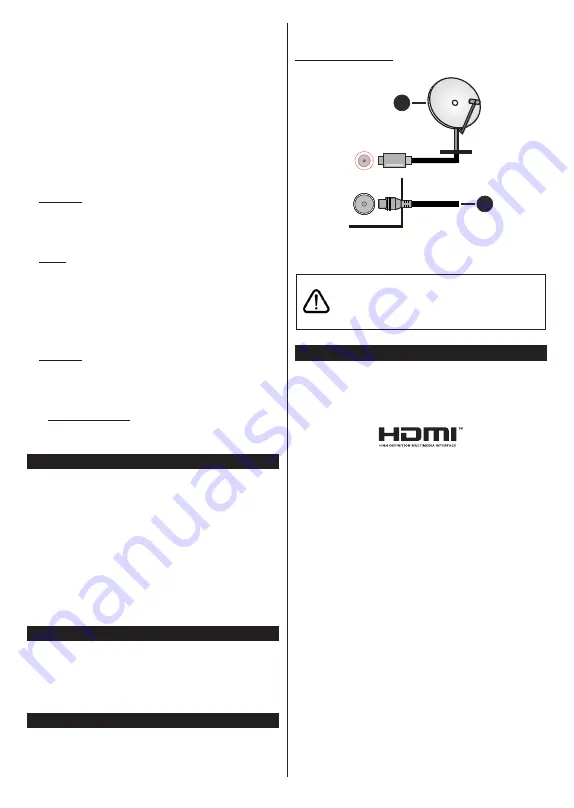
English
- 6 -
Format Disk:
If you want to delete all files on the
connected USB storage device and convert the disk
format to FAT32, you can use this option. Press
OK
button while the
Format Disk
option is highlighted.
A menu will appear on the screen, requiring you
to enter the PIN
(*)
. After you enter the PIN, a
confirmation message will be displayed. Select
Yes
and press
OK
to start formatting the USB storage
device. Select
No
and press
OK
to cancel.
(*)
Default PIN could have been set to
0000
or
1234
. If you
have defined the PIN(is requested depending on the country
selection) during the
First
Time
Installation
use the PIN
that you have defined.
3. Settings
You can manage the settings of your TV using the op-
tions of this menu. Refer to
Settings Menu Contents
section for more information.
4. Apps
When your TV is connected to the Internet related
contents will also be available, including
Apps
related
contents. Using the
Apps
menu you can access and
manage your applications. You can add new apps from
the market or delete the existing ones. Refer to
Apps
section for more information.
5.
Sources
You can manage your input source references using
the options of this menu. To change the current source
highlight one of the options and press
OK
.
5.1.
Source Settings
Edit the names, enable or disable selected source
options.
Inserting the Batteries into the Remote
Remove the back cover to reveal the battery compart-
ment. Insert two size
AAA
batteries. Make sure the (+)
and (-) signs match (observe correct polarity). Do not
mix old and new batteries. Replace only with same or
equivalent type. Place the cover back on.
A message will be displayed on the screen when the
batteries are low and must be replaced. Note that when
the batteries are low, the performance of the remote
control may be impaired.
Batteries should not be exposed to excessive heat
such as sunshine, fire or the like.
Power Connection
IMPORTANT
: The TV set is designed to operate on a
220-240V AC, 50 Hz
supply. After unpacking, allow the
TV set to reach the ambient room temperature before
you connect the set to the mains. Plug the power cable
to the mains socket outlet.
Antenna Connection
Connect the aerial or cable TV plug to the AERIAL
INPUT (ANT-TV) socket or satellite plug to the
SATELLITE INPUT (ANT SAT) socket located on the
rear side of the TV.
Rear side of the TV
1
2
ANT SAT
ANT-TV
1.
Satellite
2.
Aerial or cable
If you want to connect a device to the TV, make
sure that both the TV and the device are turned off
before making any connection. After the connection
is done, you can turn on the units and use them.
License Notification
The terms HDMI and HDMI High-Definition Multimedia
Interface, and the HDMI Logo are trademarks or
registered trademarks of HDMI Licensing Administrator,
Inc. in the United States and other countries.
Manufactured under license from Dolby Laboratories.
Dolby, Dolby Audio and the double-D symbol are
trademarks of Dolby Laboratories.
YouTube and the YouTube logo are trademarks of
Google Inc.
This product contains technology subject to certain
intellectual property rights of Microsoft. Use or
distribution of this technology outside of this product
is prohibited without the appropriate license(s) from
Microsoft.
Content owners use Microsoft PlayReady™ content
access technology to protect their intellectual property,
including copyrighted content. This device uses
PlayReady technology to access PlayReady-protected
content and/or WMDRM-protected content. If the
device fails to properly enforce restrictions on content
usage, content owners may require Microsoft to revoke
the device’s ability to consume PlayReady-protected
content. Revocation should not affect unprotected
content or content protected by other content access
technologies. Content owners may require you to
upgrade PlayReady to access their content. If you
decline an upgrade, you will not be able to access
content that requires the upgrade.
















































