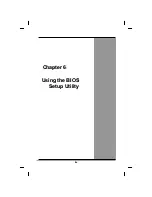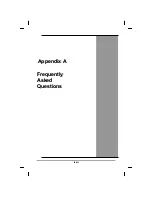Navigating and Entering Information in BIOS
Use the following keys to move between fields and to enter
information:
Key Function
Del
Press
Del
to start the BIOS utility
after turning on the computer.
ESC
Press
Esc
to exit any section. If you
wish to exit the BIOS utility
without
saving changes, go to the main menu,
then press
Esc.
Up, down keys
(
)
Push the up and down arrow keys to
move among selections, then press
Enter
to make a selection.
PgUp or PgDn
Use the
PgUp
,
PgDn
keys to modify
a field. Use
PgUp
to increase a value,
such as a date or number, and
PgDn
to
decrease it. For other types of
choices, such as “enabled,” or
“disabled,” use either key to move
between choices.
Enter
Press enter to make a selection
F2 or F3
Pressing either key changes the color
of the graphic display.
F10 Press
F10
to save changes, then exit.
Warning:
After KBC firmware update is complete;
the system will automatically shut down. Please
unplug all power sources (including AC or
battery) and replug, or use a paper clip to
depress the forced shutdown hole on the bottom
of the computer. This will enable new settings
lxi
Содержание eBuddy 8.1
Страница 5: ...v C Ch ha ap pt te er r 1 1 I In nt tr ro od du uc ct ti io on n ...
Страница 18: ...xviii C Ch ha ap pt te er r 2 2 G Ge et tt ti in ng g S St ta ar rt te ed d ...
Страница 24: ...Bottom View 1 Ventilation slots 2 SO DIMM DDR compartment 3 Battery release button 4 Battery xxiv ...
Страница 42: ...xlii C Ch ha ap pt te er r 3 3 M Ma ak ki in ng g C Co on nn ne ec ct ti io on ns s ...
Страница 46: ...C Ch ha ap pt te er r 4 4 S Sy ys st te em m S So of ft tw wa ar re e xlvi ...
Страница 52: ...lii C Ch ha ap pt te er r 5 5 P Po ow we er r M Ma an na ag ge em me en nt t ...
Страница 59: ...C Ch ha ap pt te er r 6 6 U Us si in ng g t th he e B BI IO OS S S Se et tu up p U Ut ti il li it ty y lix ...
Страница 72: ...A Ap pp pe en nd di ix x A A F Fr re eq qu ue en nt tl ly y A As sk ke ed d Q Qu ue es st ti io on ns s lxxii ...
Страница 76: ...A Ap pp pe en nd di ix x B B S St ta at te em me en nt ts s lxxvi ...