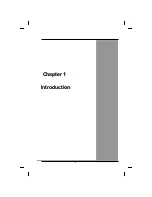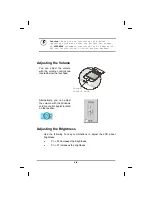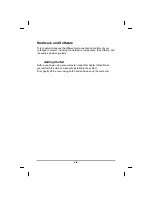Содержание eBuddy 8.1
Страница 5: ...v C Ch ha ap pt te er r 1 1 I In nt tr ro od du uc ct ti io on n ...
Страница 18: ...xviii C Ch ha ap pt te er r 2 2 G Ge et tt ti in ng g S St ta ar rt te ed d ...
Страница 24: ...Bottom View 1 Ventilation slots 2 SO DIMM DDR compartment 3 Battery release button 4 Battery xxiv ...
Страница 42: ...xlii C Ch ha ap pt te er r 3 3 M Ma ak ki in ng g C Co on nn ne ec ct ti io on ns s ...
Страница 46: ...C Ch ha ap pt te er r 4 4 S Sy ys st te em m S So of ft tw wa ar re e xlvi ...
Страница 52: ...lii C Ch ha ap pt te er r 5 5 P Po ow we er r M Ma an na ag ge em me en nt t ...
Страница 59: ...C Ch ha ap pt te er r 6 6 U Us si in ng g t th he e B BI IO OS S S Se et tu up p U Ut ti il li it ty y lix ...
Страница 72: ...A Ap pp pe en nd di ix x A A F Fr re eq qu ue en nt tl ly y A As sk ke ed d Q Qu ue es st ti io on ns s lxxii ...
Страница 76: ...A Ap pp pe en nd di ix x B B S St ta at te em me en nt ts s lxxvi ...