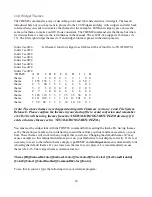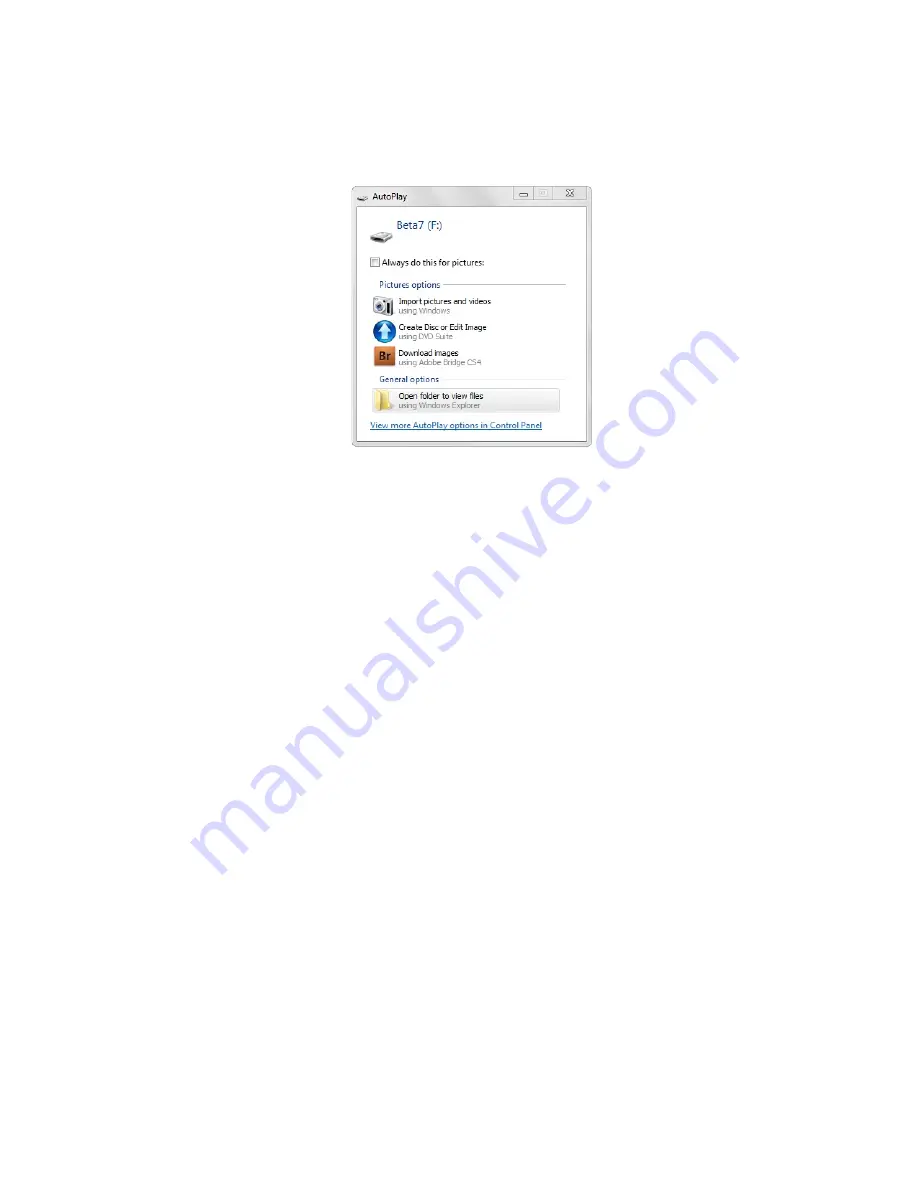
4.2 Verify the ezLCD USB Flash Drive Operation
When you plug the ezLCD-30x into your PC, a window labeled
AutoPlay
(Figure 2) will appear on
your computer screen. Select the
Open Folder to View Files
option.
After clicking on
Open Folder to View Files
, you will see a directory for the contents of your ezLCD-
30x flash drive. This verifies that the USB flash drive is connected.
4.3a Installing the USB Driver on a Windows 7 Operating System
Note: You must be the computer’s administrator or have the password to install
windows drivers.
Once the ezLCD-30x fails to install automatically, open up the
Device Manager
. The device should be
listed under
Other Devices
with an exclamation mark next to EarthLCD ezLCD-30x. Right click this
item and select
Update Driver Software
.
On the next screen, select
Browse my computer for driver software
.
Next, click the
Browse
button and select the flash drive labeled ezLCD-30x that was automatically
installed earlier. Click the
OK
button and click the
Next
button. This will begin installing the software.
Windows Security may prompt you that Windows can’t verify the publisher of this driver software.
Select the
Install this driver software anyway
option. After a moment, the device should be installed
successfully.
When you click the
close
button, the device manager should display your device with a COM port in
parenthesis next to it (Figure 3). Make a note of this for the next step.
4.3b Installing the USB Driver on a Windows XP Operating System
The
Welcome to Found New Hardware Wizard
will come up first. Click
Close
to exit the install.
The Flash Driver will install automatically and the
Autoplay
window will come up. Close the
Autoplay
window and open up the
Device Manager
. The device should be listed under
Other Devices
with an exclamation mark next to Earth LCD ezLCD-30x. Right click this item and select
Update
Driver
.
8
Figure 2
Содержание ezLED-3 Series
Страница 25: ...25 Dial Choice Digital Meter ...
Страница 26: ...26 Progress Bar Radio Button Slider Slider scroll bar option ...
Страница 27: ...27 Static Box Framed Static Box ...
Страница 66: ...ezLCD 302 240 x 160 4 3 4096 Reflective Color TFT Sunlight Readable NO Touchscreen 66 ...
Страница 67: ...Appendix C EarthSEMPL Colors 67 ...
Страница 68: ...68 ...
Страница 69: ...69 ...
Страница 70: ...70 ...
Страница 71: ...71 ...
Страница 78: ...78 ...