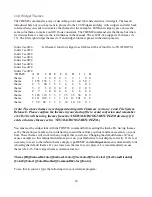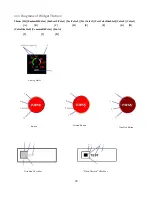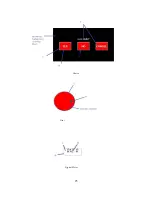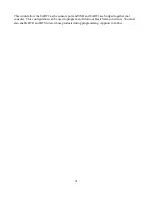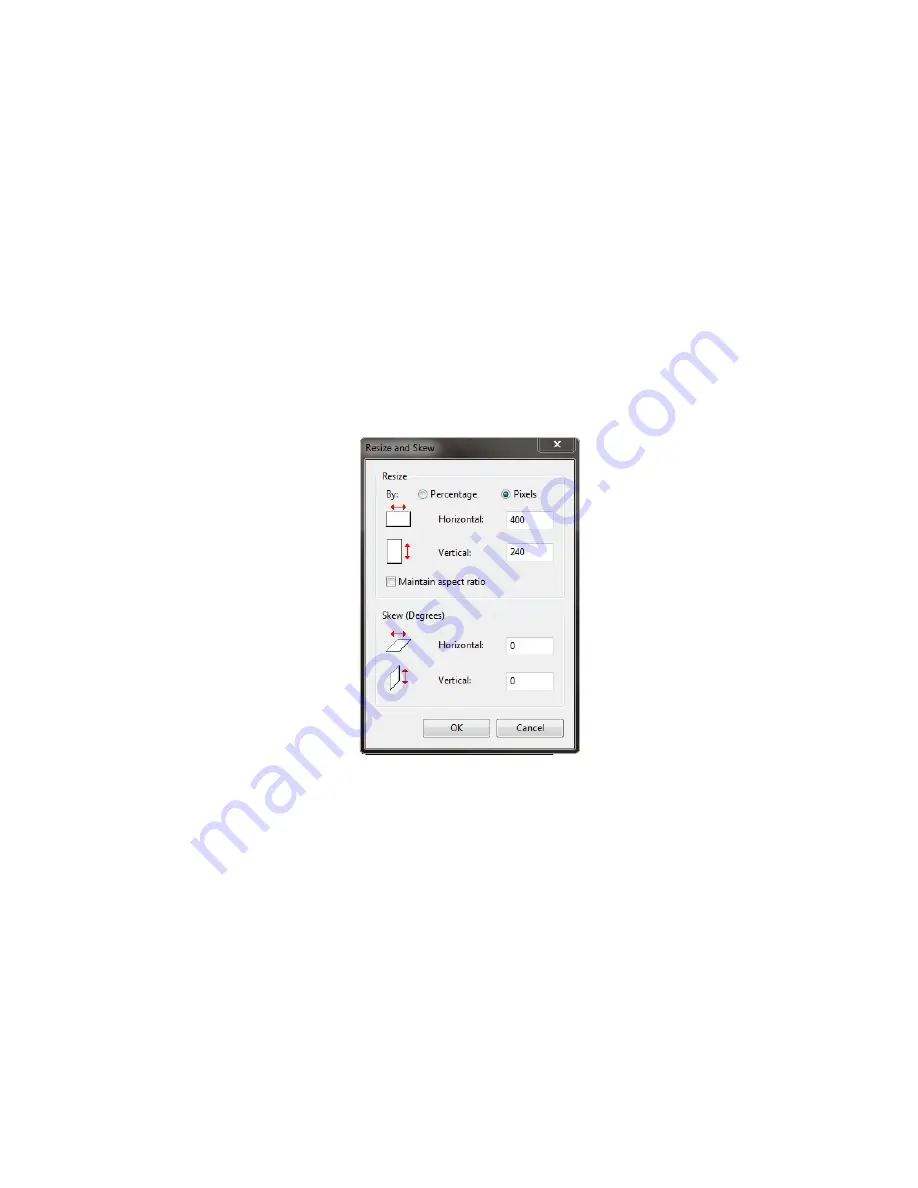
7.2 Resizing an Image in Windows Paint
Open the image in Windows Paint. Make sure that under the
Paint
dropdown menu,
Image Properties
the
Units
option is set to pixels.
Use the
Rectangular Selection tool
to select the area of the image that you want to crop. Paint does
not allow for fixed cropping ratios. To overcome this, you’ll have to watch the pixel dimensions of your
selection box (displayed at the bottom of the window) as you size it. To avoid image distortion during
the resize process, do your best to achieve a ratio of 4:2.4. Once you’ve achieved the desired size,
select the
Crop
button.
Next, select the
Resize
button. A dialog box will appear entitled
Resize and Skew
(Figure 6). Select
Pixels
and uncheck the
Maintain aspect ratio
box. Enter 400 as the horizontal value and 240 as the
vertical value. Select
OK
.
Figure 6
To confirm that your image has been sized properly, open the
Image Properties
dialog box again.
When you’re happy with the appearance of your image, go to the
Paint
dropdown menu and select
Save As
. Remember that your file name is limited to 8 characters. Save the image to your
\EZUSER\IMAGES
folder as a .gif to ensure the smallest file size possible and fastest load time on
your ezLCD-30x.
16
Содержание ezLED-3 Series
Страница 25: ...25 Dial Choice Digital Meter ...
Страница 26: ...26 Progress Bar Radio Button Slider Slider scroll bar option ...
Страница 27: ...27 Static Box Framed Static Box ...
Страница 66: ...ezLCD 302 240 x 160 4 3 4096 Reflective Color TFT Sunlight Readable NO Touchscreen 66 ...
Страница 67: ...Appendix C EarthSEMPL Colors 67 ...
Страница 68: ...68 ...
Страница 69: ...69 ...
Страница 70: ...70 ...
Страница 71: ...71 ...
Страница 78: ...78 ...