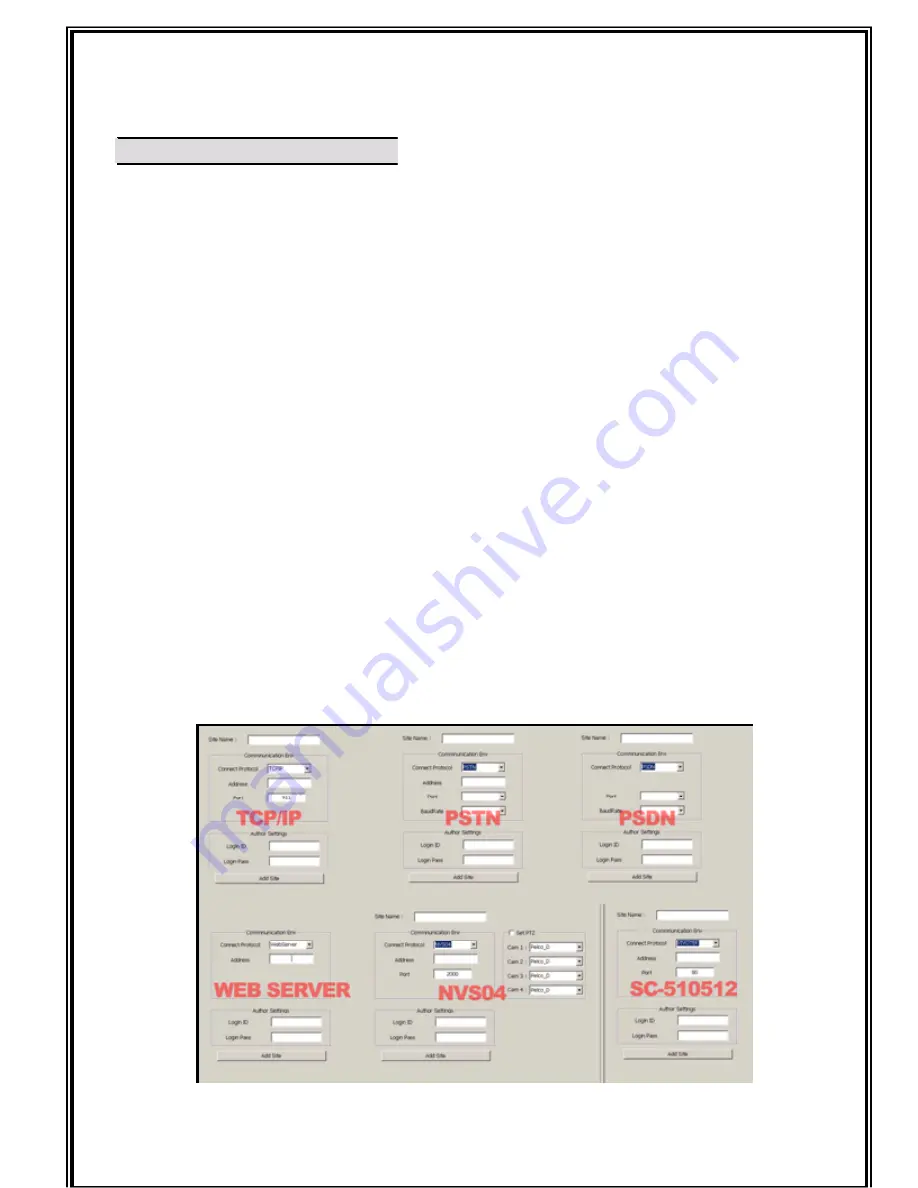
EagleVision ERS-USB-DVR Operation Manual V5.0
[ ] ٛ
Registration Site information
For Viewing Recorder’s image on Remote Viewer, you must register the site information.
- Press the
“Site Manager”
button.
- Choose a site name then enter the name into site manager.
- Select the connect media.
- In case TCP/IP: Key in the IP address and IP port (Default 911) number.
if Recorder has dynamic IP and you registered “
f o r u s ing Dynamic
IP
” on Recorder, you can connect the Recorder using the registered
name.
Instead of IP address, set domain address [ex: x d d n s .net] which
i s u s e t h e D V R ’s registered machine name[ex: testd v r ] t o h o s t
n a m e
.
Ex) testdvr.x d d n s .net
- In case Leased Line: Key in communication port and Baud rate.
- In case PSTN: Tel NO, Communication port, Modem speed.
- In case Web Server: client is able to connect Recorder by getting information from Web
Server
- Key in “ID” and “Password”.(Registered in “User Add” of
s e t u p
program.)
If you want to key in the ID and Password whenever you use as security, cancel to check
in check box, and do not need to key in the ID and Password. But, In case connection
method are “Web Server,” mean not ID, Password in DVR recorder but ID and
Password
as same as Web Server
Содержание ERS-USB-DVR
Страница 6: ...EagleVision ERS USB DVR Operation Manual V5 0 5HFRUGHU...
Страница 17: ...EagleVision ERS USB DVR Operation Manual V5 0 X...
Страница 42: ...EagleVision ERS USB DVR Operation Manual V5 0 Y 5HPRWH 9LHZHU...
Страница 64: ...EagleVision ERS USB DVR Operation Manual V5 0 HE VHUYLFH...
Страница 70: ...EagleVision ERS USB DVR Operation Manual V5 0 W DFNXS 9LHZHU...
Страница 73: ...EagleVision ERS USB DVR Operation Manual V5 0 Z 3 9LHZHU...
Страница 83: ...EagleVision ERS USB DVR Operation Manual V5 0 _Z 95 JHQW auto update DDNS Web Register Information Viewer...






























