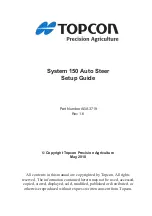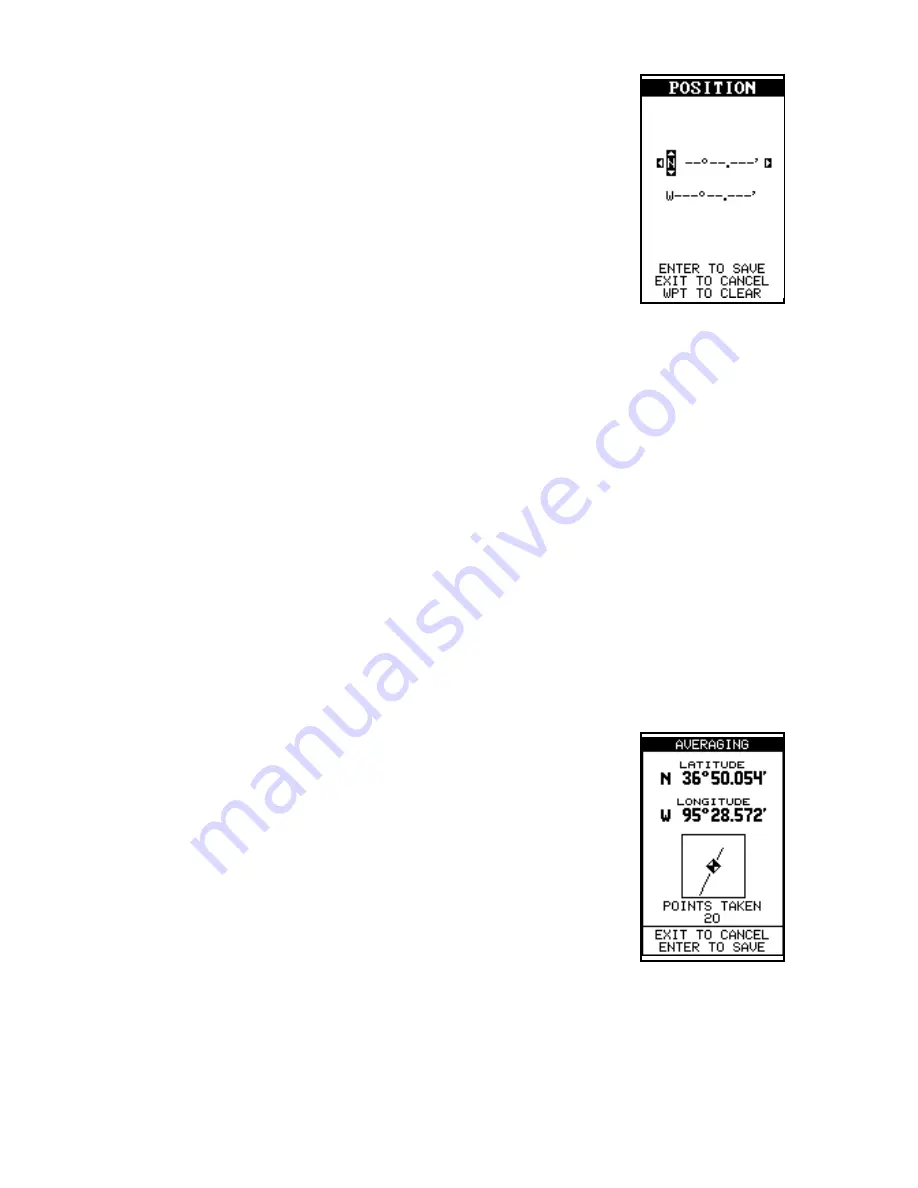
29
Saving a New Position
To save a position other than the cursor’s or the present
position as a waypoint, first select the waypoint num-
ber as described on the previous page. Next, select
“CREATE WPT”. The screen shown at the bottom of
the previous page appears. Select “ENTER POS”. The
screen shown at right appears. Using the arrow keys,
enter the latitude and longitude of the position that you
want to save. (Note: latitude and longitude is the de-
fault, however if UTM or other position format is in use,
this screen will let you enter the position in the format
that’s currently in use.)
Waypoint Averaging
Although electronic position finding devices such as this one show the
position in precise digital numbers, there is some ambiguity in the dis-
played position. With position pinning turned off, you can see this by watch-
ing the position displayed on the unit move while you’re standing still. This
is due to many factors; SA, atmospheric conditions, the number of satel-
lites being tracked and their location relative to your position, and so on.
However, even with SA turned on, this GPS receiver can show surpris-
ingly accurate position information. If you wish to increase the accuracy
of a saved position, use the waypoint averaging method. This method
requires the unit to remain untouched at the location that you want to
save, preferably for at least one hour. Longer times will result in a better
position. The unit averages all of the positions reported by its GPS re-
ceiver, resulting in typically higher position accuracy.
To use this feature, first press the WPT key and select
a waypoint number, then select “CREATE WPT”. The
screen at the bottom of the previous page appears.
Now select “AVERAGE POS”. The screen shown at
right appears. Your present position shows at the top
of the screen. A box with a plotter graphically shows
the movement of your average position. The number
of positions or points taken appears beneath the plot-
ter. The position is updated once per second. Now place
the unit where it has an unobstructed view of the sky.
At the end of the position gathering time, press the ENT key to save the
averaged position.
Содержание Map Guide
Страница 1: ...INSTALLATION AND OPERATION INSTRUCTIONS Map Guide TM ...
Страница 68: ...63 ...