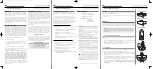115
1. Insert the MMC into your unit. Press
MENU
|
MENU
|
↓
to
S
YSTEM
S
ETUP
|
ENT
|
↓
to
T
RANSFER
M
Y
D
ATA
|
ENT
.
2. The Transfer My Data menu includes a message which tells you if an
MMC is present or not. If no MMC is present, you must insert a card
into the unit to activate the Load or Save commands.
To transfer data
from
the unit
to
the MMC
: press
ENT
(for
S
AVE
.)
To transfer data
from
the MMC
to
the unit
: press
→
to
L
OAD
|
ENT
.
3.
Saving to MMC
: To accept the default name "Data" for the GPS
Data File, press
↓
to
S
AVE
D
ATA
|
ENT
. If you want to rename the file (as
shown in the following figures), press
ENT
to activate the selection box.
Press
↑
↓
to change the first character, then press
→
to the next char-
acter and repeat until the name is correct. Then press
ENT
|
↓
to
S
AVE
D
ATA
|
ENT
.
The unit will display first a progress then a completion message when
the data transfer is finished. To return to the Page view, repeatedly
press
EXIT
.
These figures (from left to right) show the menu sequence for naming
and saving a GPS Data File from the unit's memory to an MMC.
4.
Loading to unit memory
: There may be more than one GPS Data
File (*.USR) on the card. To select a file, press
ENT
to activate the selec-
tion box, use
↓
↑
to highlight the file, then press
ENT
to accept the se-
lection. Next, press
↓
to
L
OAD
D
ATA
|
ENT
. The unit will display a comple-
tion message when the data transfer is finished. To return to the main
page display, press
EXIT
repeatedly.
Содержание IntelliMap 642C iGPS
Страница 92: ...84 Notes ...
Страница 138: ...130 Notes ...
Страница 182: ...174 Notes ...
Страница 188: ...180 Notes ...
Страница 189: ...181 Notes ...
Страница 190: ...182 Notes ...