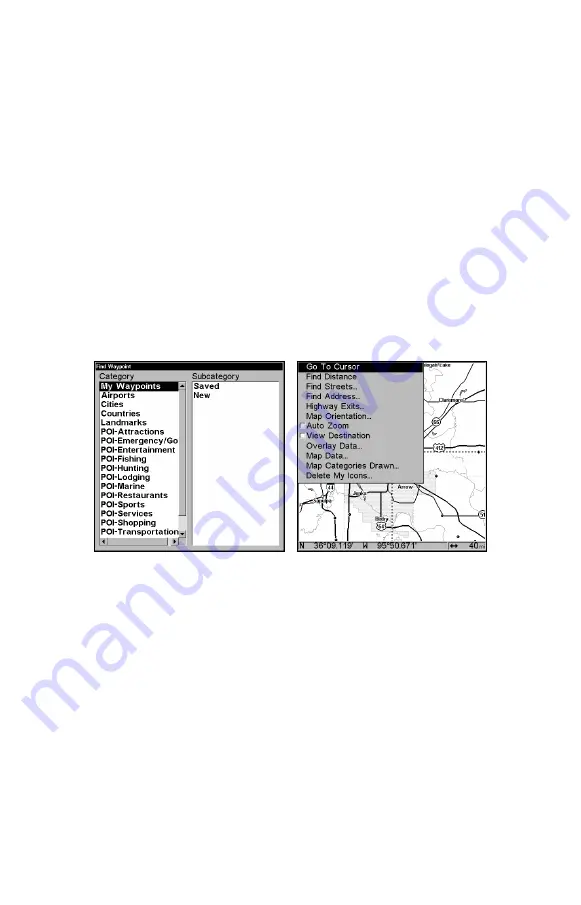
95
Section 6: Searching
NOTE:
The background map loaded in your unit lets you to search for U.S.
Interstate Highway exits and exit services, as well as some land
features, including cities and lakes. For a full set of searchable land
features, including landmarks, streets, addresses and Points of In-
terest, you must load your own high-detail custom map produced
with our MapCreate 6 software. For a complete description of what
detail is found in the background map and custom MapCreate
maps, see page 29. (Remember, our pre-made FreedomMaps con-
tain all the same detail found in custom-made MapCreate maps.)
This unit's varied search functions all begin with either the Find Way-
point menu or the Map Page menu. Press
WPT
and the Find Waypoint
menu appears for waypoints and Points of Interest (POI). From the
Map Page, press
MENU
and the Map Page menu appears for streets,
addresses and highway exits.
Find Waypoint menu, left; Map Page menu, right.
NOTE:
You can search for items after the unit has acquired a position, or
while using the unit in the "indoor" simulator mode. Distance and
bearing to the selected item will be calculated from the unit's cur-
rent position, or the last known position if operating indoors (with-
out a position determined). You can look up items by name, or
search for the item nearest to you.
Find Addresses
1. From the Map Page, press
MENU
|
↓
to
F
IND
A
DDRESS
|
ENT
.
2. Press
ENT
to search in the Address field.
3.
To enter an address number
, press
↑
or
↓
to change the first
number, then press
→
to move the cursor to the next number and re-
peat until the number is correct, then press
ENT
.















































