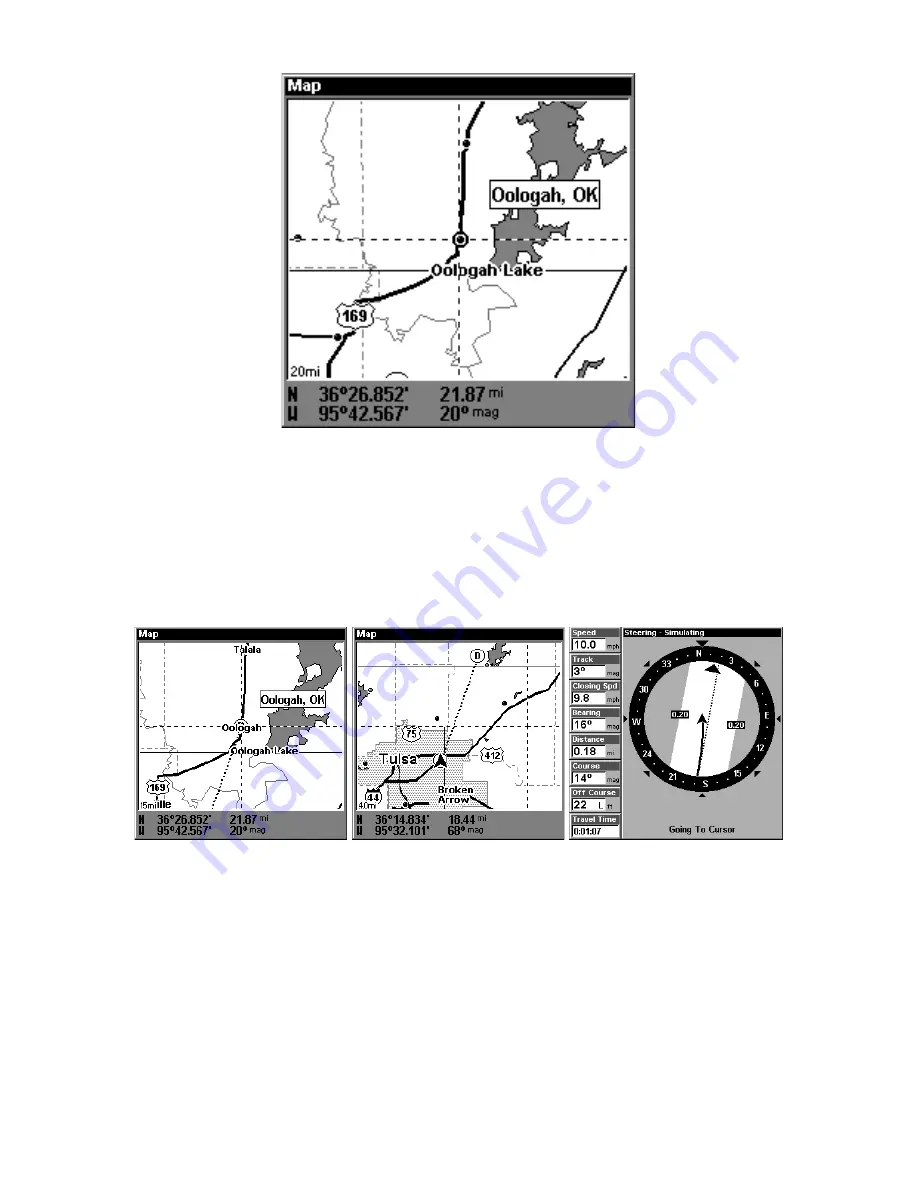
42
Navigate to cursor. In this example, the cursor has selected the town of
Oologah, Oklahoma.
3. Press
MENU
|
ENT
and the unit will begin navigating to the cursor lo-
cation.
The Map Page will display a dotted line from your current position to the
cursor position. The Navigation Page displays a compass rose showing
navigation information to your destination. See the following examples.
The 15-mile zoom figure at left clearly shows the dotted course line
connecting your current position to your destination. The 40-mile
zoom, center, shows both current position and destination on screen.
The Navigation Page, right, will also show navigation information.
To stop navigating to the cursor, use the Cancel Navigation command:
press
MENU
|
MENU
|
↓
to
C
ANCEL
N
AVIGATION
|
ENT
|
←
to
Y
ES
|
ENT
. The In-
telliMap 320 stops showing navigation information.
Содержание IntelliMap 320
Страница 16: ...10 Notes ...
Страница 26: ...20 Notes ...
Страница 58: ...52 Notes ...
Страница 72: ...66 Notes ...
Страница 100: ...94 Notes ...
Страница 120: ...114 Notes ...
Страница 121: ...115 Notes ...
Страница 122: ...116 Notes ...






























