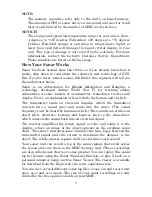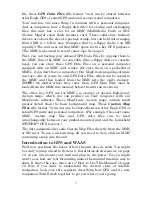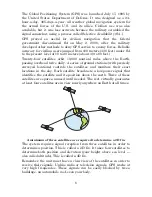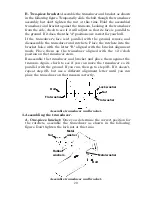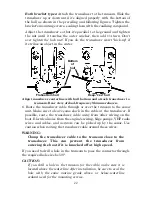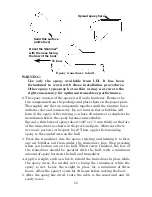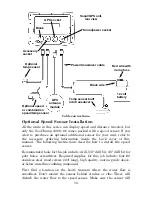18
1. Assembling the bracket.
A. One-piece bracket:
Press the two small plastic ratchets into the
sides of the metal bracket as shown in the following illustration. Notice
there are letters molded into each ratchet. Place each ratchet into the
bracket with the letter "A" aligned with the dot stamped into the metal
bracket. This position sets the transducer's coarse angle adjustment for a
14
°
transom. Most outboard and stern-drive transoms have a 14
°
angle.
Align plastic ratchets in bracket.
B.
Two-piece bracket:
Locate the four plastic ratchets in the
transducer's hardware package. Press two ratchets into the sides of the
plastic bracket and two on either side of the transducer as shown in the
following illustrations. Notice there are letters molded into each ratchet.
Place the ratchets into the bracket with the letter "A" aligned with the
alignment mark molded into the bracket. Place the ratchets onto the
transducer with the letter "A" aligned with the 12 o'clock position on
the transducer stem. These positions set the transducer's coarse angle
adjustment for a 14
°
transom. Most outboard and stern-drive transoms
have a 14
°
angle.
Insert and align ratchets.
Alignment letters
Alignment
positions
Transducer bracket
Transducer
Dot
Содержание FISHSTRIKE 1000C
Страница 20: ...12 Notes ...
Страница 48: ...40 Notes ...
Страница 96: ...88 Notes ...
Страница 100: ...92 Notes ...
Страница 130: ...122 Notes ...
Страница 178: ...170 Notes ...
Страница 202: ...190 Notes ...