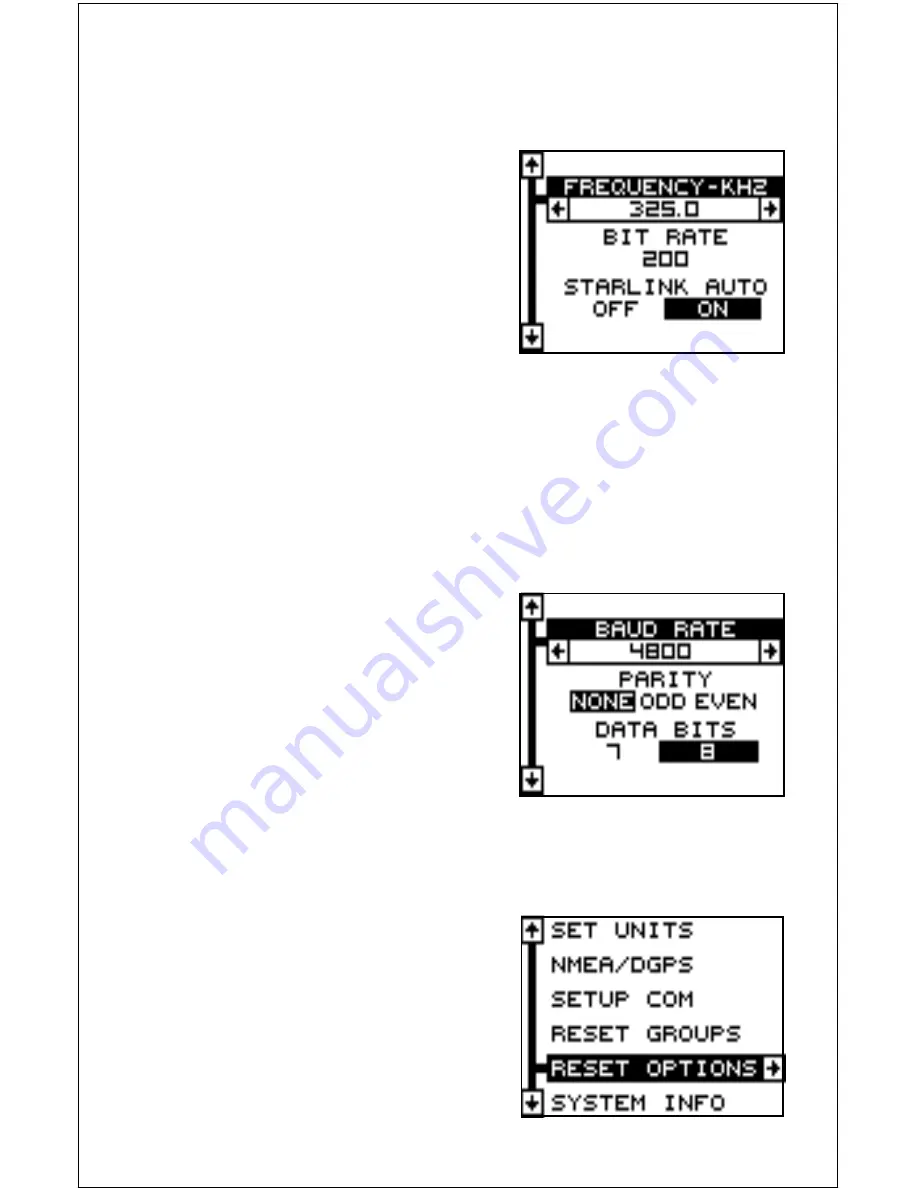
42
the exception of serial communications, typically no other setup needs to
be made with these receivers.
If you have any other Magnavox or
Starlink compatible DGPS receiver con-
nected to the Eagle View, you may need
to change the settings. To do this, move
the black box to the “Configure DGPS
Beacon Receiver” label and press the
right arrow key. A screen similar to the
one at right appears.
These menus select the beacon
receiver’s frequency and bit rate (in bits per second). If you are using a
Starlink receiver, turning the auto mode on causes the Eagle View to
auto-detect the frequency and bit rate.
To change one of these settings, simply highlight the menu item you wish
to change, then press the right or left arrow key until the desired number
appears. Press the EXIT key when you’re finished.
SERIAL COMMUNICATIONS SETUP
To set the data port, move the black box
to the “Setup Com” on the System Setup
menu. Press the right arrow key. The
screen shown at right appears.
Check your DGPS receiver’s manual for
the proper data settings. Highlight the
menu item you need to change. Press
the left or right arrow keys to change
them. The serial port defaults are 4800
baud, no parity, and 8 data bits. Press the EXIT key to erase this menu.
RESET OPTIONS
To return the Eagle View to its original
factory settings, highlight the “Preset Op-
tions” menu on the System Setup screen.
Now press the right arrow key. A mes-
sage appears, asking if you want to re-
store the original options. Press the right
arrow key if you do, the left arrow key to
quit.






























