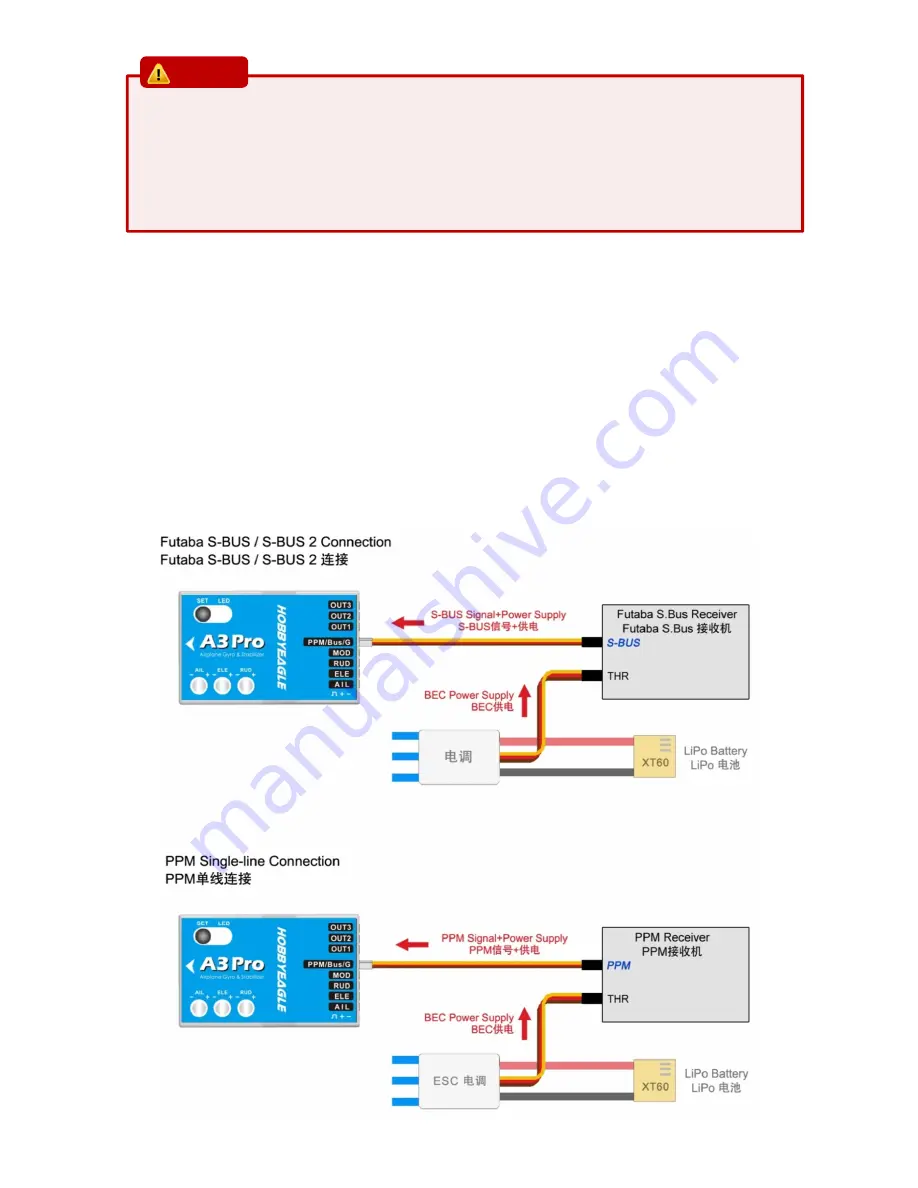
1. Pay attention to the polarity of the plugs. The orange signal line must always be on the top and the brown on
the bottom.
2. Check all the connectors and make sure that all of them are firmly connected to the sockets.
3. Please refer to the instructions of your transmitter for setting up the 3-position switch for flight mode control,
and the knob (or slider) for remote master gain control.
2.2.
PPM, S.BUS SINGLE-LINE RECEIVER CONNECTION
Using a single-line receiver (e.g. PPM receiver or Futaba’s S.Bus receiver) all channels are transferred by one single wire
which connected to [PPM/Bus/G]. When a single-line receiver type has been selected, A3 Pro will load the default channel
assignment to recognize the channels from receiver. The default assignment is: CH1=Aileron, CH2=Elevator, CH3=Throttle,
CH4=Rudder, CH5=Flight Mode, CH6=Master Gain. You may program a different channel assignment manually in case the
default assignment does not work with your transmitter’s function layout. A3 Pro supports a maximum of 8 channels when
using a single-line receiver. When programing the channel mapping, select “None” for those channels you don’t want to
use.
CAUTION


















