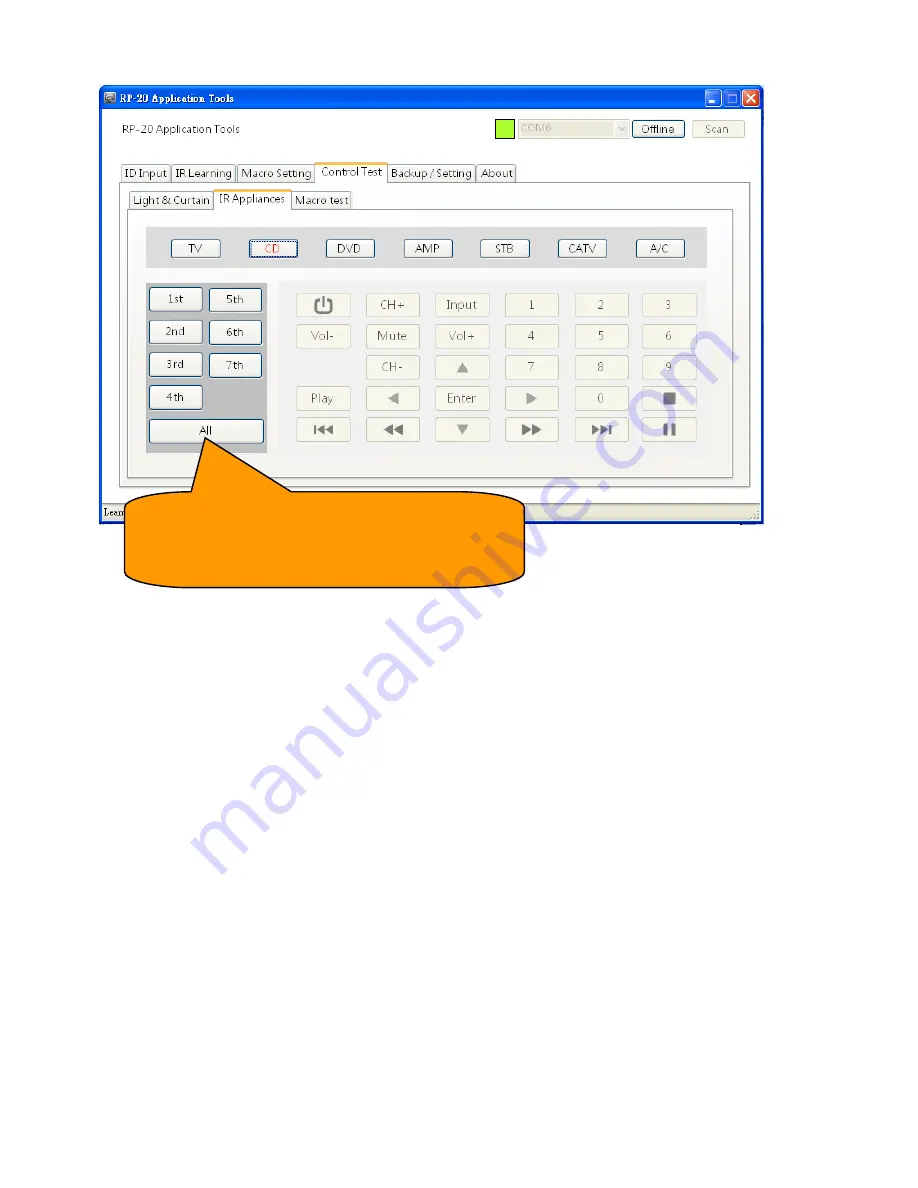
e2-Live Home Automation
Edit by Amos /20150810
22
Sequence of operations:
1. Select equipment
2. Select "All emit"
3. Press the right action key
4.
Make sure the corresponding buttons are successfully remote control, if there is not, please repeat the
learning sequence.
RP-20 can specify a different signal IR emitting
region If you just want to verify that learning is
successful, select "All emit”




























