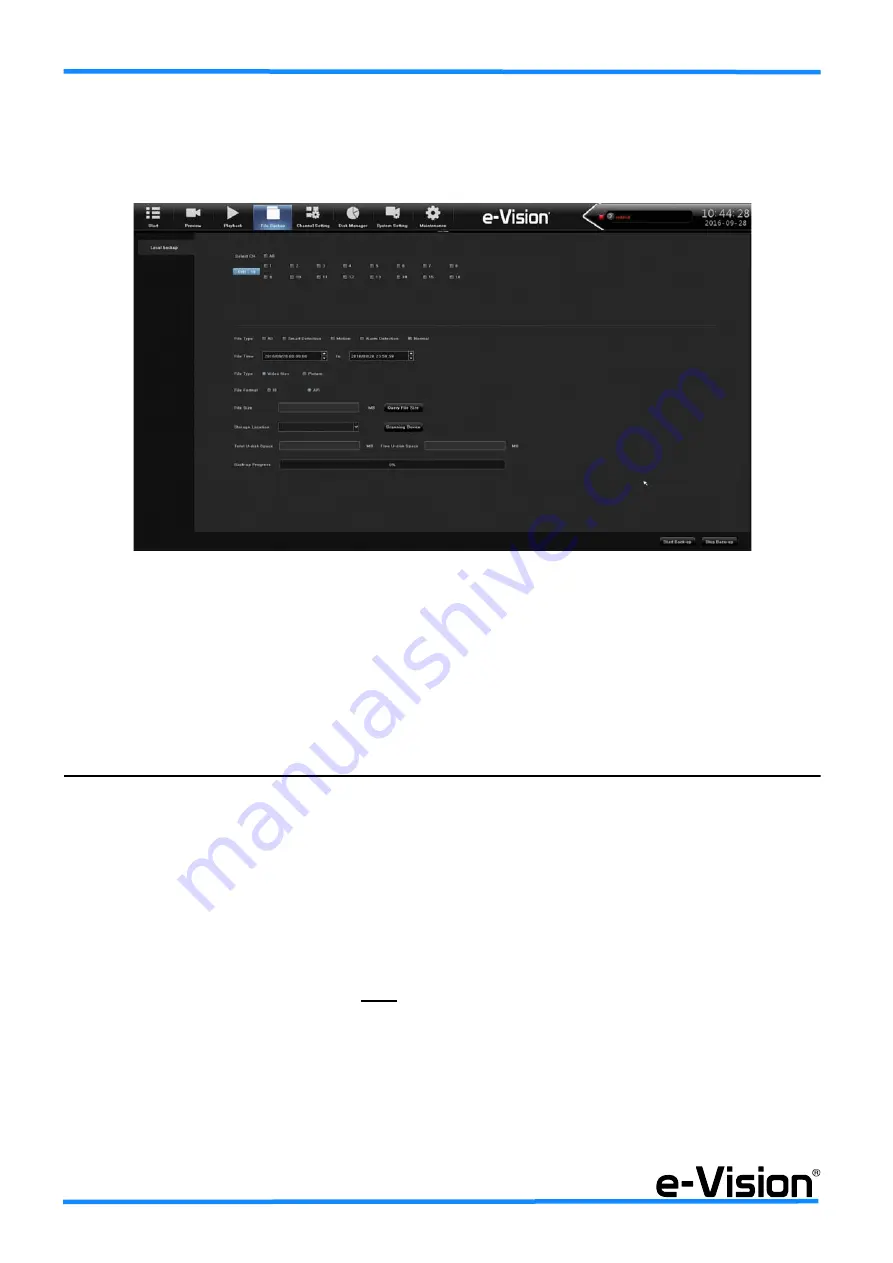
44
Quick Guide - NVS308P8 NVS316P8 - 090061007
•Recorded video backup
DVR data can be saved or exported in two formats: AVI or I8. Select BACKUP in the main OSD menu .
The following window will be displayed:
In the window displayed, the following data can be selected: the number(s) of camera(s) of which save the data (
A
), file
type (B), start and end time (
C
), file format (D), file dimension (E), backup folder (
F
), total/free disk space (
G
). Once you
have setup all the options, please select START BACKUP (
H
) to save data.
8. NVR SOFTWARE APPLICATION
The NVRs can be accessed (see the technical manual for more details):
1. using smartphones with Fseye application.
2. via IE browser using ACTIVEX or via any browser without using ACTIVEX.
3. via browser using the e-Vision DDNS service;
4. setting a public static IP address for NVRs or using a different DDNS service (No-IP, DynDns, etc.): as a conse-
quence, you will be able to use the same access string for smartphones and IE browser.
8.5 Software access via IE browser
with
ActiveX
For correct dowload of ActiveX plugins, see the following instructions and reduce IE protection level as instructed.
(A)
(B)
(C)
(D)
(E)
(B)
(F)
(G)
(H)






























