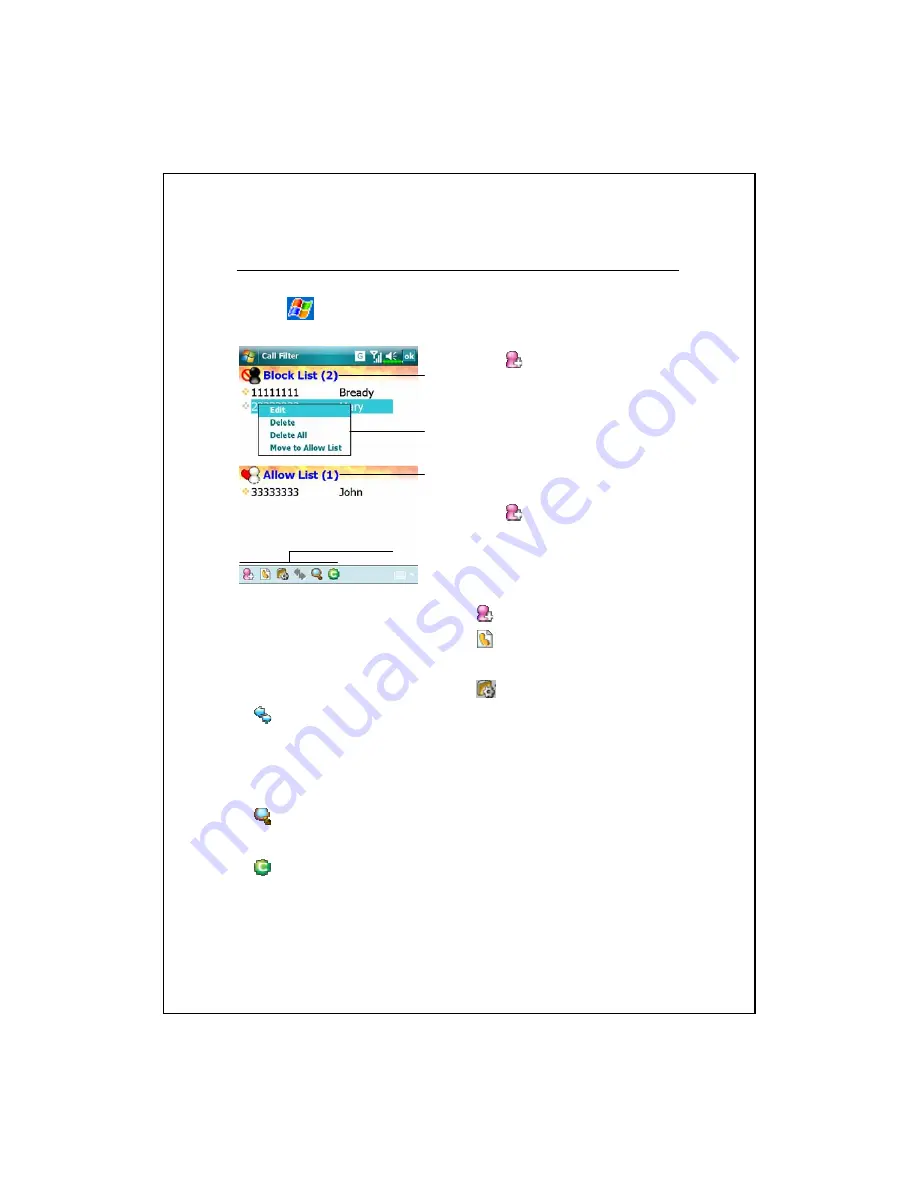
Using the Phone 4-21
Call Filter
Tap
,
Programs
,
Phone
, and then
Call Filter
.
n
Tap
Add New List
Button to
add a new Block List.
o
Tap and hold an entry in the list.
Select from the pop-up menu to
manage the list according to your
needs.
p
Tap
Add New List
to add a
new Allow List.
Tap and hold any entry in the list to
display the pop-up menu.
q
Add New List
Button
r
Call History
Button: Blocked
call records.
s
Options
Button
t
Synchronize
Button: Tap
Options
and then
Synchronize
to activate
the functions for this button.
The system will synchronize the names
according to the current Contacts entries but without updating the phone
numbers.
u
Find
Button: Helps you find entries conveniently if there are lots of
entries in the list.
v
About
Button: Information about
Call Filter
.
p
n
q
~
v
o
Содержание Glofiish-M700
Страница 1: ...G GP PS S P Po oc ck ke et t P PC C U Us se er r M Ma an nu ua al l ...
Страница 12: ...X 10 ...
Страница 15: ...Getting Started 1 3 QWERTY Keyboard Close Open ...
Страница 28: ...1 16 ...
Страница 56: ...2 28 ...
Страница 90: ...4 24 ...
Страница 104: ...5 14 ...
Страница 124: ...7 10 Service Tap the Service tab Provide the settings about services of serial port file transport and exchange vCard ...
Страница 174: ...10 18 ...
Страница 218: ...12 16 ...
Страница 240: ...15 6 ...
Страница 247: ......
Страница 248: ...First Version December 2006 Current Version June 2007 Version 3 Number 20070530 ...






























