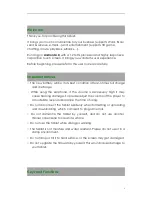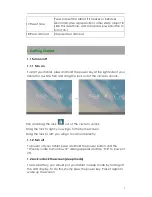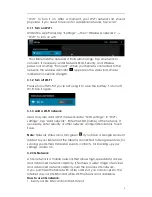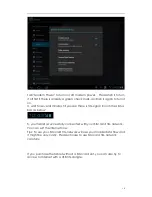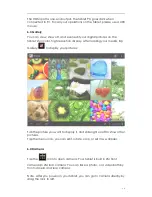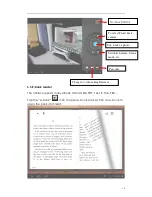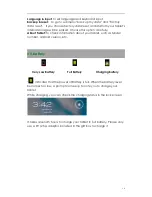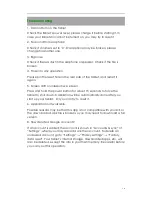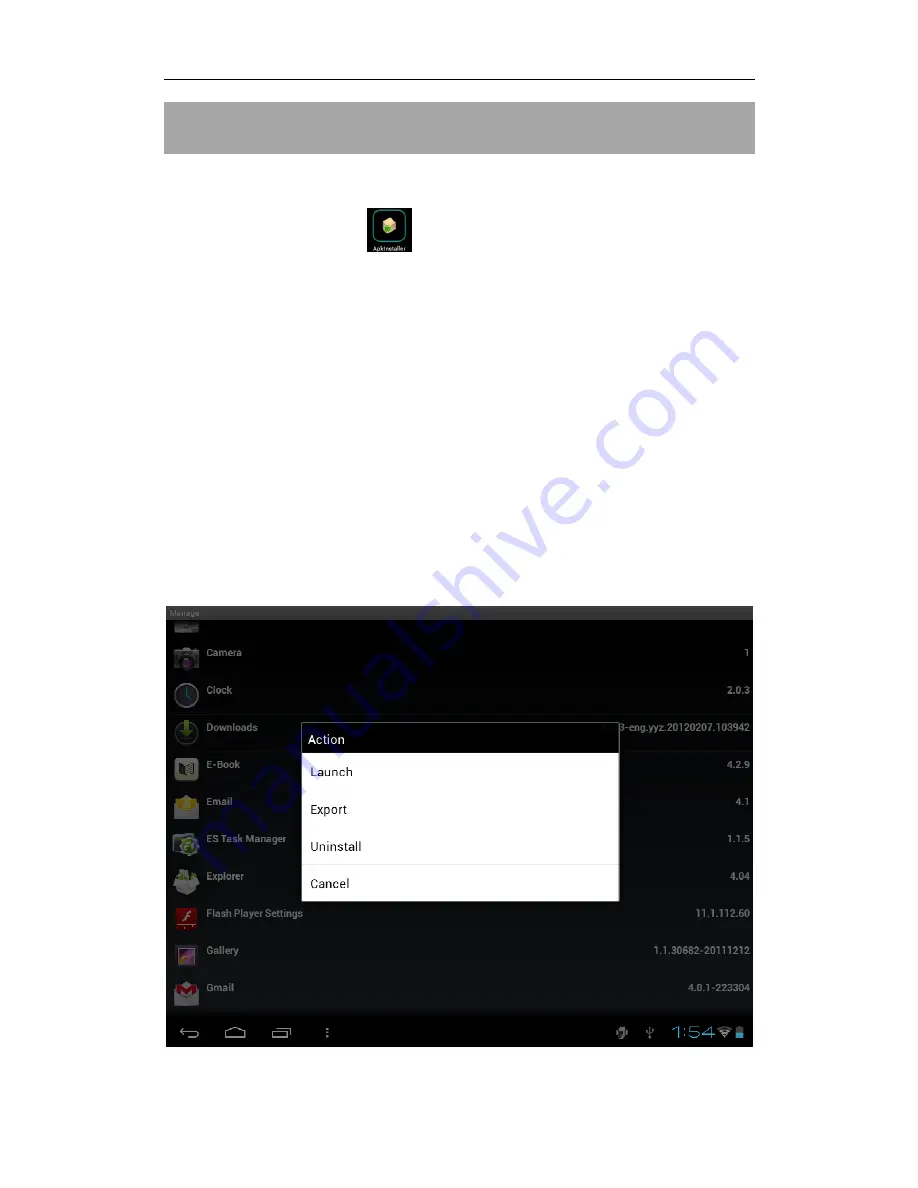
12
V. Install and Manage Apps
5.1 Install Apps
Go to the “ApkInstaller”
to install and manage your apps. To
install an application, follow below steps:
1. Tap to open the ‘APKInstaller’ → ‘Install’ → then tap “Internal
Memory” or “TF Card”. Available .apk files will appear at the right side.
Touch the required one to install it.
Note:
Make sure the .apk file is workable on android 4.0, and the suffix
is .apk. e.g. “angrybirds.apk”.
In some cases, there may be no icon on in the App Panel after a .apk file
is installed. Possible reasons may be that this app is not compatible with
your OS or the downloaded .apk file is a broken one so you may need to
download a full version.
5.2 Manage Apps
Tap to open the ‘APKInstaller’ → ‘Manage’. Tab the app and then you
can launch, export, uninstall it.
You can also go to “AppS” under “Settings” to manage apps.