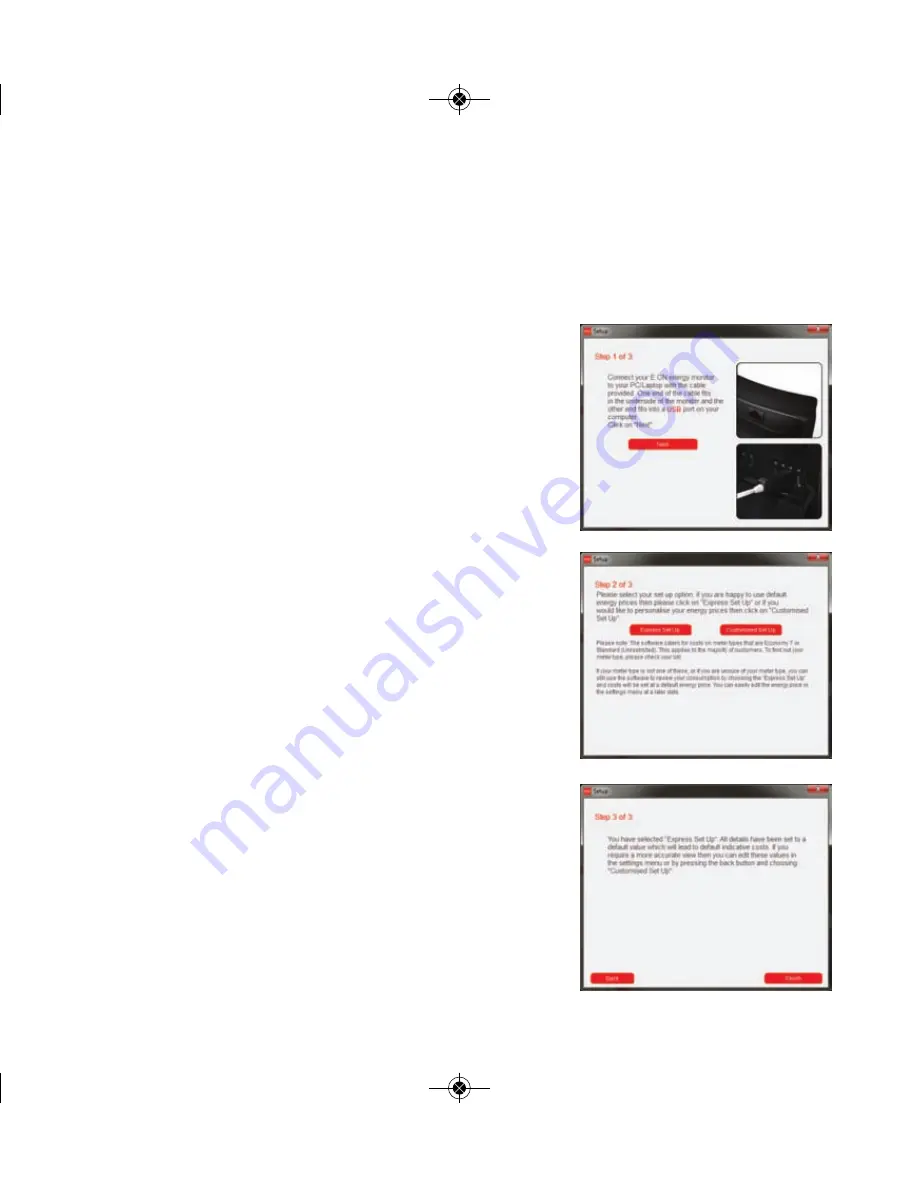
20
How to link
your monitor to your PC
Step 1
Connect your energy monitor to your PC or laptop with
the data cable provided. One end of the cable fits in the
underside of the monitor and the other end fits into a
USB port on your computer. Your energy monitor will
need to be plugged into a power supply. You then need
to click 'Next' as prompted by the software.
Step 2
Your software is provided with a default electricity price
already set. We recommend you change it to match
what your current unit rate is by clicking on
'Customised Set Up' and following the steps on Page 21.
If you’re happy to use an average electricity price then
click on 'Express Set Up’.
Step 3
Your monitor is now connected. All your settings have
been set to default values. Click ‘Finish’ to complete.
Once you’ve installed the software, follow these easy steps to get connected.
Energy Manager Booklet Customer_Layout 1 27/05/2010 14:55 Page 22




























