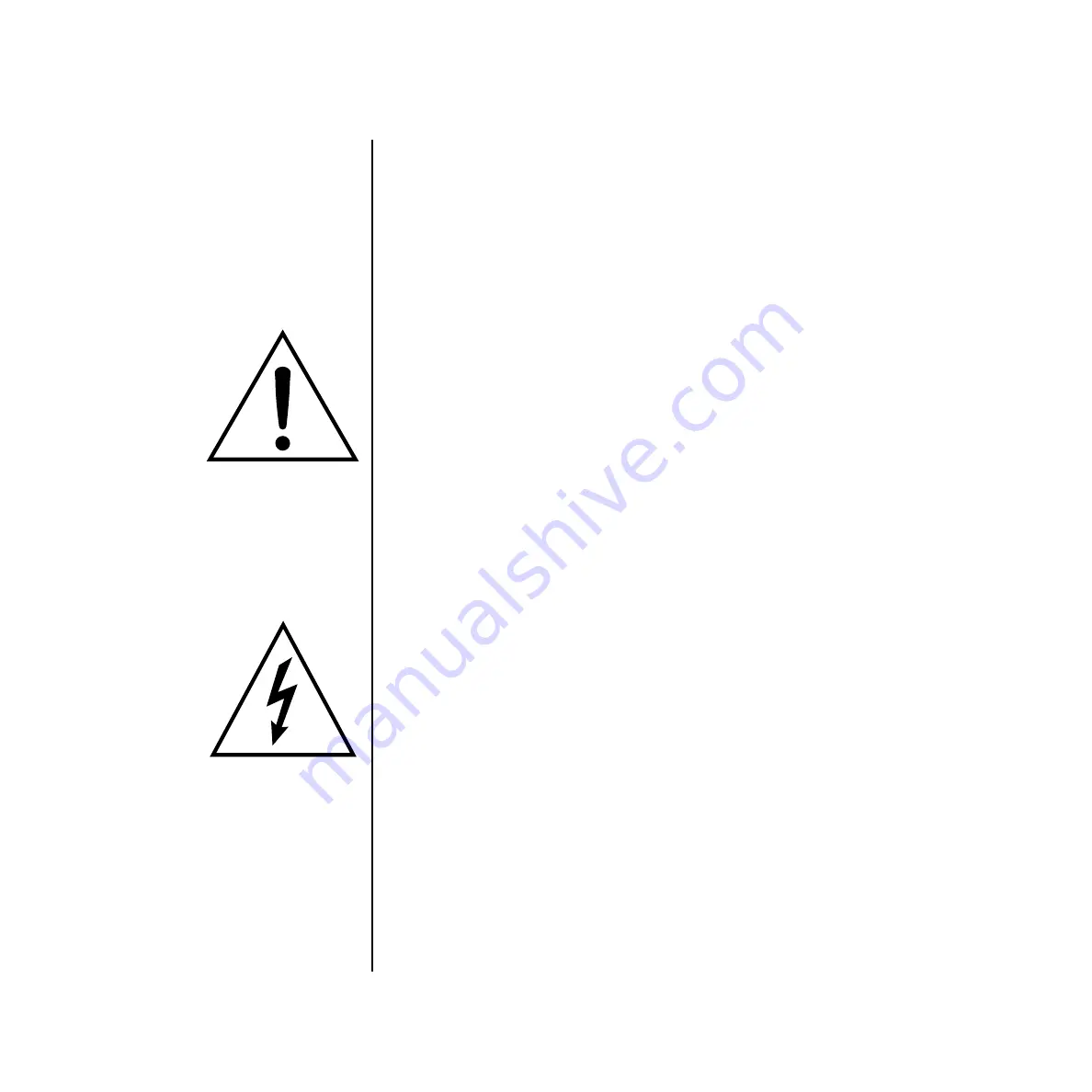
18
E-MU Systems
Foreign Language Warnings - French
Instructions de Maintenance
Instructions Concernant les Risques d’Incendie,
d’Electrocution, ou de Blessures Corporelles.
ATTENTION: Lorsque vous utilisez des appareils électriques,
certaines précautions élémentaires doivent toujours être prises,
incluant les suivantes:
Ces instructions de dépanage sont destinées uniquement aux personnes
qualifiées. Afin d’éviter les risques d’électrocution, n’effectuez que les opéra-
tions décrites dans ce manuel, à moins que vous ne soyez qualifiê pour cela.
Faites effectuer toute r’eparation par une personne qualifié.
1.
Lisez bien toutes les instructions avant d’utiliser le Xtreme Lead.
2.
Afin de réduire les risques de blessures, une attention particulière est
nécessaire en la présence d’enfants en bas âge.
3.
N’utilisez pas le Xtreme Lead dans ou près d’endroits humides - par
exemple près d’une baignoire, d’un lavabo, dans les toilettes, dans une
cave humide, sur un bar fréquenté, en présence d’un bull-dog en rut, ou
dans une piscine pleine. Protégez cet appareil de tout liquide,
éclaboussure ou fuite.
4.
Le Xtreme Lead doit être placé de façon à ce que sa position n’interfére
pas avec sa propre ventilation.
5.
Le Xtreme Lead doit être placé loin de sources de chaleur telles que des
radiateurs, cheminées, fours, ou groupies en chaleur.
6.
Le Xtreme Lead doit uniquement être connecté à une alimentation du
type décrit dans les instructions d’opération et tel qu’indiqué sur
l’appareil.
7.
Une attention particulière doit être observée quant aux objets pouvant
tomber et aux liquides pouvant être versés sur et à l’intérieur de le
Xtreme Lead.
8.
Le Xtreme Lead peut être équipé d’une fiche secteur polarisée (avec une
broche plus large que l’autre). C’est une mesure de sécurité. Si vous ne
pouvez pas brancher cette fiche dans une prise, ne neutralisez pas cette
sécurité. Contactez plutôt un électricien pour remplacer la prise
obsolète.
9.
Evitez de marcher sur le cordon d’alimentation ou de le coincer, parti-
culiêrement prês des prises de courant, des boitiers ‘electriques dt du
point de sortie de l’appareil.
10.
Le cordon d’alimentation de le Xtreme Lead doit être débranché
lorsque ce dernier n’est pas utilisé pendant une longue période.
11.
Cet appareil, combiné avec un amplificateur, des haut-parleurs, et/ou
un casque, est capable de générer des niveaux sonores pouvant
occasionner une perte de l’ouïe permanente. Ne travaillez pas trop
longtemps à un volume trop élevé ou même inconfortable. Si vous
observez une perte de l’audition ou un bourdonnement dans les
oreilles, consultez un O.R.L.
12.
N’utilisez que les accessoires sp’ecifi’es par E-mu Systems.
Ce symbole vous alerte de la
présence d’instructions
importantes d’opération et
de maintenance dans la
notice accompagnant
l’appareil.
Ce symbole vous alerte de
la présence d’un voltage
non-isolé dangereux à
l’intérieur de l’appareil,
pouvant être d’une
magnitude suffisante pour
constituer un risque
d’électrocution.






























