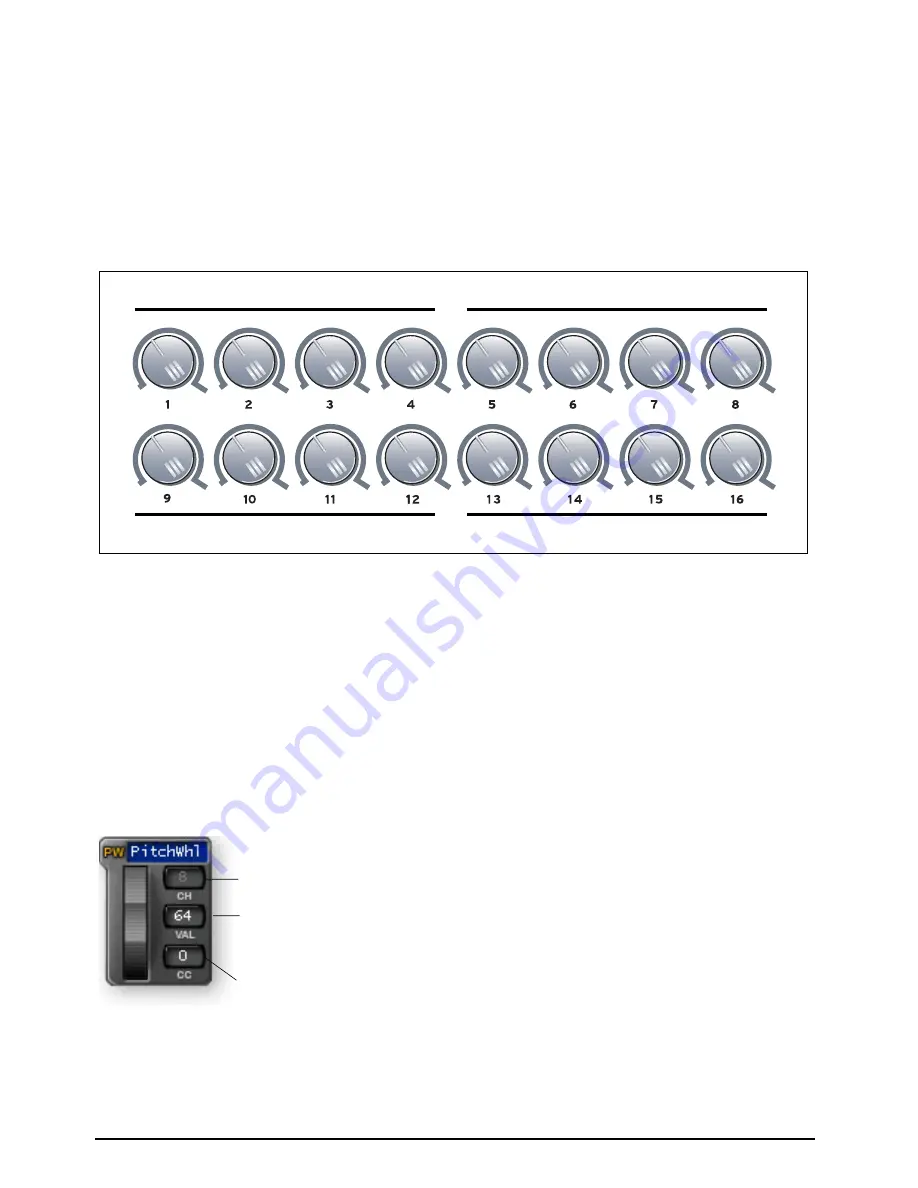
E-MU X Board Control
E-MU Systems
36
MIDI Channel Number Per Control
Normally, the keyboard and all controllers are transmitted on the Basic MIDI
channel. This option allows you to select any MIDI channel for each knob, the two
wheels and the footpedal.
The example below shows how you might control four parameters on four different
synthesizers using the sixteen controller knobs.
16 Channel Control Mode CC Number
This is the continuous controller number that will be used for all 16 knobs when
the 16 Channel Control mode is enabled.
See page 24.
16 Channel Control mode is a special performance mode in which all 16 knobs
send one CC number on MIDI channels 1 through 16. This allows you to control
one parameter on all 16 MIDI channels. For example, if the controller number were
set to #7 (Channel Volume), the knobs could be used to mix the volume of all 16
MIDI channels.
Pitch Wheel Settings
The pitch wheel can either be programmed as a
MIDI pitch bender or set to any MIDI
continuous controller number with an initial
setting, CC number and MIDI channel.
The normal use for the spring-loaded pitch
wheel is a pitch bender. A pitch wheel is a special
type of MIDI controller with higher resolution
and its own dedicated CC channel.
When any alphabetical character is typed into the CC channel number field, the
entry changes to read “PW”, and the control operates as a pitch wheel. (The
“Restore Pitch Wheel” option in the Edit menu also sets this controller to the Pitch
Wheel function.)
Volume on MIDI Ch. 1-4
Filter Cutoff on MIDI Ch. 1-4
Env. Decay on MIDI Ch. 1-4
LFO Rate on MIDI Ch. 1-4
MIDI Channel
CC Channel No.
Initial Wheel
Setting
Содержание X board25
Страница 1: ...X Board 1 Owner s Manual ...
Страница 58: ...Appendix E MU Systems 58 ...
















































